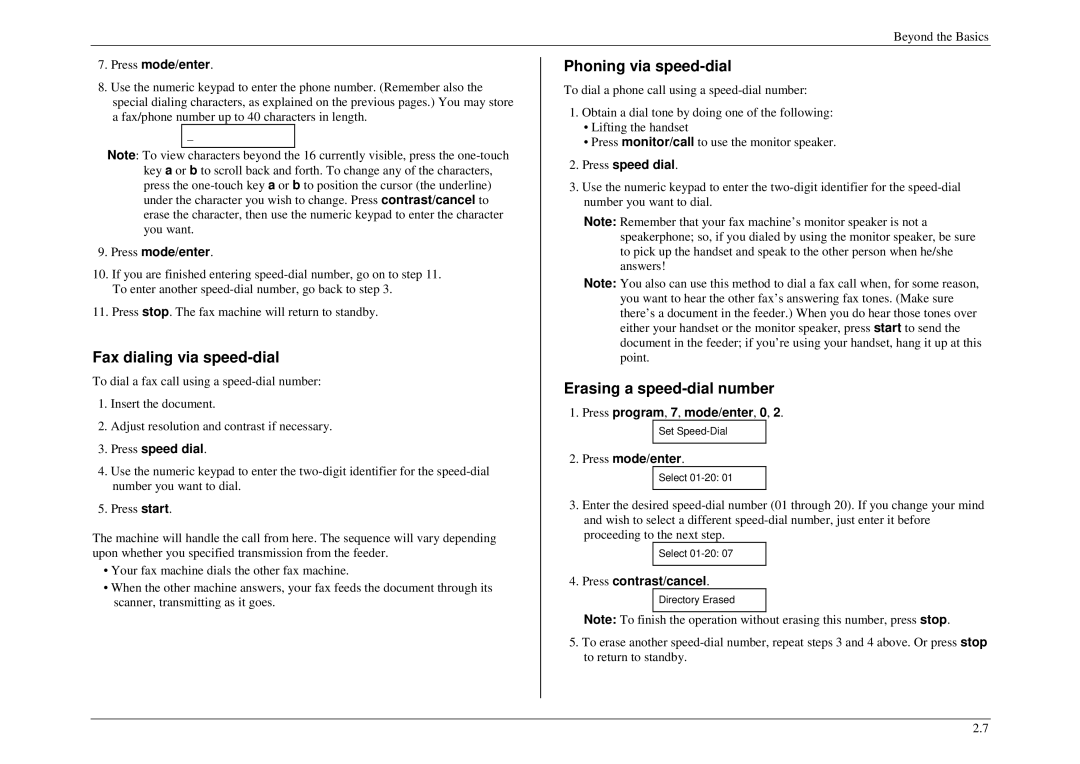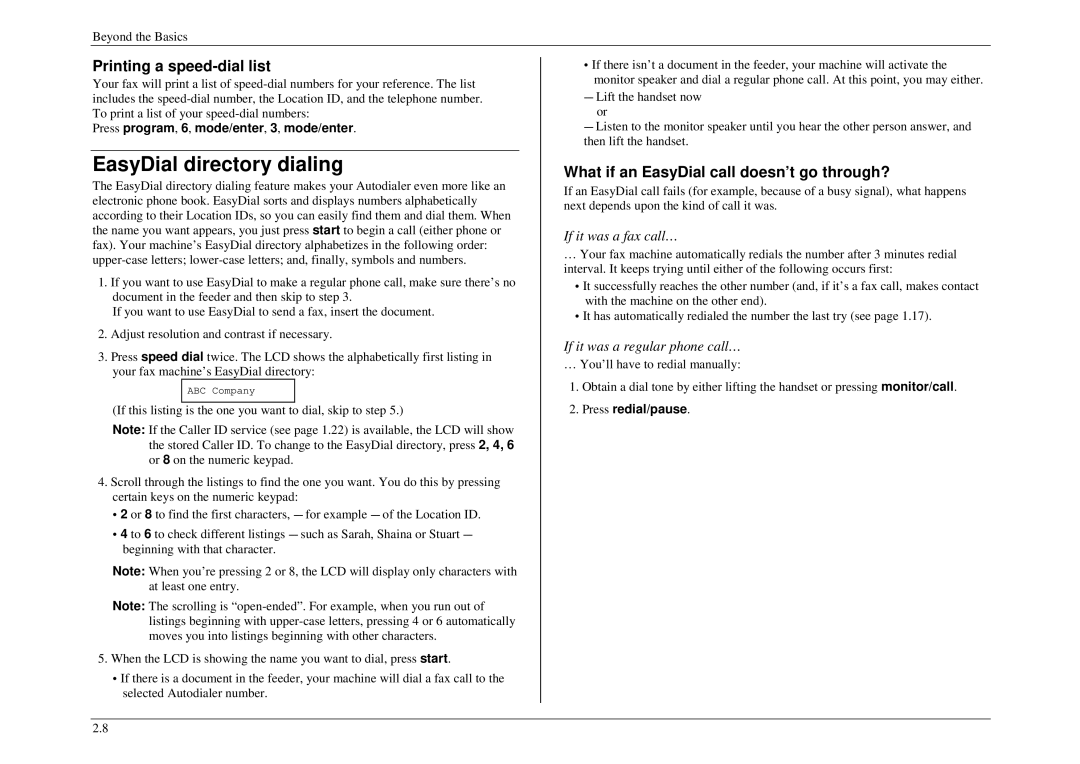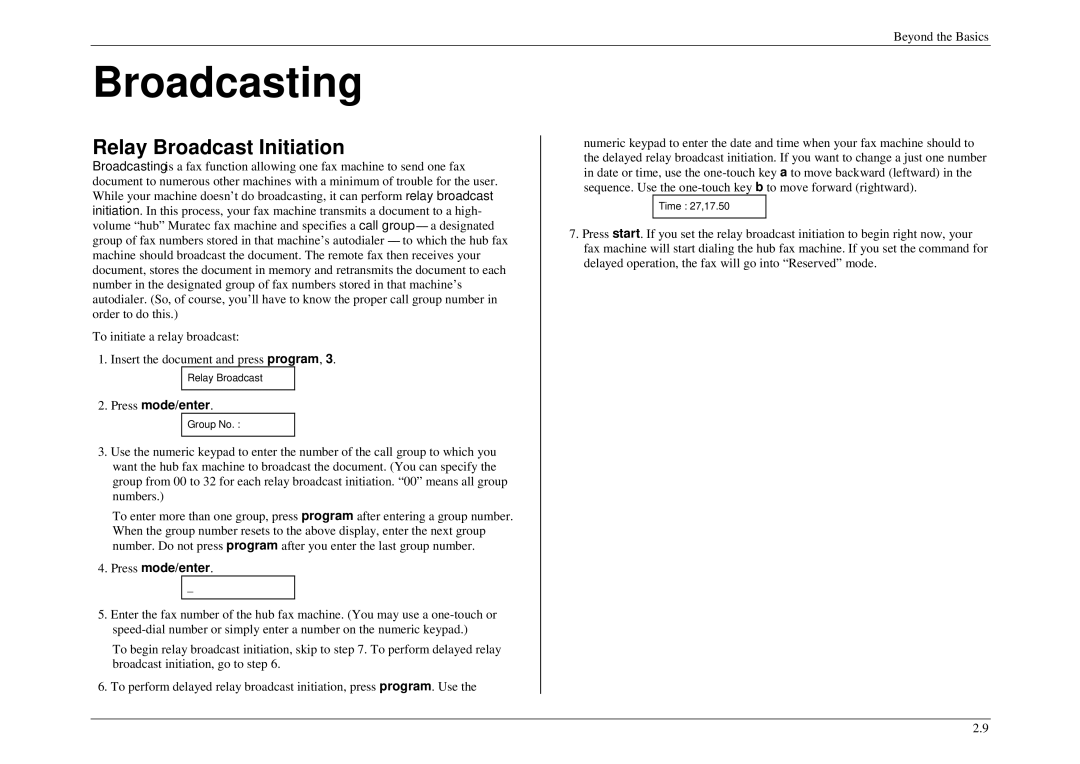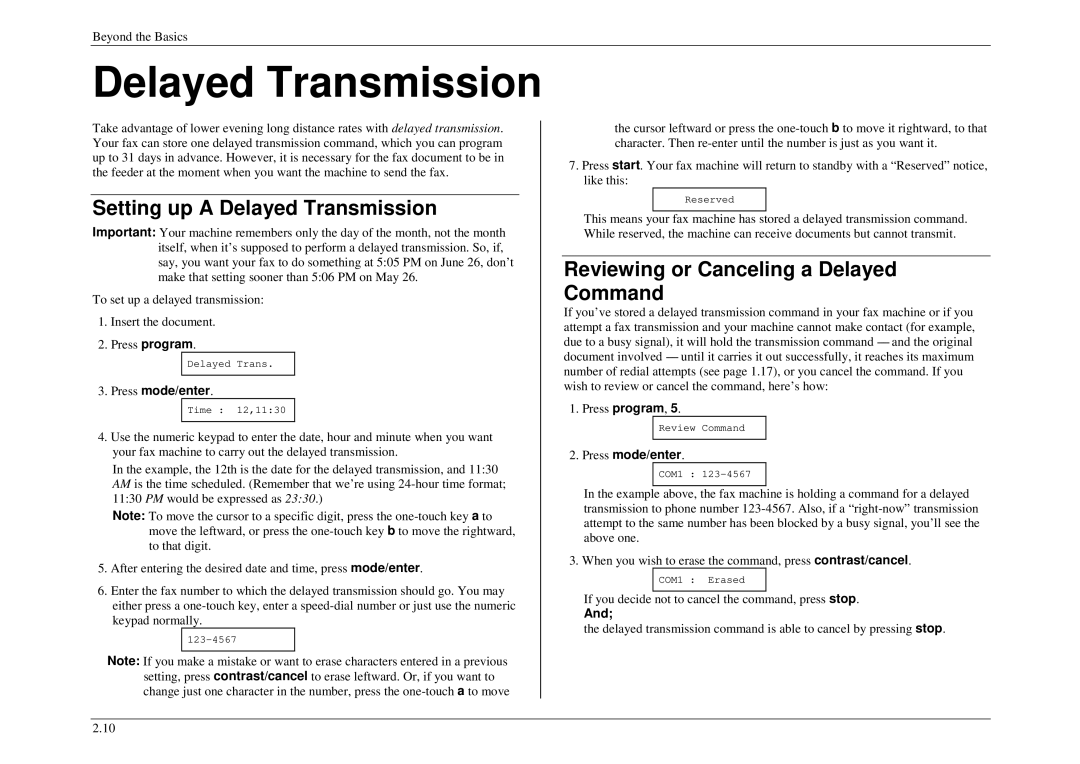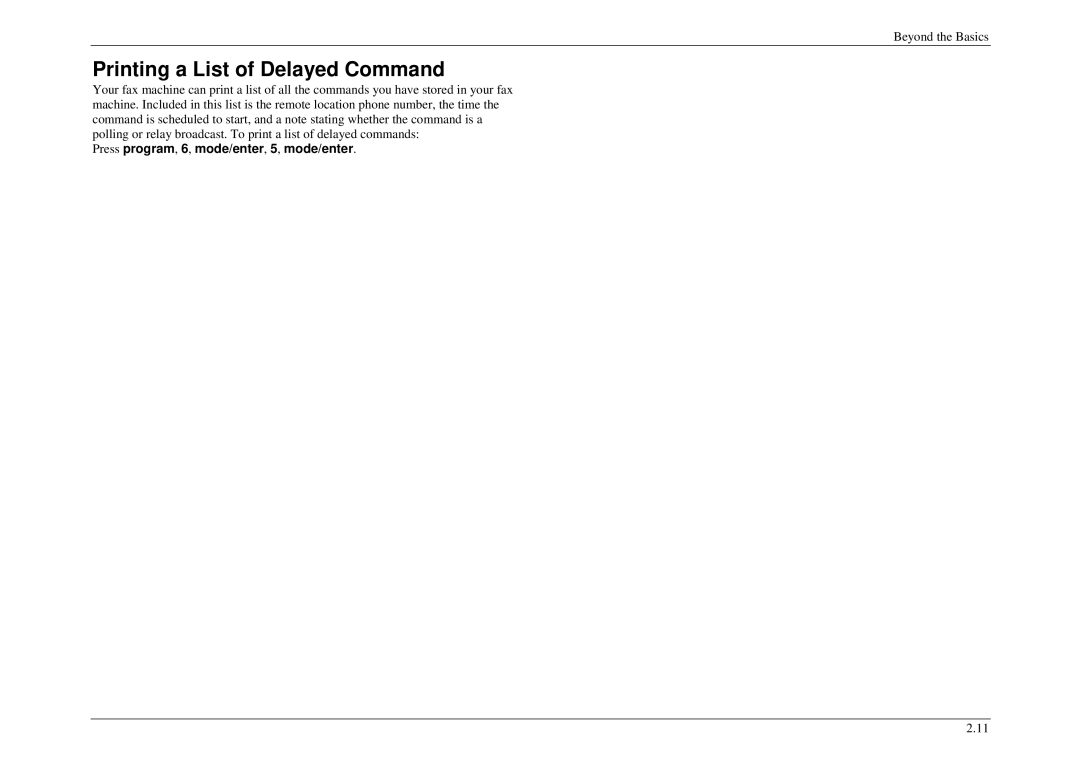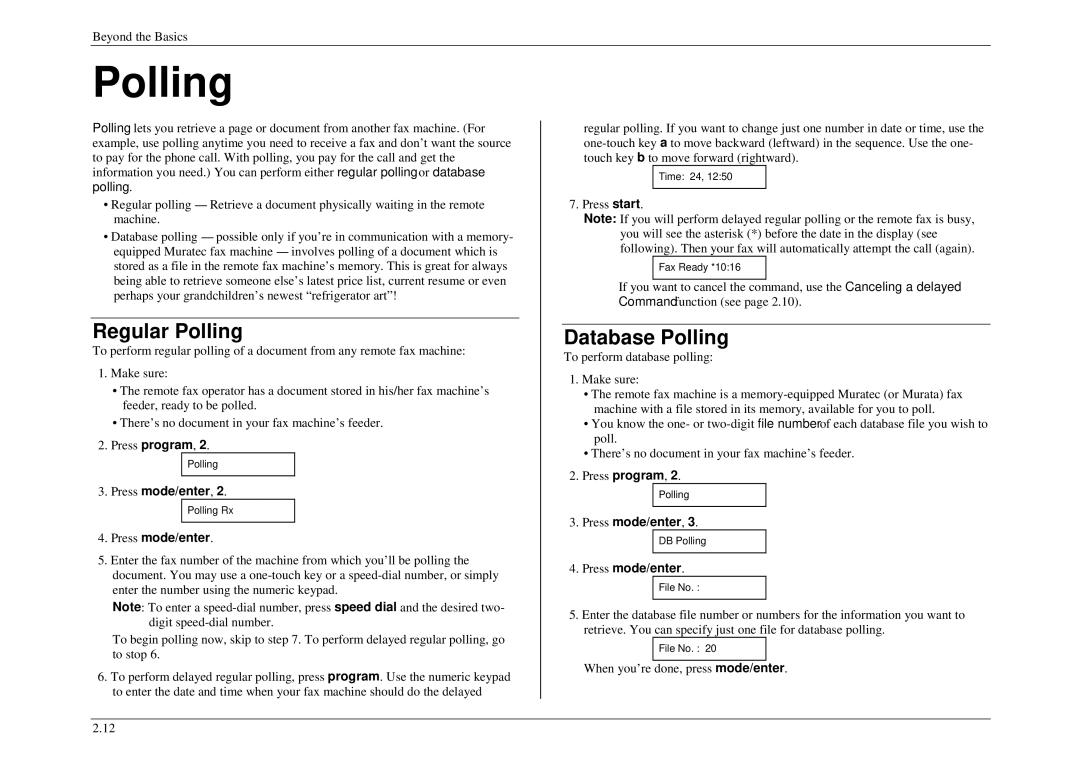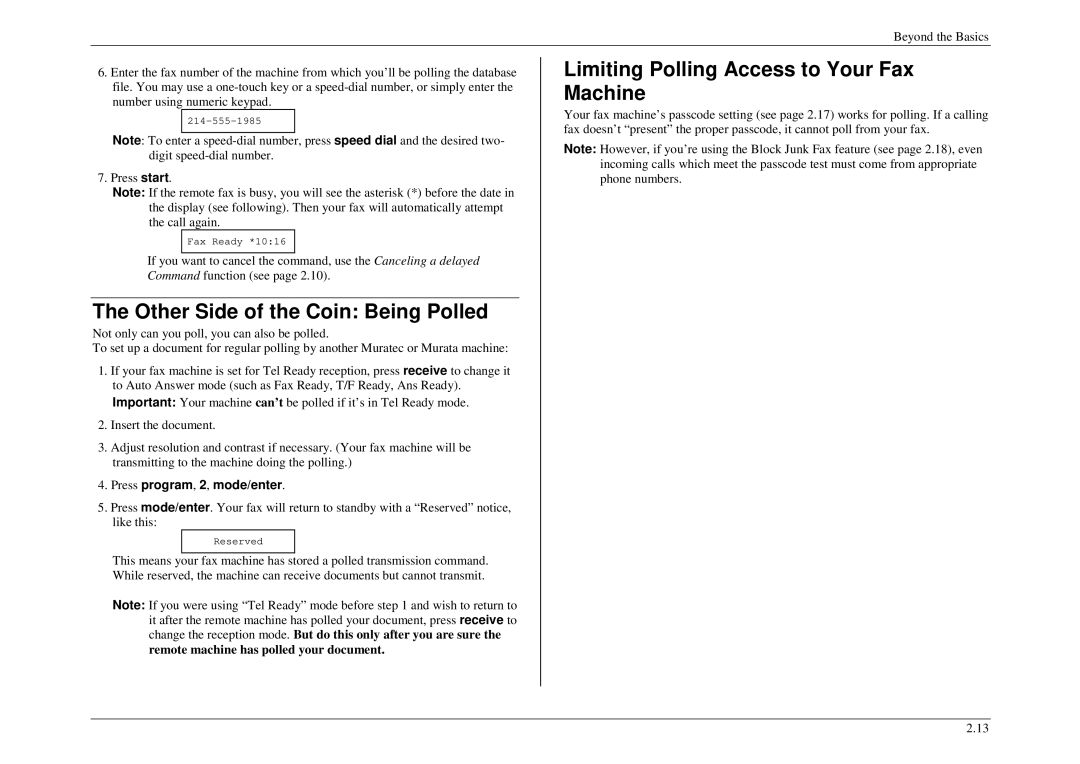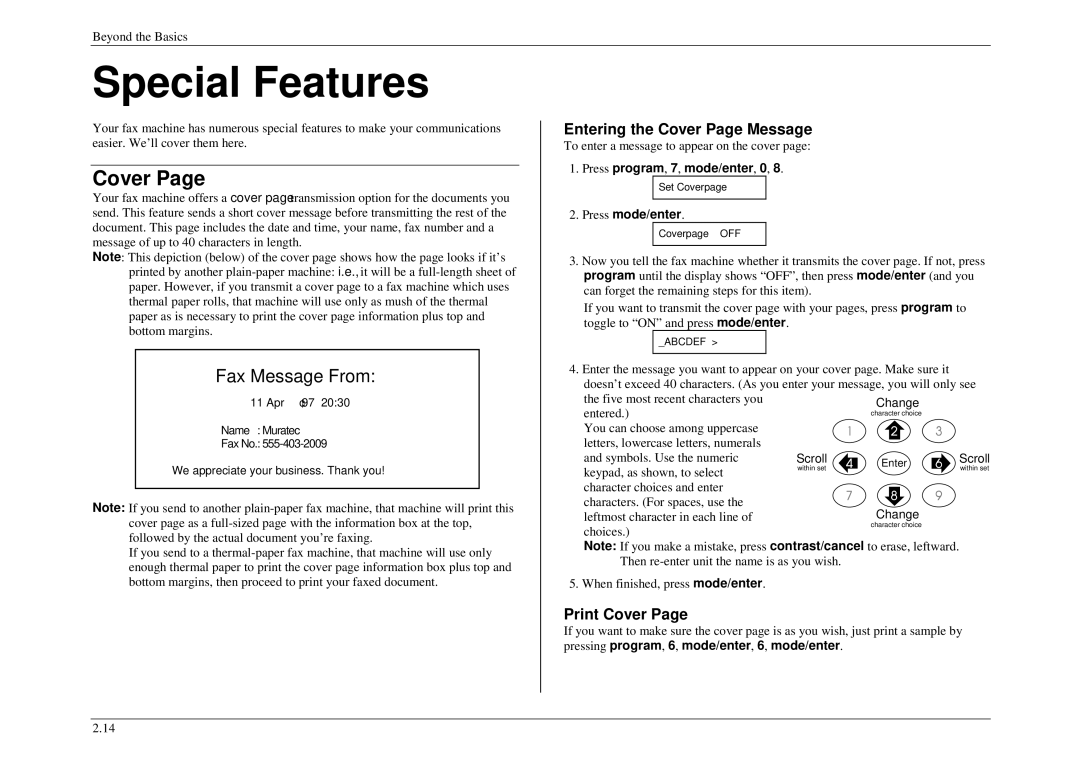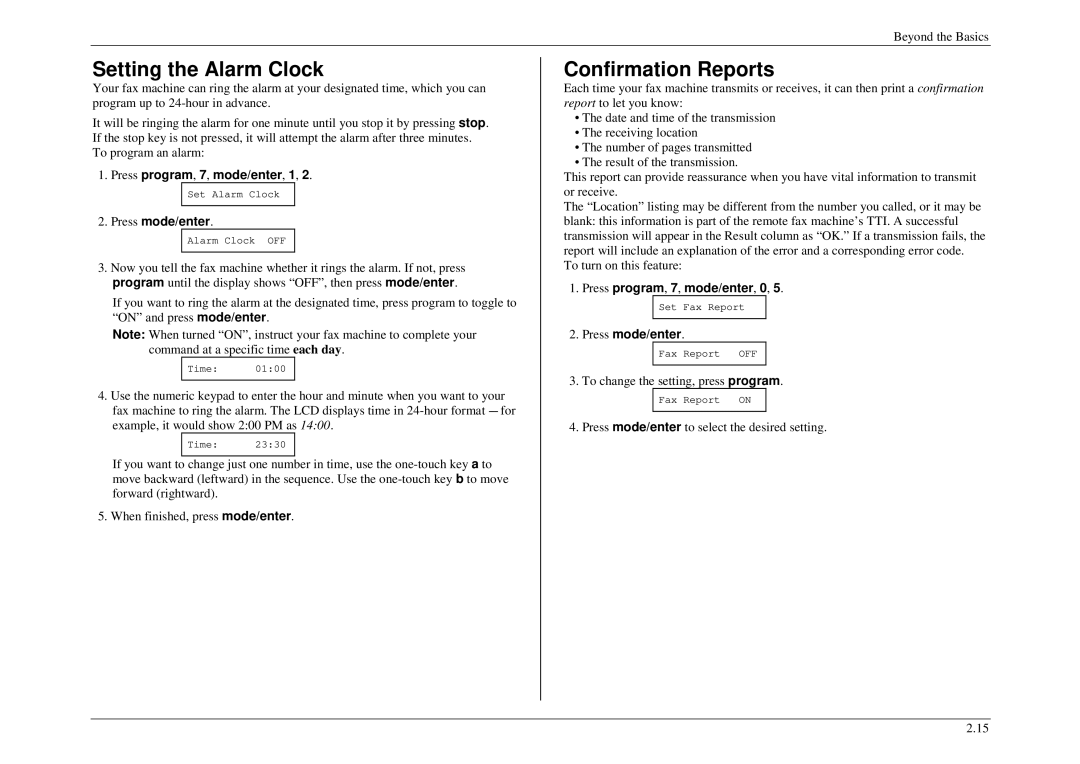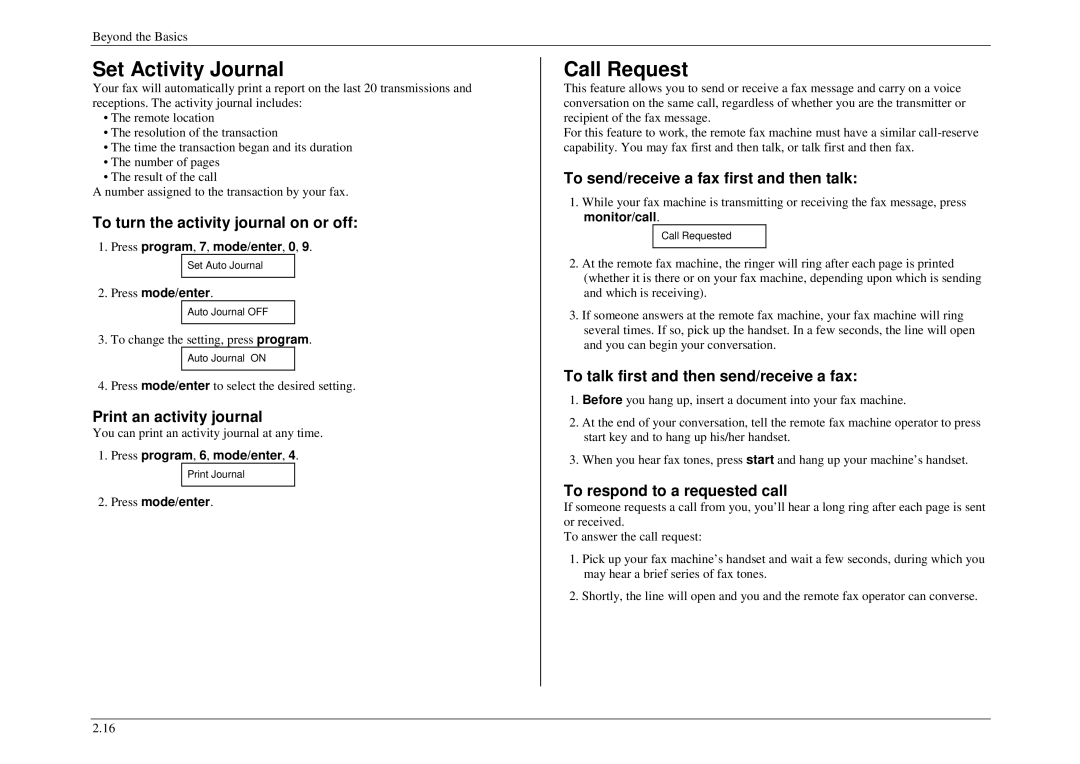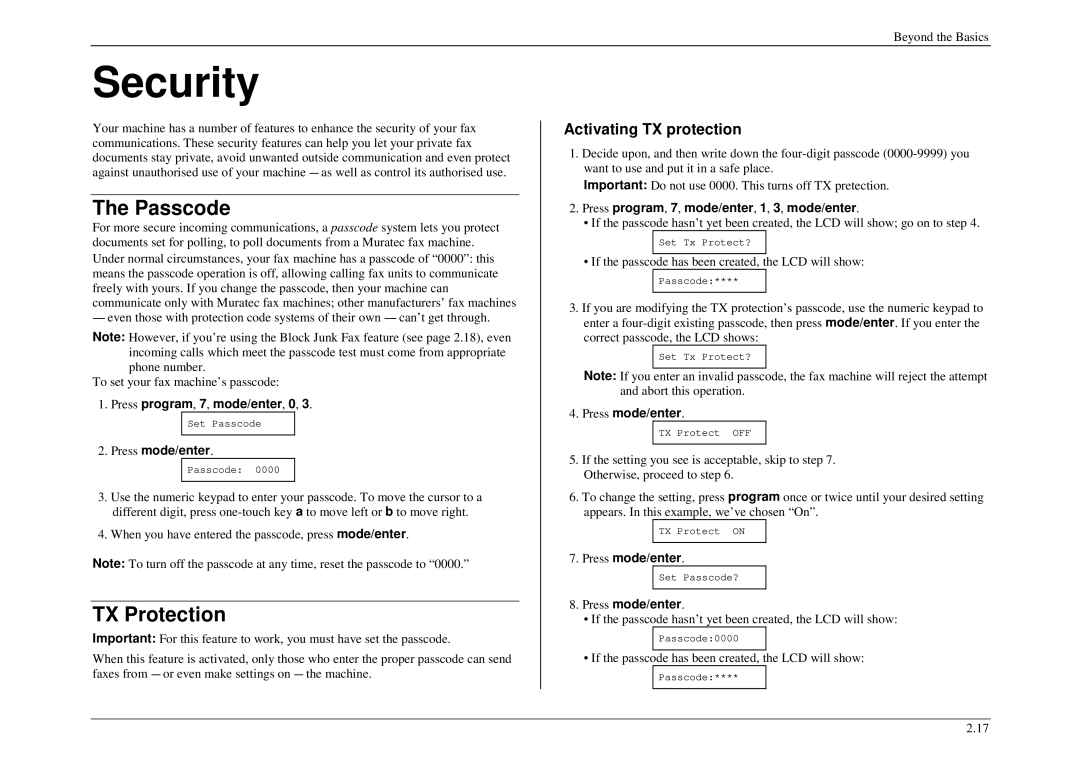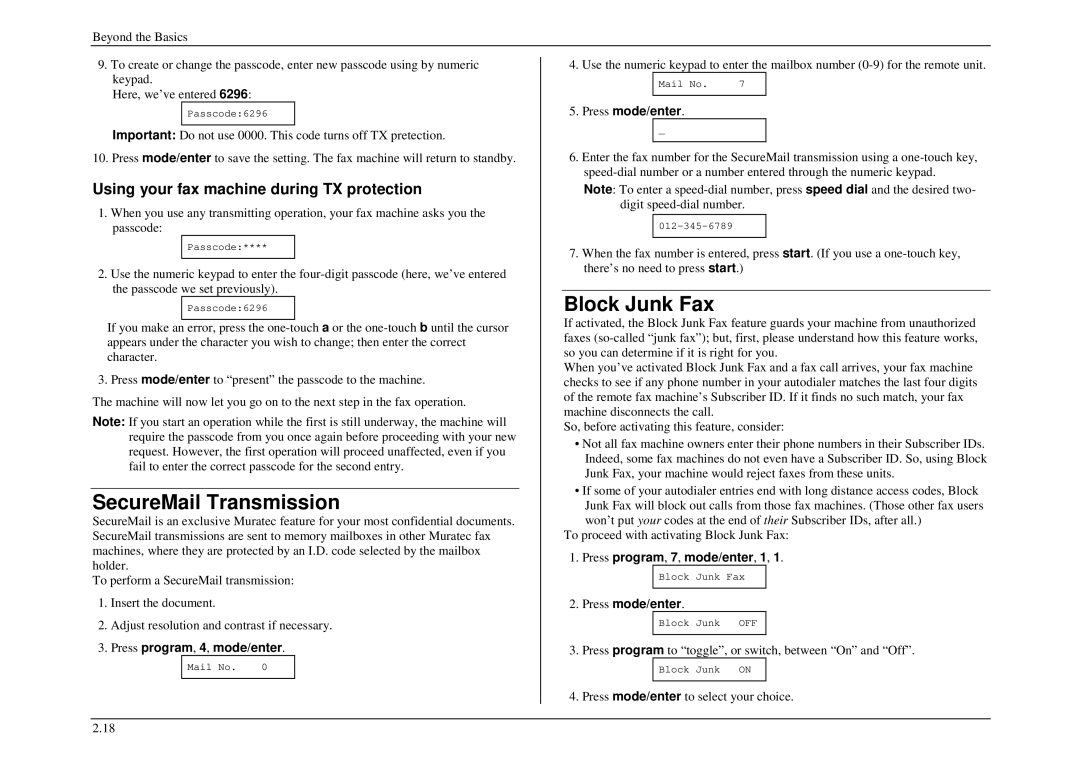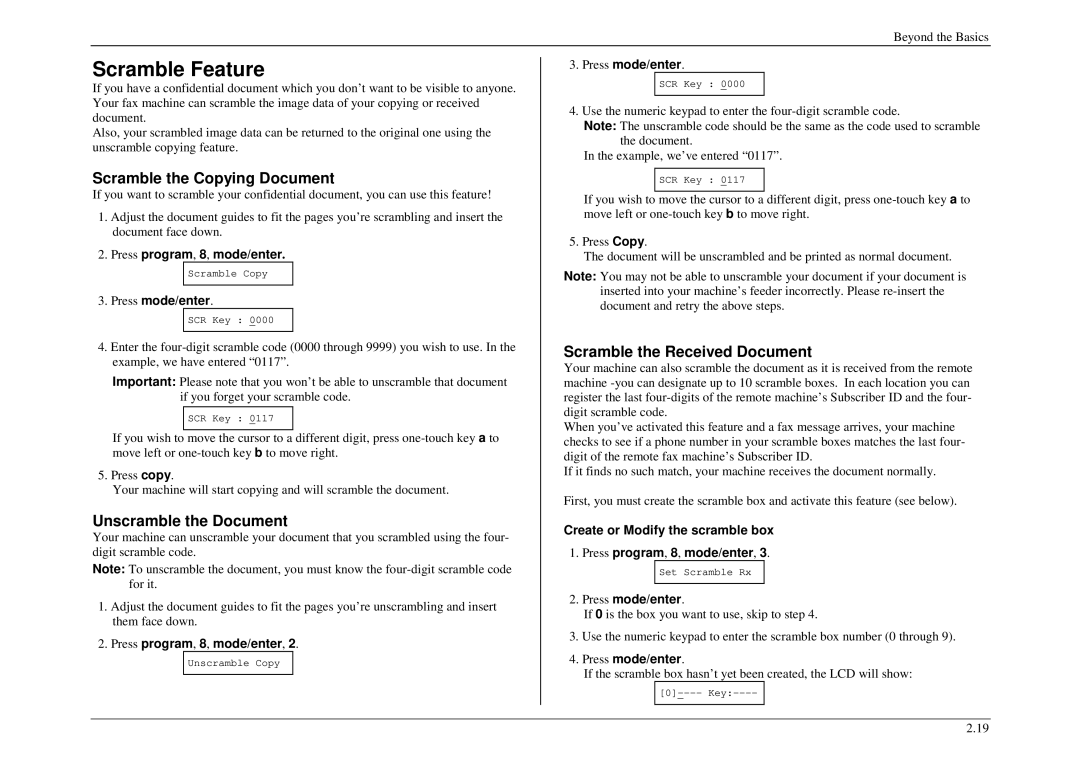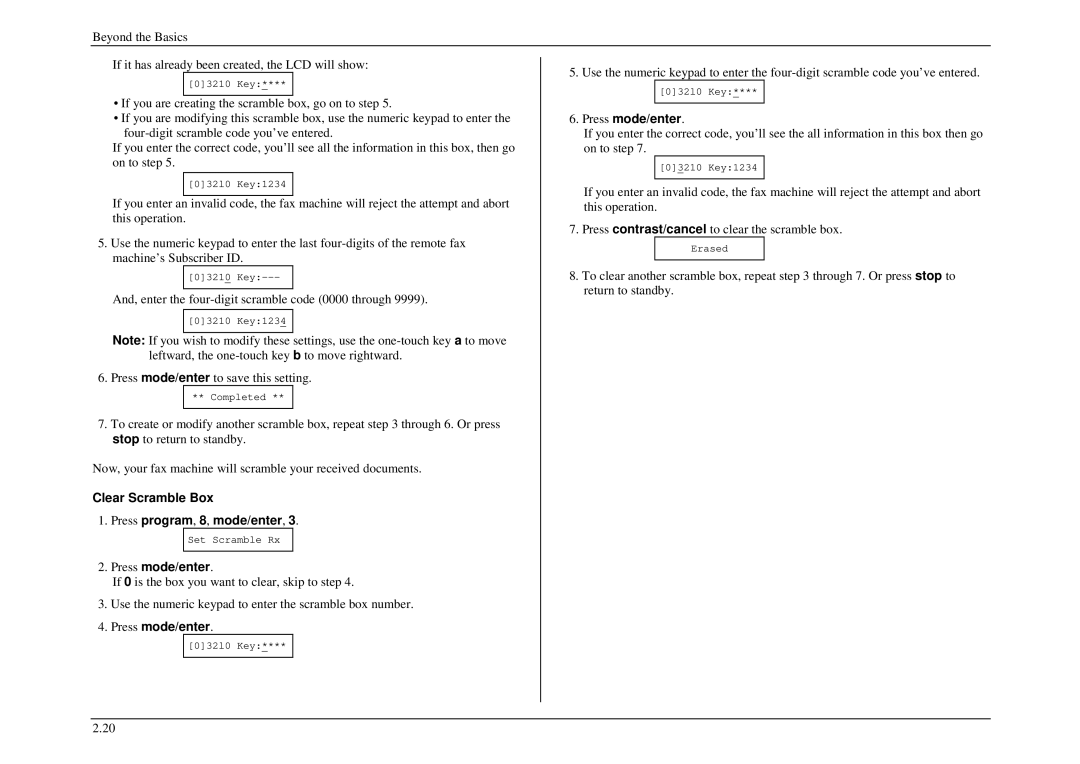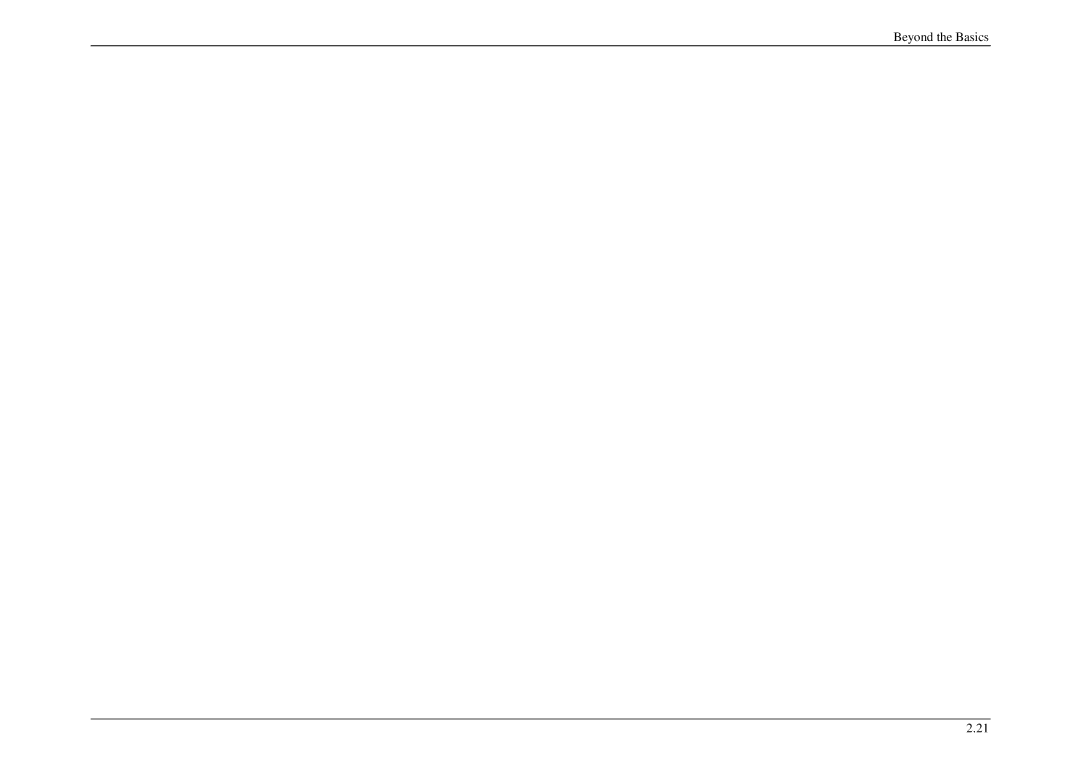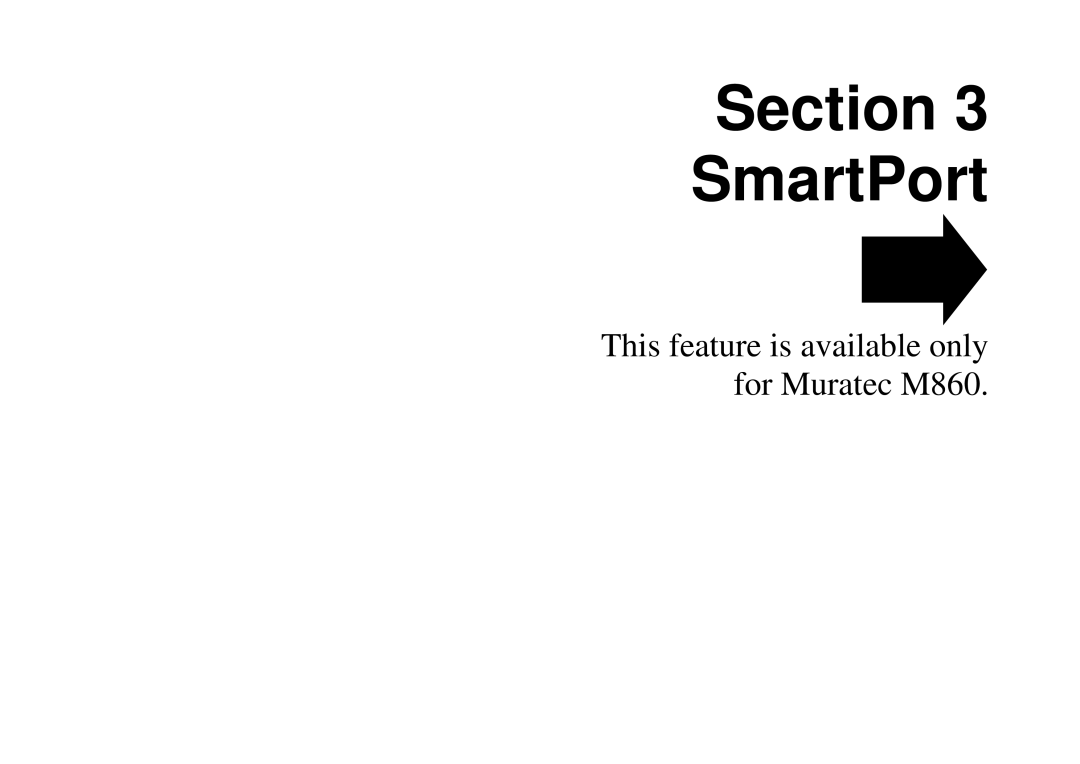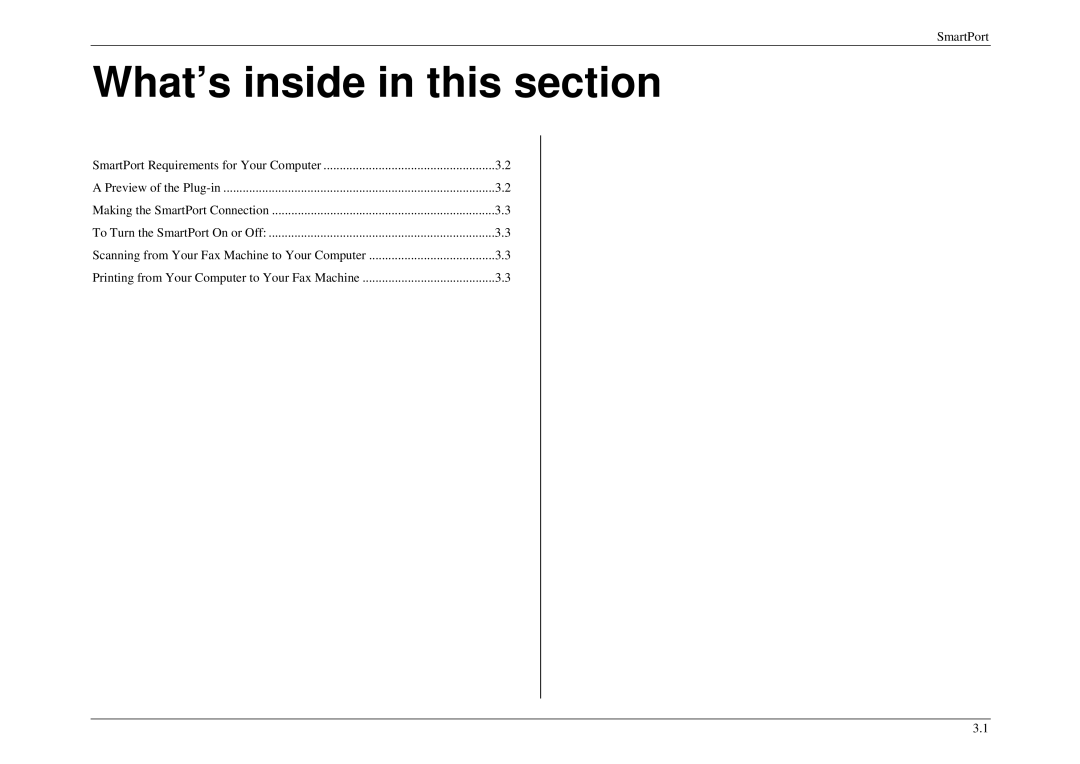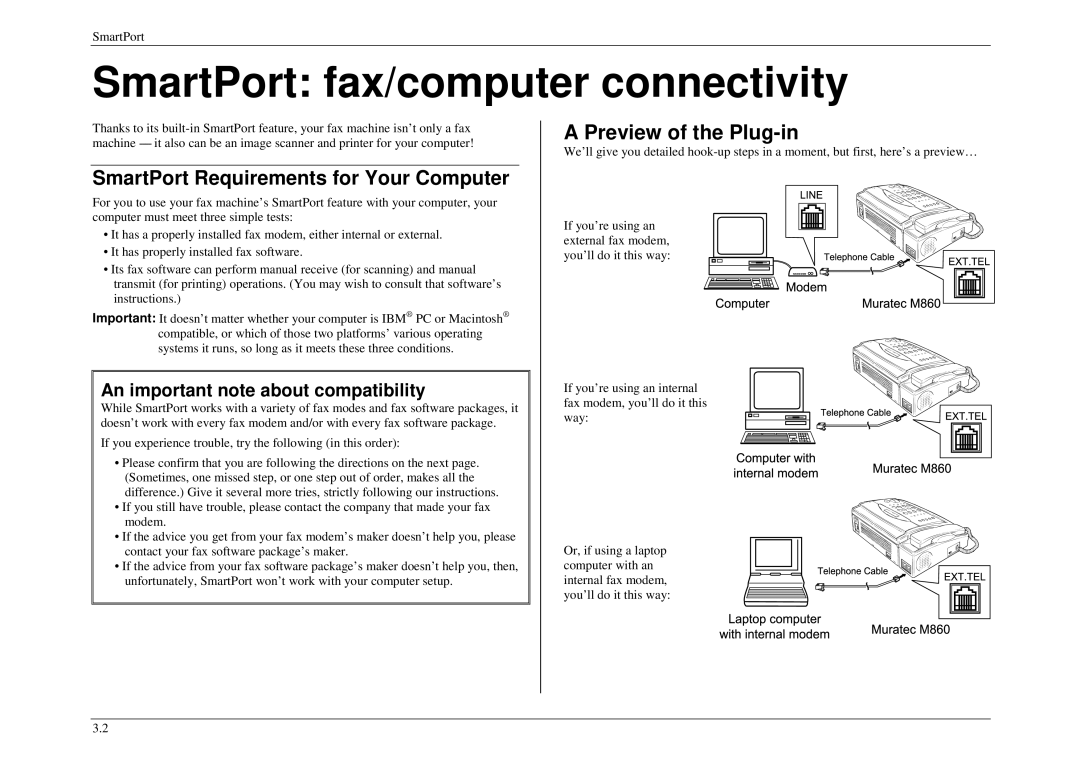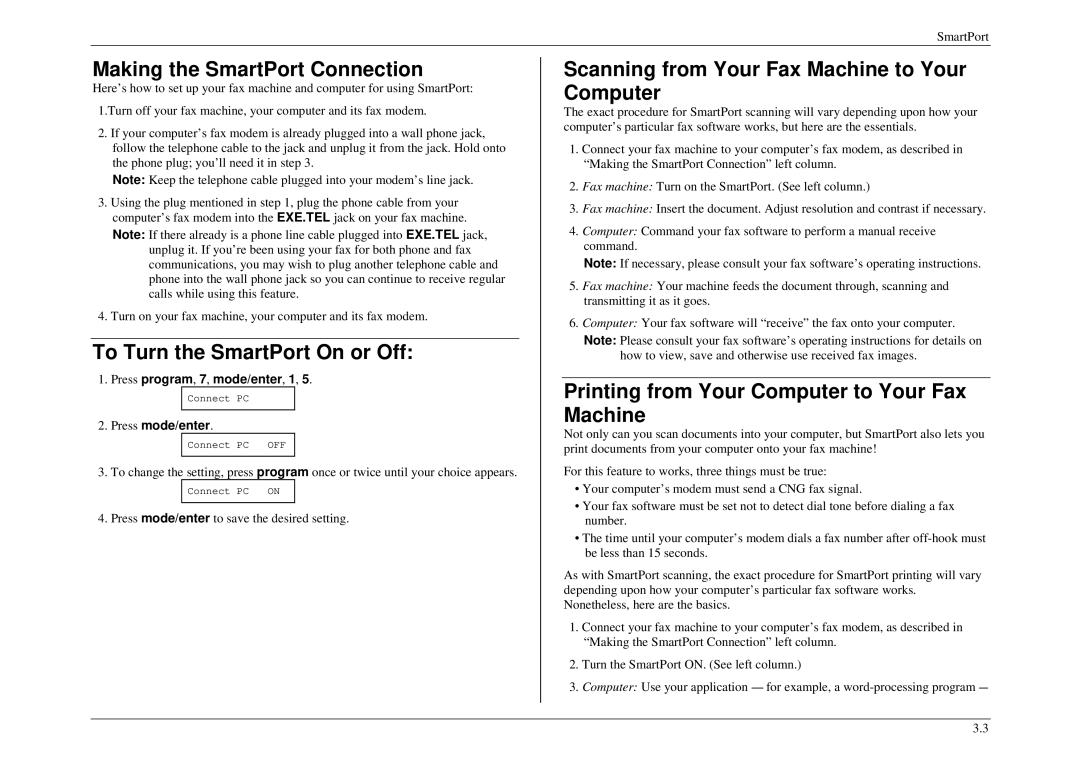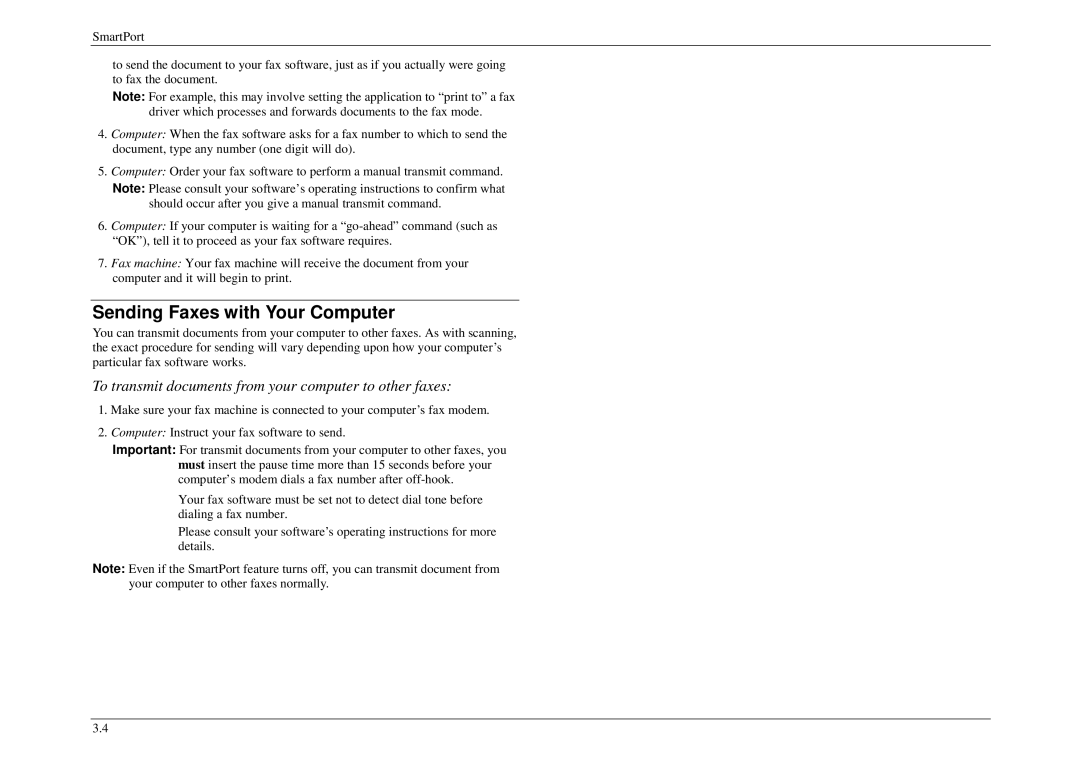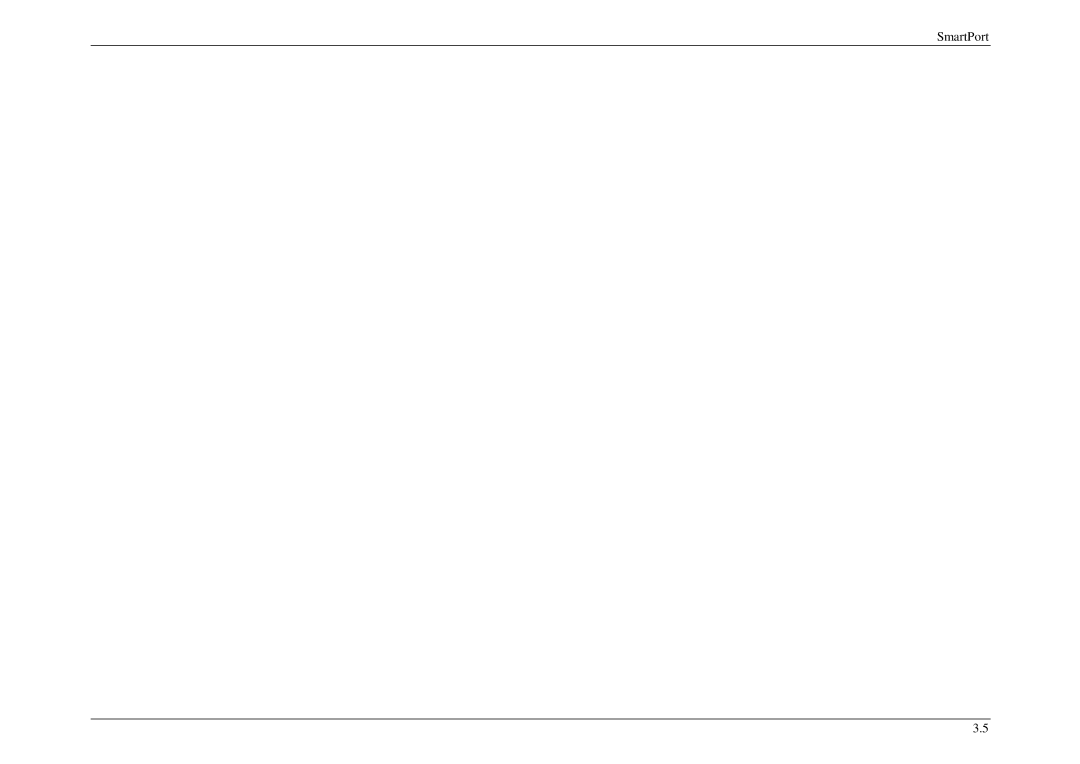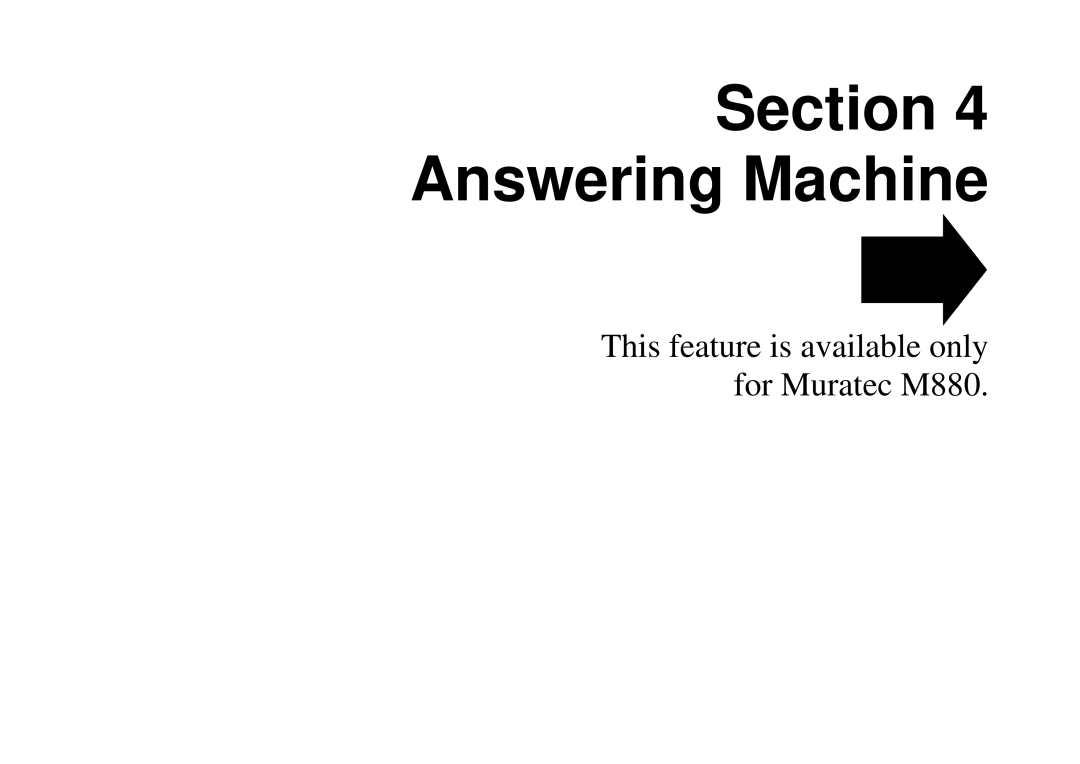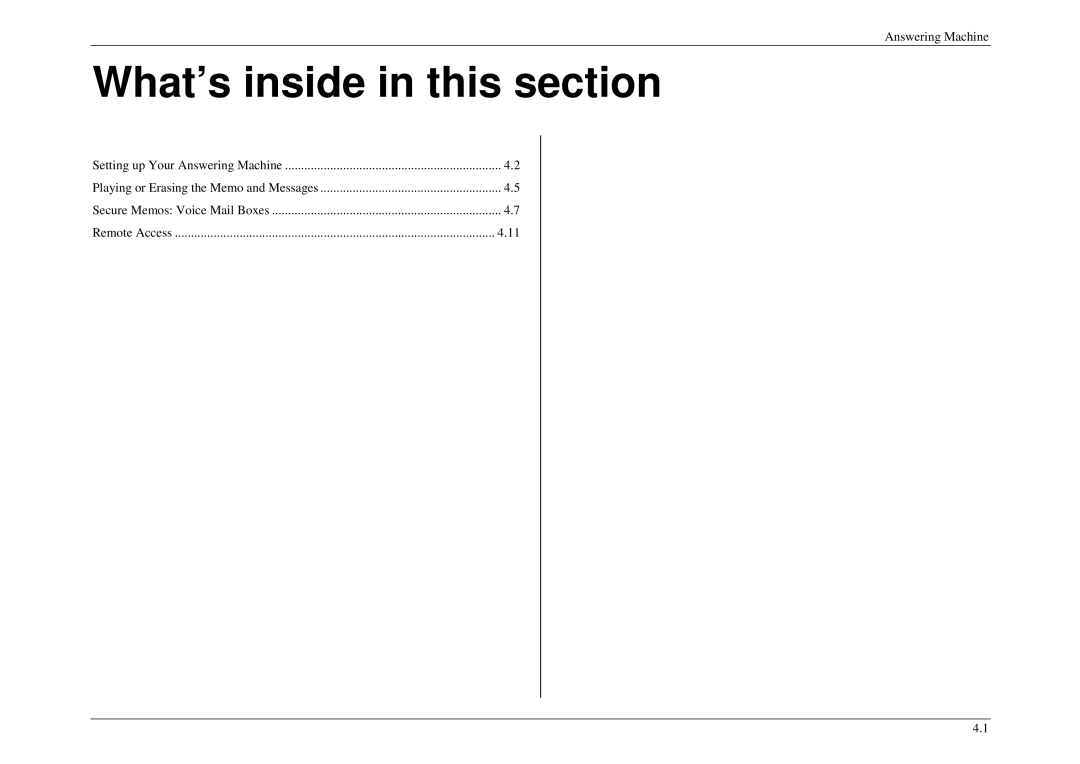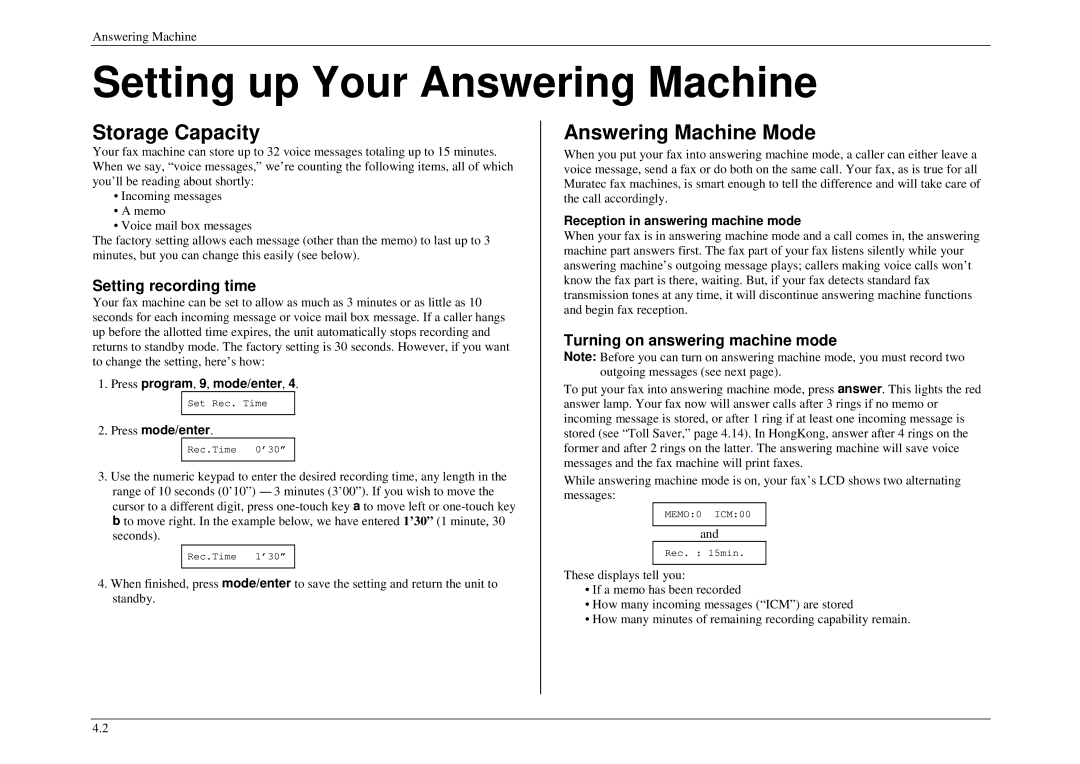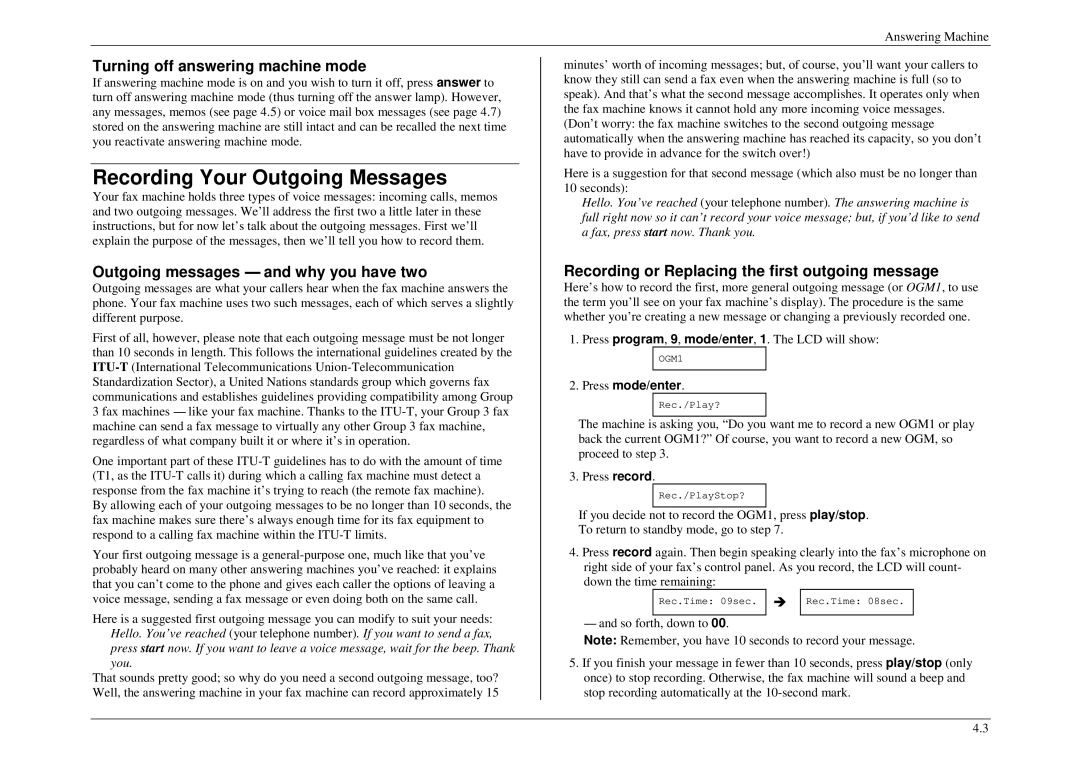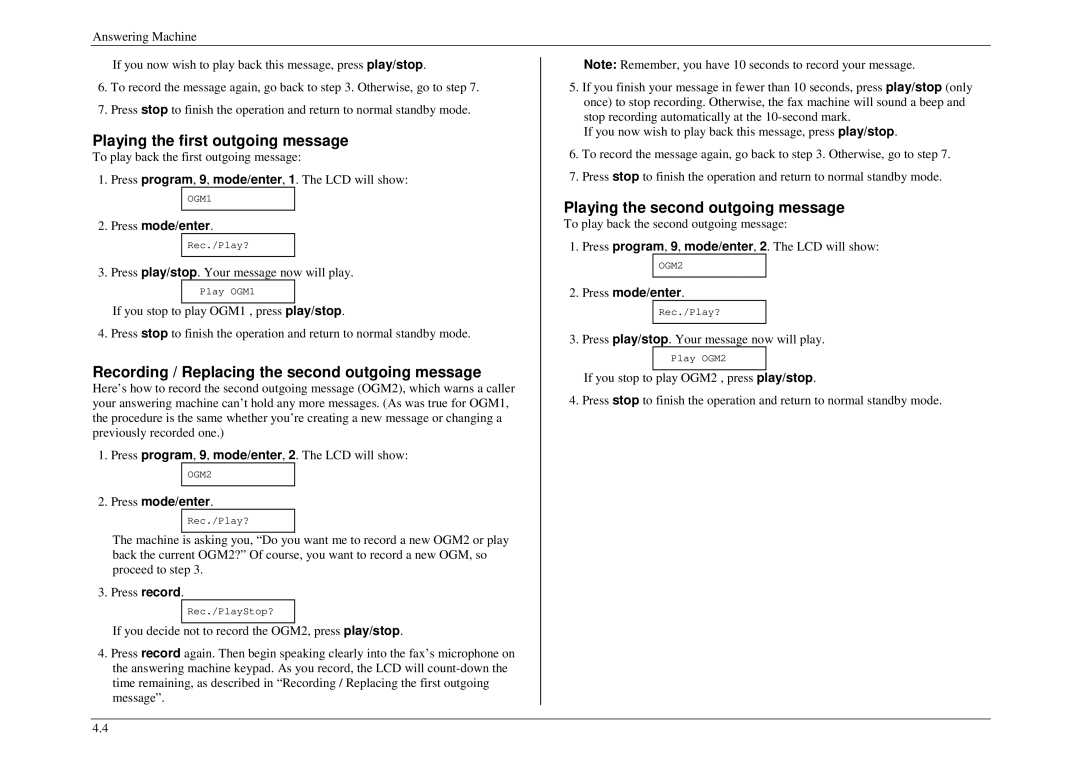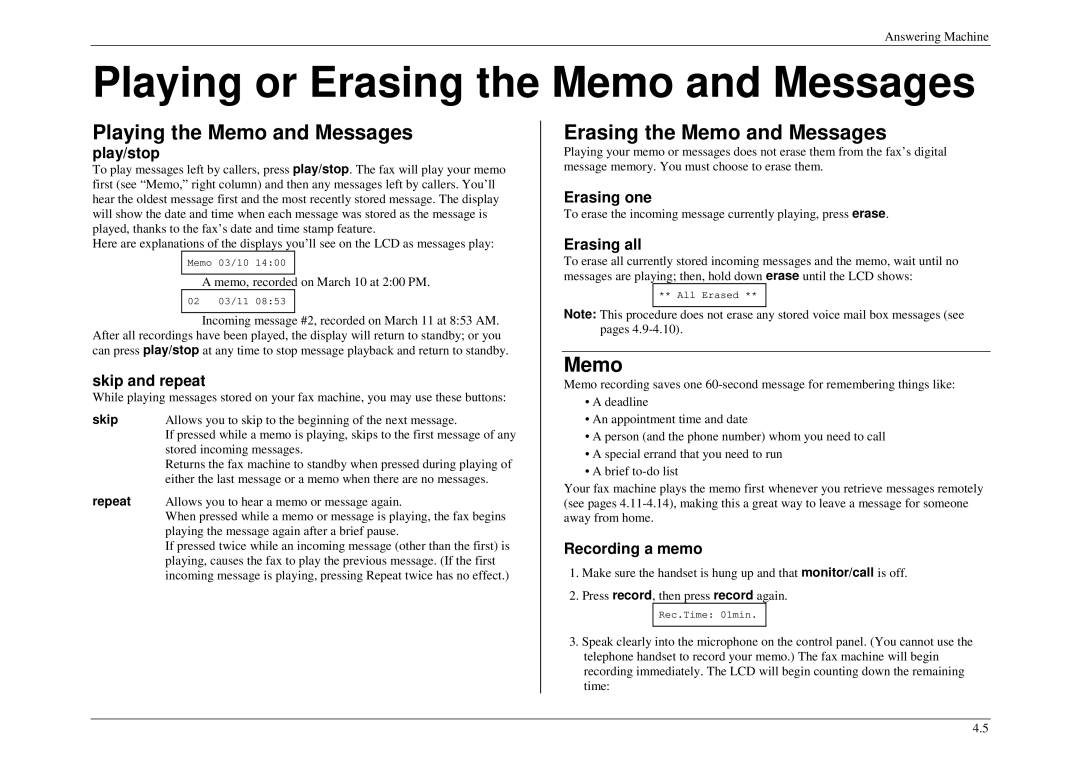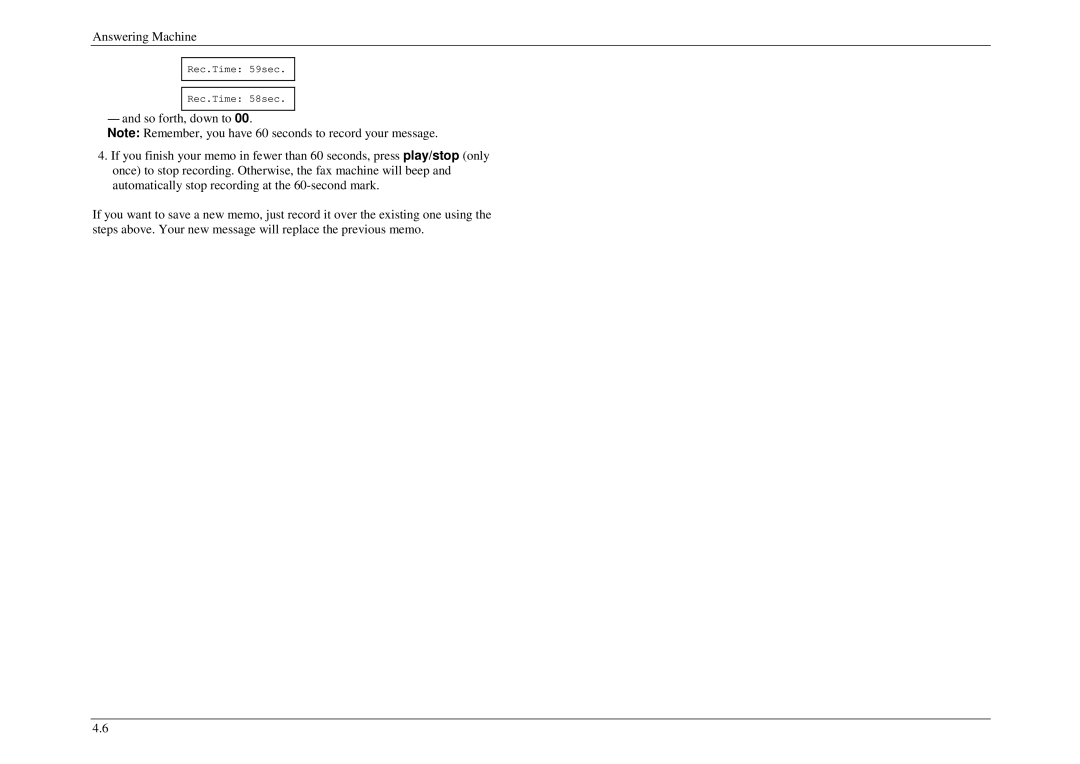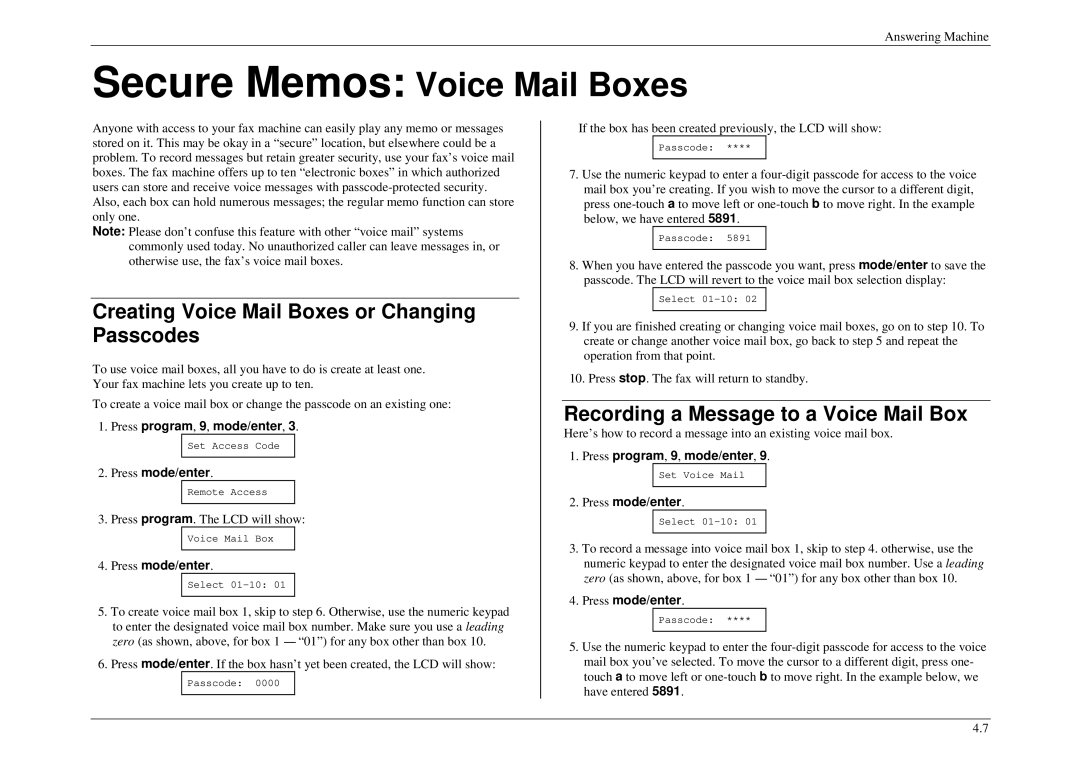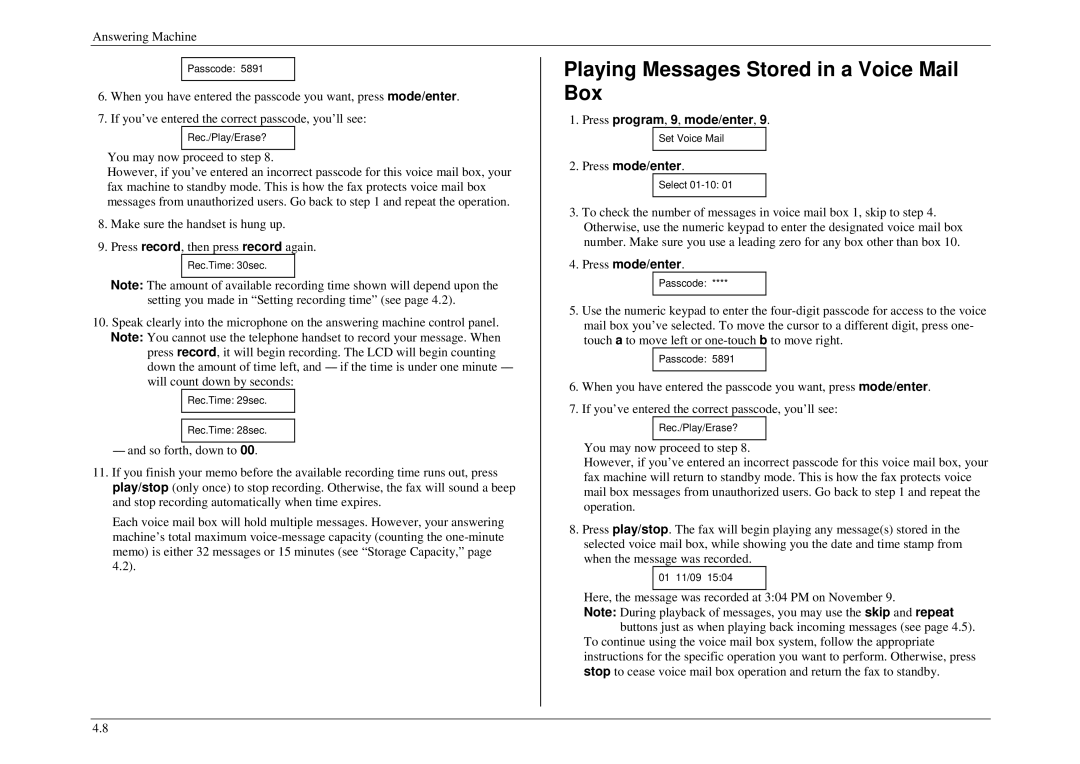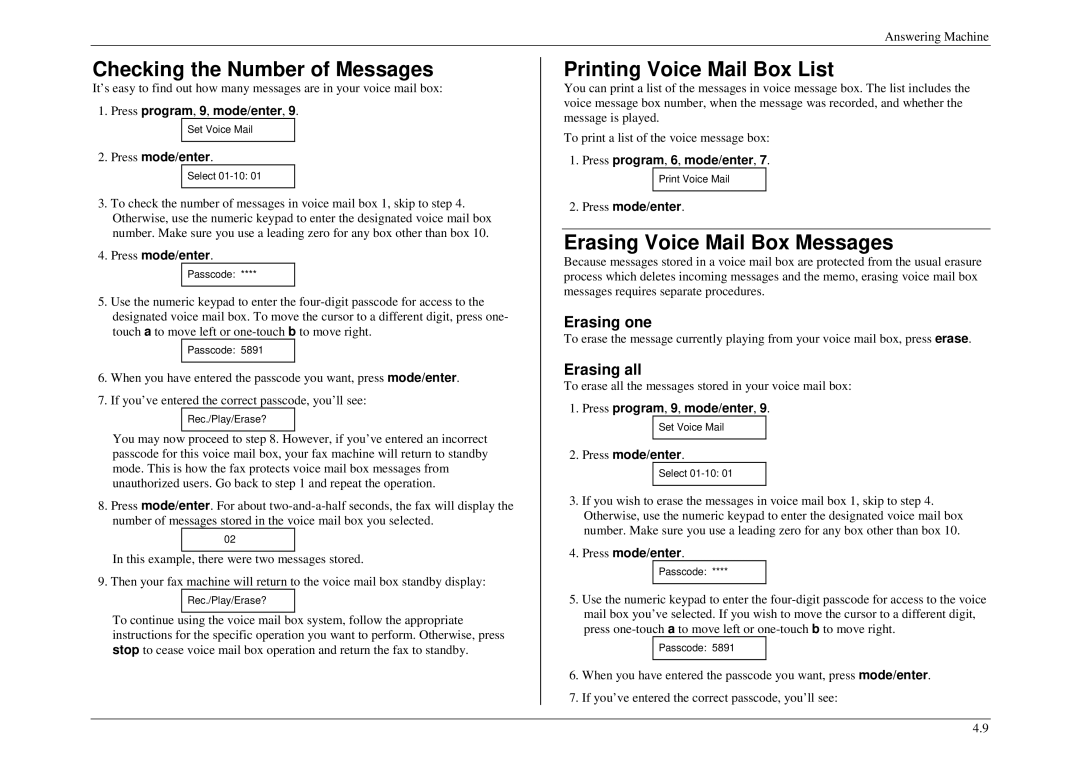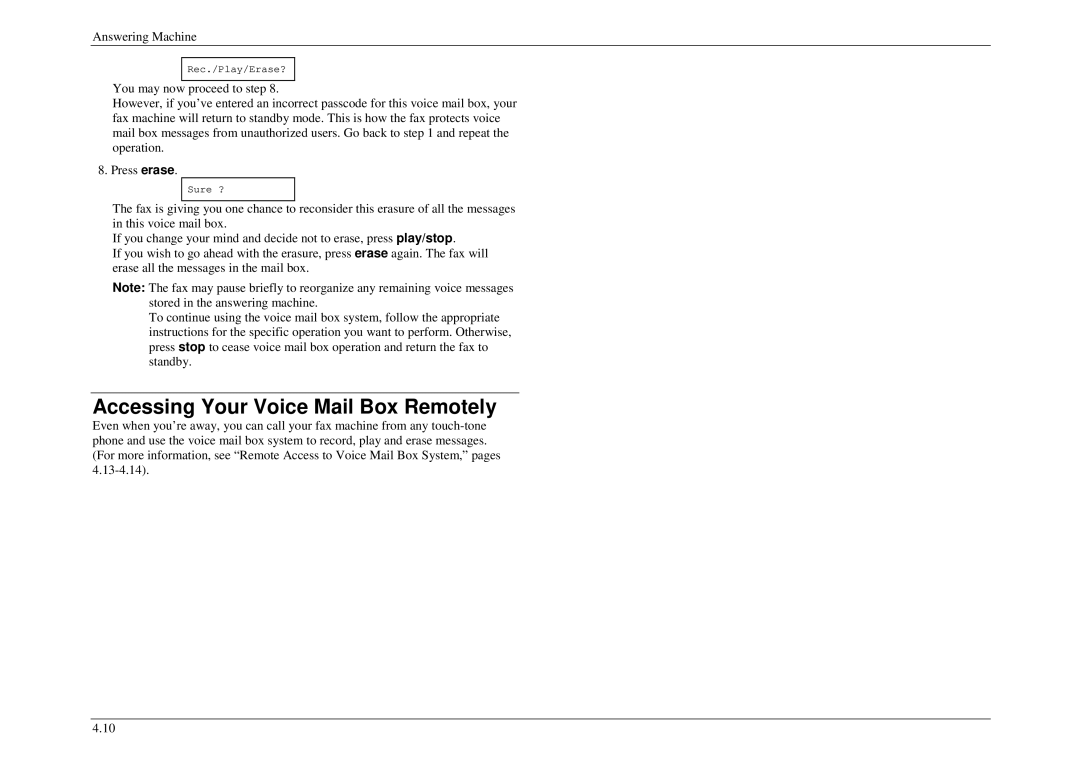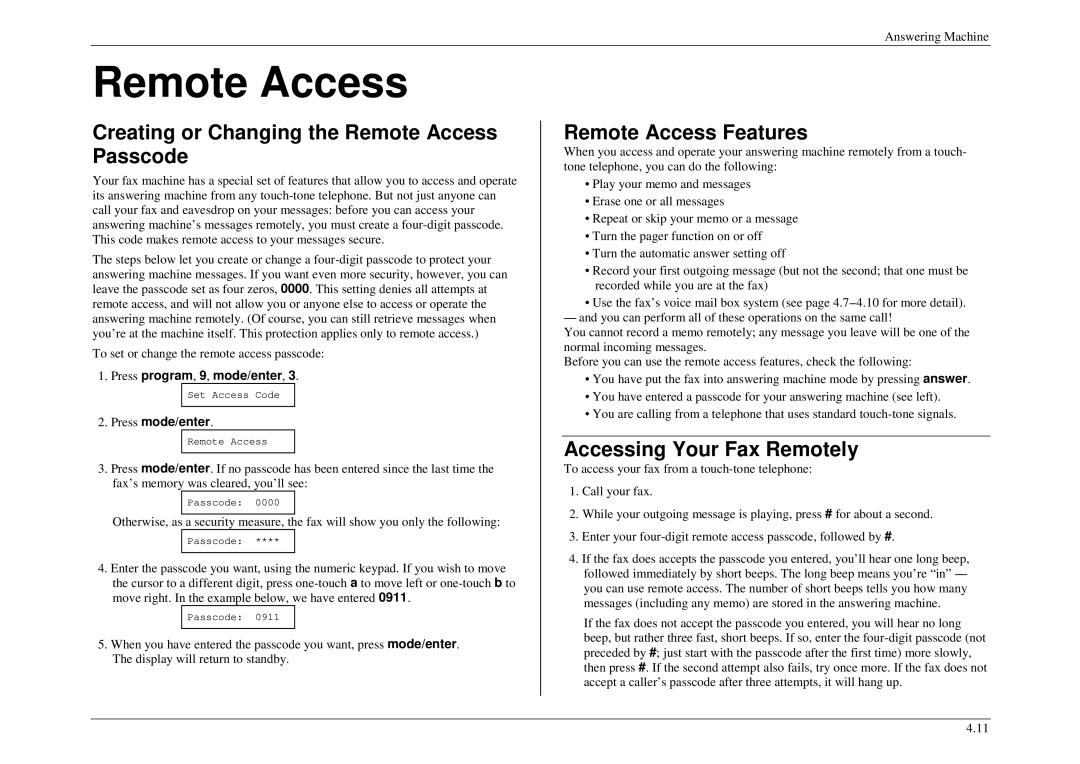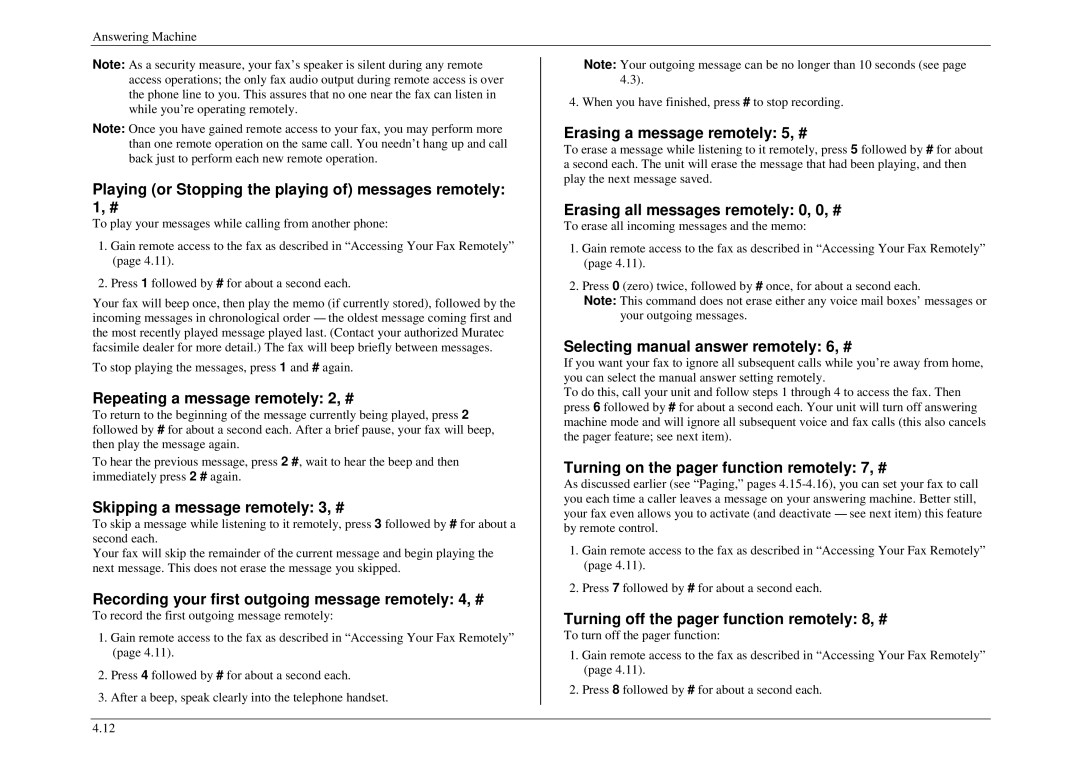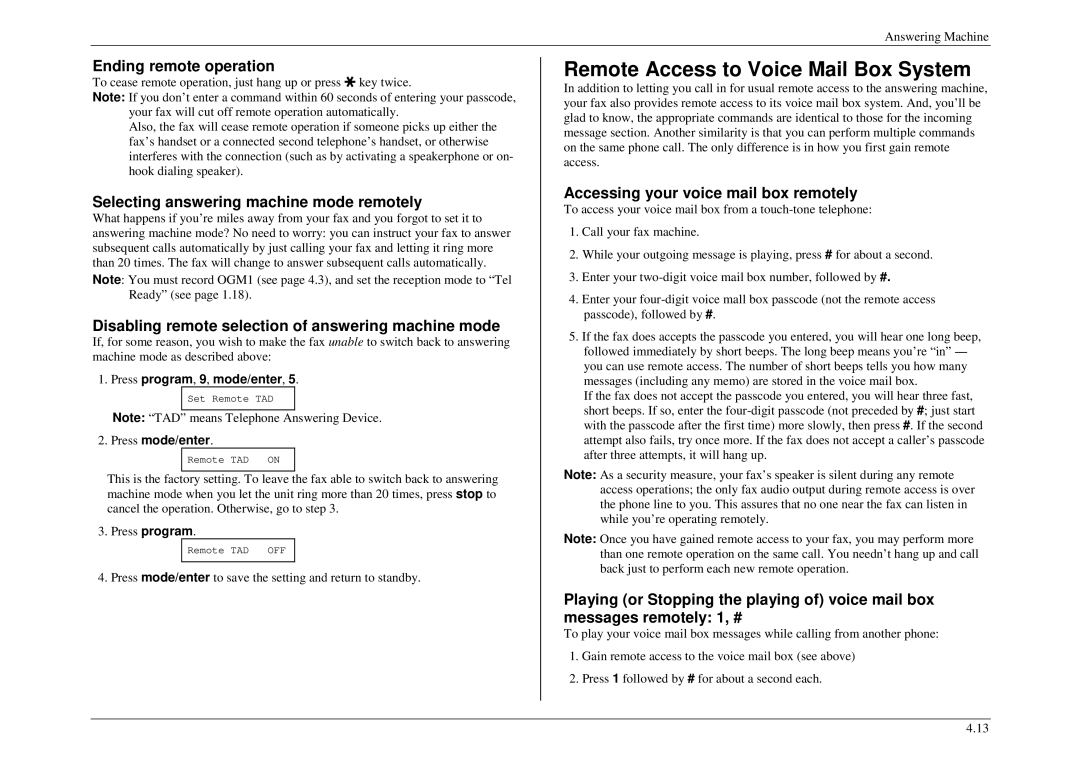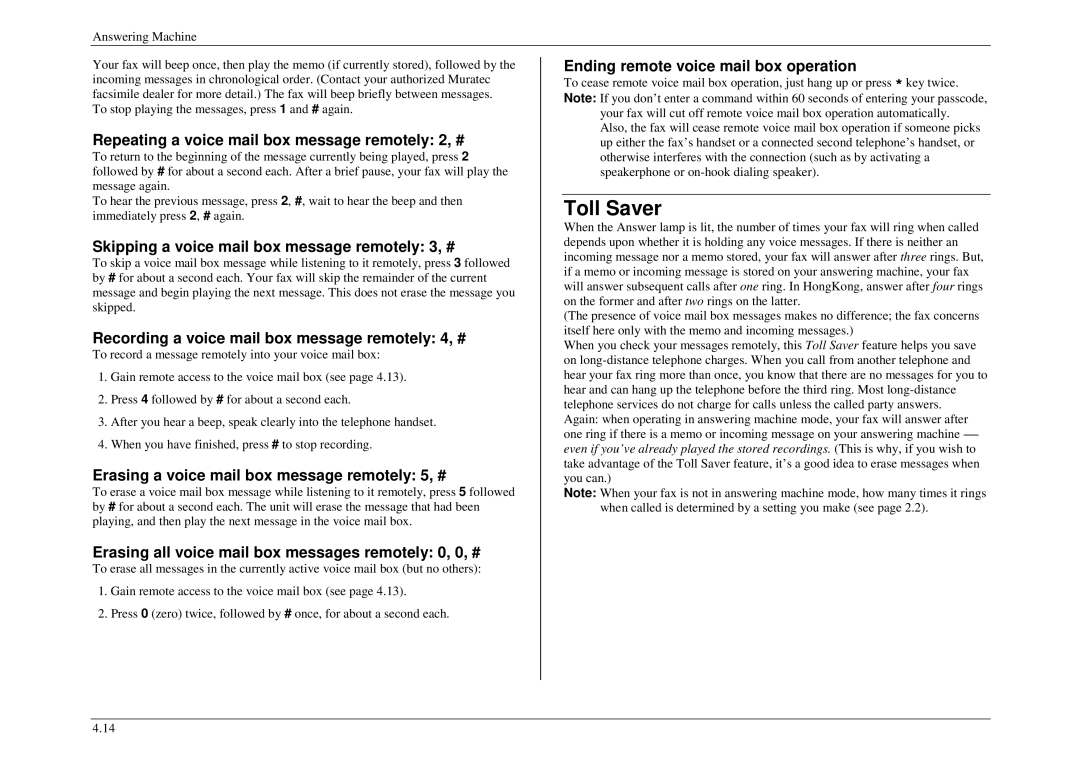Contents
M840 / M860 / M880 Operating Instructions
Page
Well come to your Muratec fax machine
D61-90160-61
What’s in these operating instructions
Getting Started
Appendix
Getting Started
What are resolution and greyscale?
What is a fax document?
What is a fax number?
What’s inside in this section
Unpacking
Machine Layout
Page
Control Panel M840 / M860 Model
Page
Control Panel M880 Model
Page
Program Key
Program
You’re in Control
If we say press program, 7, mode/enter, 0, 8 mode/enter…
Phone and Electrical Requirements
Setting Up
Voltage requirements and power consumption
Tips for Use
Connecting the Handset, Telephone Line Cord and Power Cord
Power cord
Installing Paper
Word about Paper
To setting ringer volume
Adjusting Monitor and Ringer Volume
To setting monitor volume
Attaching a Second Telephone or Answering Machine
Clearing Memory
Using EasyStart to Enter Initial Settings
EasyStart
Press program, 7, mode/enter, 1
Sending Faxes
Some thoughts on resolution, grayscale and contrast
Entering a pause character when dialing
Some Guidelines
Handset
How to Insert a Document
Sending a Fax with On-Hook Dialing or a
Sending
Automatic redial
Canceling automatic redial
Redialing
Redialing manually
Fax Ready Mode
Reception Mode
Tel Ready Mode
Receiving Faxes
What if you answer a fax call?
Ready Mode
Silent fax operation in T/F Ready mode
Detection of silent fax machines
Ans Ready Mode
Using an answering machine with your fax machine
Low-Paper Warning
Fax paper replacement
Being Called Display
Hold
Telephone Features
Redial
On-hook Dialing
Searching and dialing through a Caller ID from memory
Press program, 6, mode/enter, contrast/cancel, mode/enter
Making Copies
Printing the Caller ID List
Beyond the Basics
Beyond the Basics
Set Silent Mode
Setting the Primary Resolution Mode
Setting the Number of Rings
Getting everything just the way you want it
Print User Settings
Press program, 6, mode/enter
Autodialer
Autodialer basics
One-touch fax dialing
Using One-Touch Numbers
Entering or changing a one-touch number
Press program, 7, mode/enter
Erasing a one-touch number
Using Speed-Dial Numbers
One-touch phone dialing
Printing a one-touch list
Erasing a speed-dial number
Fax dialing via speed-dial
Phoning via speed-dial
Press speed dial
What if an EasyDial call doesn’t go through?
EasyDial directory dialing
Printing a speed-dial list
Press program, 6, mode/enter, 3, mode/enter
Broadcasting
Relay Broadcast Initiation
Reviewing or Canceling a Delayed Command
Delayed Transmission
Setting up a Delayed Transmission
Printing a List of Delayed Command
Press program, 6, mode/enter, 5, mode/enter
Database Polling
Polling
Regular Polling
Press program, 2, mode/enter
Limiting Polling Access to Your Fax Machine
Other Side of the Coin Being Polled
Entering the Cover Page Message
Special Features
Cover
Print Cover
Setting the Alarm Clock
Confirmation Reports
Set Activity Journal
Call Request
TX Protection
Security
Passcode
Activating TX protection
SecureMail Transmission
Using your fax machine during TX protection
Block Junk Fax
Press program, 4, mode/enter
Unscramble the Document
Scramble Feature
Scramble the Copying Document
Scramble the Received Document
Clear Scramble Box Press program, 8, mode/enter
Beyond the Basics
SmartPort
SmartPort
Preview of the Plug-in
SmartPort fax/computer connectivity
SmartPort Requirements for Your Computer
Scanning from Your Fax Machine to Your Computer
Making the SmartPort Connection
To Turn the SmartPort On or Off
Printing from Your Computer to Your Fax Machine
Sending Faxes with Your Computer
SmartPort
Answering Machine
Answering Machine
Setting recording time
Setting up Your Answering Machine
Answering Machine Mode
Turning on answering machine mode
Recording Your Outgoing Messages
Turning off answering machine mode
Outgoing messages ---- and why you have two
Recording or Replacing the first outgoing message
Playing the second outgoing message
Playing the first outgoing message
Recording / Replacing the second outgoing message
Erasing the Memo and Messages
Playing or Erasing the Memo and Messages
Playing the Memo and Messages
Memo
Rec.Time 59sec Rec.Time 58sec
Creating Voice Mail Boxes or Changing Passcodes
Recording a Message to a Voice Mail Box
Playing Messages Stored in a Voice Mail Box
Erasing Voice Mail Box Messages
Checking the Number of Messages
Printing Voice Mail Box List
Accessing Your Voice Mail Box Remotely
Remote Access Features
Remote Access
Creating or Changing the Remote Access Passcode
Accessing Your Fax Remotely
Skipping a message remotely 3, #
Playing or Stopping the playing of messages remotely 1, #
Repeating a message remotely 2, #
Recording your first outgoing message remotely 4, #
Disabling remote selection of answering machine mode
Remote Access to Voice Mail Box System
Selecting answering machine mode remotely
Accessing your voice mail box remotely
Toll Saver
Turning on paging
Setting the pager number
Paging
Turning off paging
Branch telephone detection
Accessing your fax when you’re paged
Playback Order
Answering Machine
Just in Case…
Just in Case…
If a Recording Paper Jam
Clearing Paper Jams
If an Original Document Jams
Error Codes
Alarm
LCD Error Messages
Error reports
Kinds of error code
Specific errors
Set remote diagnostics
Check Messages printouts
Caring for Your Fax Machine
Cleaning Tips
Corrective Cleaning
Air vents
Thermal head and platen roller
General Questions
Shushing an Error Alarm
Common Questions
Sending Faxes
Receiving Faxes
Telephone Features
Reports
Polling
How Your Fax Machine Works
Just in Case
Appendix
Specifications
Appendix