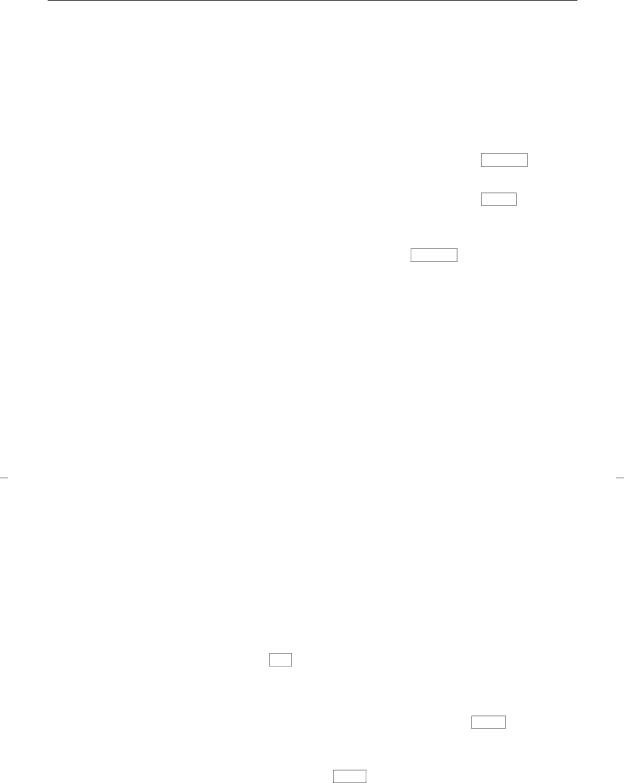
To program/reprogram
an outside number, extension, or feature access code into a personal list
1On a separate sheet of paper, write down the outside numbers, extensions, and/or feature access codes you want to program as items on your personal lists(s)
Note: Each phone number or feature access code is stored as a separate item.
2 Pick up handset | [dial tone] |
Note: If you are using the
3If you are using an 8411 with a display, press Menu and then press the softkey below Prog
If your 8411 does not have a display or if Prog is not available on your display, press Program
or Dial AD Program access code __________
[dial tone]
4Dial Personal List number (1, 2, or 3)
[dial tone]
5 Dial list item (1, 2, 3...) | [dial tone] |
6Dial number you want to store (up to 24 digits)
Note: If your 8411 has a display, you may be able to use the softkeys to add special functions such as Pause, Mark, or Wait into the telephone number programmed on the AD button.
If you are programming an outside number, be sure to include a trunk code, if applicable.
7Press
#
[confirmation tone]
•Number is stored
•Repeat Steps 5 through 7 if you want to program additional items on the same list; press Drop and begin again at Step 1 if you want to program items on another list
8Hang up or press
Drop
to end programming
Note: Record your personal list items on the Abbreviated Dialing list in the back of this guide; group, system, and enhanced lists can be obtained from your system manager.
22