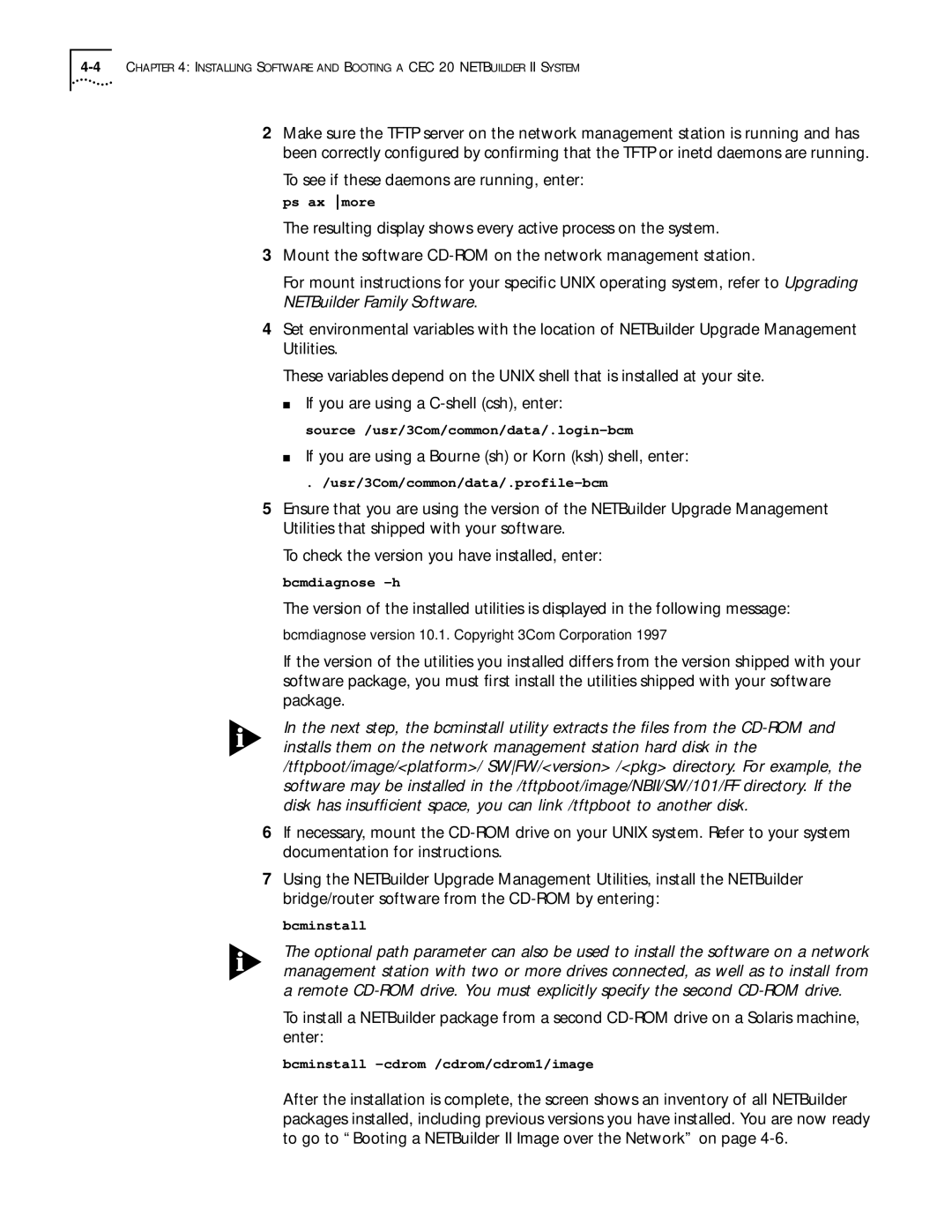2Make sure the TFTP server on the network management station is running and has been correctly configured by confirming that the TFTP or inetd daemons are running.
To see if these daemons are running, enter:
ps ax more
The resulting display shows every active process on the system.
3Mount the software
For mount instructions for your specific UNIX operating system, refer to Upgrading NETBuilder Family Software.
4Set environmental variables with the location of NETBuilder Upgrade Management Utilities.
These variables depend on the UNIX shell that is installed at your site.
■If you are using a
■If you are using a Bourne (sh) or Korn (ksh) shell, enter:
5Ensure that you are using the version of the NETBuilder Upgrade Management Utilities that shipped with your software.
To check the version you have installed, enter:
bcmdiagnose
The version of the installed utilities is displayed in the following message:
bcmdiagnose version 10.1. Copyright 3Com Corporation 1997
If the version of the utilities you installed differs from the version shipped with your software package, you must first install the utilities shipped with your software package.
In the next step, the bcminstall utility extracts the files from the
6If necessary, mount the
7Using the NETBuilder Upgrade Management Utilities, install the NETBuilder bridge/router software from the
bcminstall
The optional path parameter can also be used to install the software on a network management station with two or more drives connected, as well as to install from a remote
To install a NETBuilder package from a second
bcminstall
After the installation is complete, the screen shows an inventory of all NETBuilder packages installed, including previous versions you have installed. You are now ready to go to “Booting a NETBuilder II Image over the Network” on page