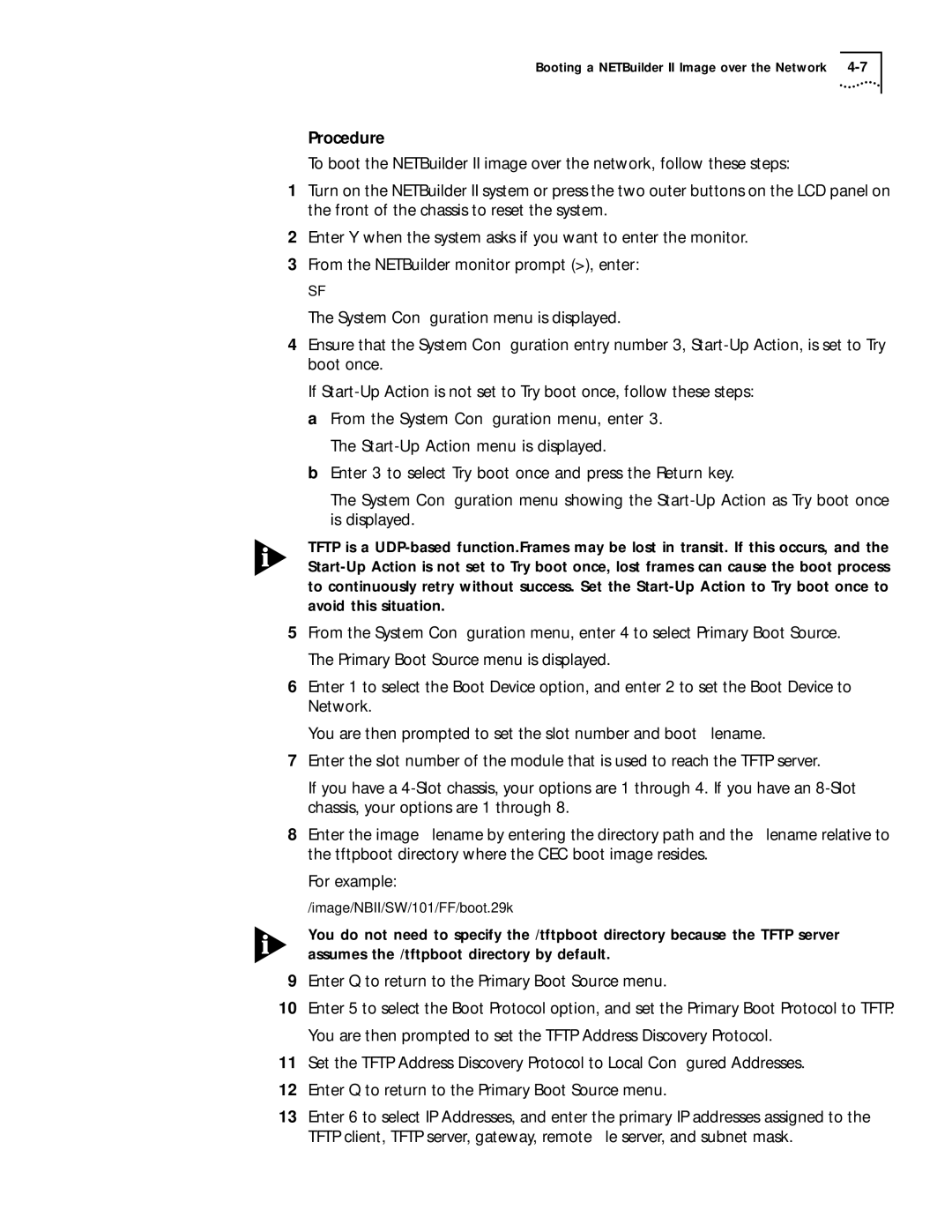Booting a NETBuilder II Image over the Network
Procedure
To boot the NETBuilder II image over the network, follow these steps:
1Turn on the NETBuilder II system or press the two outer buttons on the LCD panel on the front of the chassis to reset the system.
2Enter Y when the system asks if you want to enter the monitor.
3From the NETBuilder monitor prompt (>), enter:
SF
The System Configuration menu is displayed.
4Ensure that the System Configuration entry number 3,
If
aFrom the System Configuration menu, enter 3. The
bEnter 3 to select Try boot once and press the Return key.
The System Configuration menu showing the
TFTP is a
5From the System Configuration menu, enter 4 to select Primary Boot Source. The Primary Boot Source menu is displayed.
6Enter 1 to select the Boot Device option, and enter 2 to set the Boot Device to Network.
You are then prompted to set the slot number and boot filename.
7Enter the slot number of the module that is used to reach the TFTP server.
If you have a
8Enter the image filename by entering the directory path and the filename relative to the tftpboot directory where the CEC boot image resides.
For example:
/image/NBII/SW/101/FF/boot.29k
You do not need to specify the /tftpboot directory because the TFTP server assumes the /tftpboot directory by default.
9Enter Q to return to the Primary Boot Source menu.
10Enter 5 to select the Boot Protocol option, and set the Primary Boot Protocol to TFTP. You are then prompted to set the TFTP Address Discovery Protocol.
11Set the TFTP Address Discovery Protocol to Local Configured Addresses.
12Enter Q to return to the Primary Boot Source menu.
13Enter 6 to select IP Addresses, and enter the primary IP addresses assigned to the TFTP client, TFTP server, gateway, remote file server, and subnet mask.