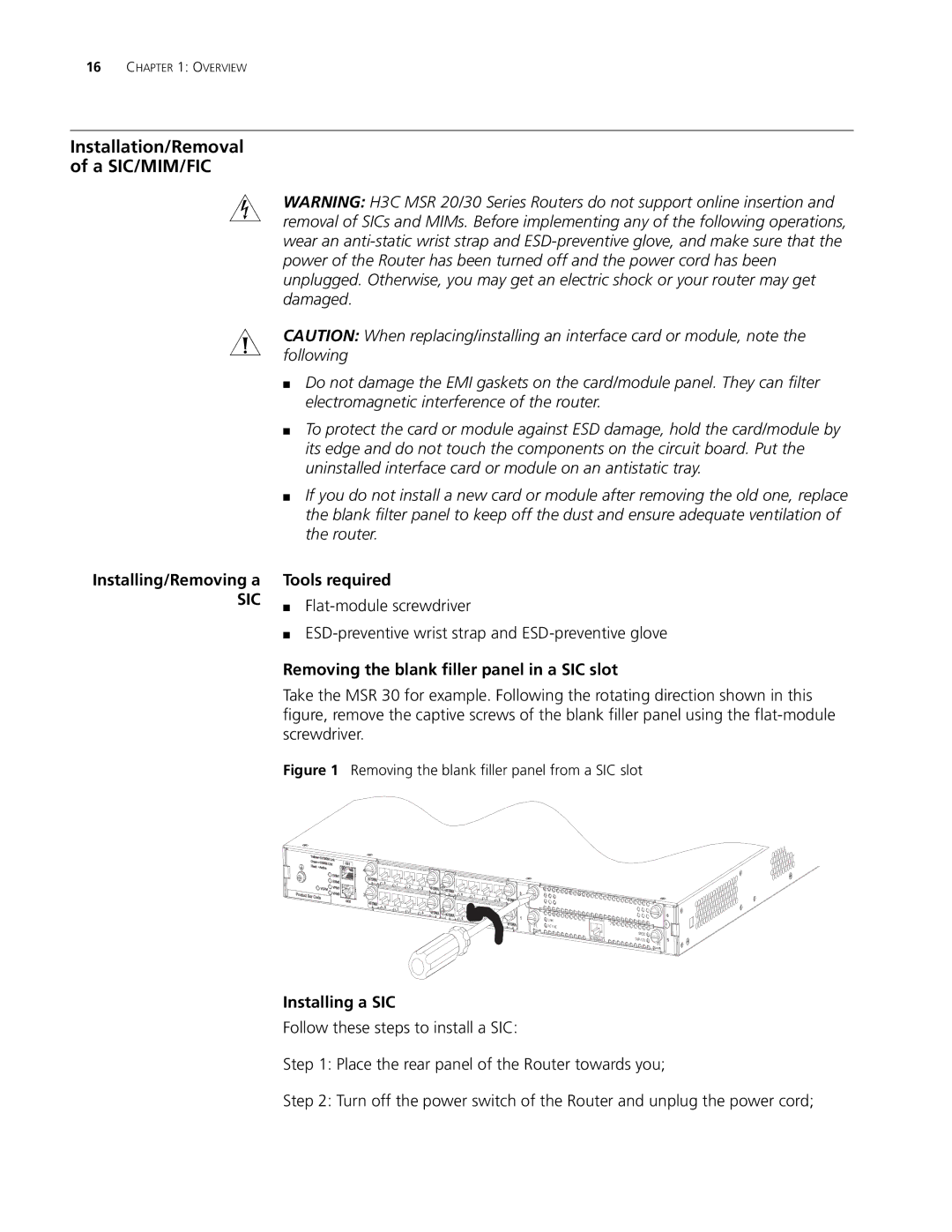H3C MSR 20/30/50 Series Routers
3Com Corporation Campus Drive Marlborough, MA USA
United States Government Legend
Contents
143
FIC-8ASE/FIC-16ASE
161
FIC-8E1/FIC-8E1-F
Ande Module 229 Snde Module 230 Vcpm Module 231
SIC/DSIC Purchase Guide 235
236
FIC/DFIC Purchase Guide 238 ESM/VPM/VCPM Purchase Guide
Page
Lists icon conventions that are used throughout this guide
Lists text conventions that are used throughout this guide
Text Conventions
Convention Description
Related
Documentation
Cards
SIC/DSIC Interface
WAN interface cards
Overview
MIM/DMIM/XMIM
Overview
Routers
FIC/DFIC Interface
Port 10Base-T/100Base-TX FE interface card FIC-4FE
Overview
SIC/MIM/FIC Purchase
Guideline
Voice interface cards
Encryption cards
Installation/Removal A SIC/MIM/FIC
Installing a SIC
Tools required
Flat-module screwdriver
Installing a MIM
Installing/Removing a
Removing a SIC
Installing a MIM
Removing a MIM
Execute the undo remove slot command however
Operation by using the undo remove slot command
Repeat these steps to install all the other FICs
Command
Overview
SIC-1FEA
So on
Router
Or slot
Description of the LEDs on SIC-1FEA panel
LED
Link
ACT
SIC-1SAE
Interface attributes of the SIC-1SAE
Description Attribute Synchronous Asynchronous
DTE, DCE
SIC-1SAE panel
LEDs on SIC-1SAE panel
DCE cable
DTE cable
RS449 DTE cable
RS449 DCE cable
RS530 DTE cable
RS530 DCE cable
Interface attributes of SIC-1EPRI/SIC-1E1-F
SIC-1EPRI/SIC-1E1-F
Attribute Description
DIP switch Description Ohm impedance Impedance
120-ohm
Interface LEDs
SIC-1EPRI panel is shown in the following figure
SIC-1E1-F panel is shown in the following figure
Description of the LEDs on SIC-1EPRI/SIC-1E1-F panel
SIC-1EPRI/SIC-1E1-F. By default, they are not supplied
Connecting the Interface Cable
Balanced twisted pair cables
Addition, a 75-ohm to 120-ohm adapter is available
Marked TX
SIC-1TPRI/SIC-1T1-F
Interface attributes of SIC-1TPRI/SIC-1T1-F
SIC-1TPRI panel
SIC-1T1-F panel
Default, they are not supplied
Description of the LEDs on SIC-1TPRI/SIC-1T1-F panel
Interface LEDs SIC-1AM panel
SIC-1AM/SIC-2AM
Interface attributes of SIC-1AM/SIC-2AM
SIC-1FXS/SIC-1FXO SIC-2FXS/SIC-2FXO
Low-End and Mid-Range Series Routers Cable Manual
Interface LEDs SIC-1FXS/SIC-1FXO panel
SIC-2FXS/SIC-2FXO panel
SIC-1FXS/SIC-1FXO
SIC-2FXS/SIC-2FXO
SIC-4FSW/SIC-4FSW-Po
DSIC-9FSW/DSIC-9FS
PoE
SIC-2FXS/SIC-2FXO includes a ferrite core telephone cable
Interface Attributes
MDI/MDIX
Cable
To a Hub or LAN Switch using a straight-through cable
LEDs on the panel
SIC-1GEC
Interface Attributes of the SIC-1GEC
Maximum
SFP
SIC-1GEC panel
Connecting Ethernet fiber interface cable
Connecting Ethernet electrical interface cable
Signals
Configure a VPM based on voice traffic
SIC-1VE1
Card
Description of DIP switch settings of SIC-ERRI/SIC-1E1-F
Configuration
DIP
Description Ohm impedance
Following table describes the LEDs on the SIC-1VE1 panel
SIC-1VE1 panel
SIC-1VE1. By default, they are not supplied
SIC-1VT1
Interface Attributes of the SIC-1T1-F
Following table describes the LEDs on the SIC-1VT1 panel
Description on SIC-1VT1 LED
SIC-1ADSL delivers these features
SIC-1ADSL
Interface attributes of the SIC-1ADSL
Following table describes the LEDs on the card panel
SIC-1ADSL
Connecting the SIC-1ADSL
SIC-1ADSL-I
LEDs on the SIC-1ADSL-I panel
Interface attributes of the SIC-1ADSL-I
1ADSL-I
SIC-1BS/SIC-2BS&SIC-1 BU/SIC-2BU
Connect the SIC-1ADSL-I
Interface attributes of SIC-1BS/SIC-2BS and SIC-1BU/SIC-2BU
SIC-1BS/SIC-2BS RJ45
LEDs on SIC-1BS/SIC-2BS and SIC-1BU/SIC-2BU panels
SIC-1BSV/SIC-2BSV
Following figure illustrates the SIC-2BSV panel
Interface attributes of SIC-1BSV/SIC-2BSV
LEDs on SIC-1BSV/SIC-2BSV panel
SIC-1BSV SIC-2BSV
Straight-through Isdn S/T cable
Crossover Isdn S/T cable
SIC-1FEF
SFP/LC
Press the button on the connector to remove it
Following table describes the LEDs on the SIC-1FEF panel
LEDs on SIC-1FEF panel
Status Description
SIC-8AS
Interface attributes of SIC-8AS
LEDs on SIC-8AS panel
Following table describes the LEDs on the SIC-8AS panel
LINK/ACT
Customized cable
Smart Interface Cards
MIM-1FE/MIM-2FE/MI
4FE Modules
Interface attributes of MIM-1FE/MIM-2FE/MIM-4FE
MIM-1FE MIM-2FE MIM-4FE
MIM-2FE panel is shown in the following figure
MIM-4FE panel is shown in the following figure
Interface Cable Ethernet cable
Active
Module
MIM-1GBE/MIM-2GBE
Making Ethernet cable
Interface attributes of MIM-1GBE/MIM-2GBE
Description of the LEDs on the MIM-1GBE/MIM-2GBE panel
Description Attribute
MIM-1GBE MIM-2GBE
MIM-1GEF/MIM-2GEF
Cable Manual
Interface attributes of MIM-1GEF/MIM-2GEF
MIM-1GEF MIM-2GEF
MIM-1GEF panel
MIM-2GEF panel
By Lucent
Are not provided
MIM-8SAE Module
MIM-2SAE/MIM-4SAE
Interface attributes of MIM-2SAE/MIM-4SAE/MIM-8SAE
MIM-8SAE panel is shown in the following figure
MIM-4SAE panel is shown in the following figure
Description of the LEDs on the MIM-2SAE/MIM-4SAE panel
24 DTE cable
RS449 DTE cable
Connecting the Interface Cable
Interface attributes of MIM-8ASE/MIM-16ASE
MIM-8ASE/MIM-16AS
Description Attribute MIM-8ASE module MIM-16ASE module
Mid-Range Series Routers Cable Manual
MIM-16ASE panel is shown in the following figure
Removal tends to damage the module and even the device
E1-F modules do not support PRI mode
MIM-1E1/MIM-2E1/MI
4E1/MIM-1E1-F/MI 2E1-F/MIM-4E1-F Modules
Introduction MIM-1E1/MIM-2E1/MIM-4E1
MIM-1E1 panel
E1 75-ohm unbalanced coaxial cable
E1 120-ohm balanced twisted pair cable
Conversion cable for MIM-4E1/MIM-4E1-F module
120-ohm 4E1 conversion cable
See Low-End and Mid-Range Series Routers Cable Manual
Module MIM-1E1/1E1-F MIM-2E1/2E1-F MIM-4E1/4E1-F
DIP
Local Rx wire to the remote Tx wire
Connecting interface cable of MIM-4E1/MIM-4E1-F
MIM-8E1/MIM-8E1-F
Introduction MIM-8E1 module
MIM-8E1-F module
Interface attributes of the MIM-8E1 and the MIM-8E1-F
MIM-8E1 120-ohm panel
Description of the LEDs on the MIM-8E1/MIM-8E1-F panel
4T1/MIM-1T1-F/MI 2T1-F/MIM-4T1-F Modules
MIM-1T1/MIM-2T1/MI
Introduction MIM-1T1/MIM-2T1/MIM-4T1 module
CT1, Isdn PRI
FT1
MIM-1T1 panel
LP/AL
Extending a T1 cable
MIM-8T1/MIM-8T1-F
Introduction MIM-8T1 module
MIM-8T1-F module
Interface attributes of the MIM-8T1 and the MIM-8T1-F
MIM-8T1 panel
Description of the LEDs on the MIM-8T1/MIM-8T1-F panel
Accessing of E3 traffic when working in E3 mode
Smaller than or equal to 128, when working in CE3 mode
MIM-1CE3 Module
E2-to-E1 demultiplex. E23 and E12 discussed here represent
MIM-1CT3 Module
Description of the LEDs on the MIM-1CE3 panel
Accessing of T3 traffic when working in T3 mode
MIM-1CT3 panel is shown in the following figure
Following table describes the LEDs on the MIM-1CT3 panel
Interface attributes of MIM-1CT3
Description of the LEDs on the MIM-1CT3 panel
MIM-4BSE Module
Interface attributes of the MIM-4BSE
Following table describes how to set jumpers
Jumper settings of the MIM-4BSE example
Jumper settings & description Default
Set the jumpers on the MIM-4BSE
Following table describes the LEDs on the module panel
LEDs on the MIM-4BSE panel
Interface attributes of MIM-1G.SHDSL module
MIM-1G.SHDSL
Attribute MIM-1G.SHDSL module
MIM-1AMM/MIM-1AS MIM-1ASL
Interface Cable
Pstn network
Interface module MIM-1AMM
Following table describes the LEDs on the panels
LED
25km, the interface will be unable to receive signals
MIM-1AE3 Module
Interface Optical Fiber
Whereas MIM-1ASM/MIM-1ASL modules should be connected with
Following table describes the LEDs on the MIM-1AE3 panel
Description of the LEDs on the MIM-1AE3 panel
MIM-1AT3 Module
MIM-1AT3 panel is shown in the following figure
Following table describes the LEDs on the MIM-1AT3 panel
Interface attributes of MIM-1AT3 module
MIM-1POS Module
Description of the LEDs on the MIM-1AT3 panel
Following table describes the LEDs on the MIM-1POS panel
Interface attributes of the MIM-1POS
Description of the LEDs on the MIM-1POS panel
MIM-1POS
MIM-2FXS/MIM-2FXO/MIM-2E&M
MIM-2FXS/MIM-2FXO/ MIM-2E&M and MIM-4FXS/MIM-4FXO/ MIM-4E&M
MIM-4FXS/MIM-4FXO/MIM-4E&M
MIM-2FXS panel
Interface cable of E&M modules
Interface cable of FXS/FXO modules
Description of the LEDs on voice MIM panels
Pinouts of E&M interface cable Bell V 4-wire
RING0 RING1 TIP1 TIP0
Feature Description
MIM-HNDE module features
MIM-HNDE Module
Troubleshooting
MIM-2VE1 Module
Following table describes the LEDs on the MIM-2VE1 panel
MIM-2VE1 module is 1U in height, occupying two slots
Interface attributes of MIM-2VE1
Description of the LEDs on the MIM-2VE1 panel
75-ohm-to-120-ohm adapter with BNC connector
Voice signals
VPM module is installed on the main board of MIM-2VT1
MIM-2VT1 Module
Module as needed
MIM-2VT1 module is 1U in height, occupying two slots
Following table describes the LEDs on the MIM-2VT1 panel
Description of the LEDs on the MIM-2VT1 panel
MIM-1VE1 Module
Interface attributes of MIM-1VE1
MIM-1VE1 module is 1U in height, occupying two slots
Following table describes the LEDs on the MIM-1VE1 panel
Description of the LEDs on the MIM-1VE1 panel
Twisted pair cable, you can use network interface connector
VoIP system
MIM-1VT1 Module
Interface attributes of MIM-1VT1
MIM-1VT1 module is 1U in height, occupying two slots
Following table describes the LEDs on the MIM-1VT1 panel
Description of the LEDs on the MIM-1VT1 panel
MIM-16FSW/MIM-16FSW-PoE/DMIM-24FSW/DMIM-24FSW-PoE
MIM-16FSW/MIM-16FSW-P DMIM-24FSW/DMIM-24FS
Attribute OE module PoE module
MIM-16FSW/MIM-16FSW-PoE panel
LED status Description
Interface Cable
Connecting Ethernet electrical cable
MIM-IMA-4E1/MIM-IM
8E1 Module
Interface attributes of the MIM-IMA-4E1/ MIM-IMA-8E1
Description of the LEDs on the IMA-4E1/IMA-8E1 panel
Attribute 75-ohm 120-ohm
Cable
MIM-IMA-4T1/MIM-IM
8T1 Module
Interface attributes of MIM-IMA-4T1/MIM-IMA-8T1
MIM-IMA-4T1 MIM-IMA-8T1
MIM-IMA-8T1 panel
Interface attributes of MIM-2BSV/MIM-4BSV
MIM-2BSV/MIM-4BSV
Attribute MIM-2BSV module MIM-4BSV module
Following figure illustrates the MIM-4BSV panel
Description of the LEDs on the MIM-2BSV/MIM-4BSV panel
Crossover Isdn S/T cable
Interface attributes of the MIM-1CPOSE/MIM-1CPOST module
MIM-1CPOS Module
MIM-1CPOSE/MIM-1CPOST
FC round fiber-optic connector with screw thread
There are many types of fiber-optic connectors, such as
LEDs on the MIM-1CPOSE/MIM-1CPOST panel
MIM-1SHL-4W Module
Optical Fiber
Interface attributes of the MIM-1SHL-4W
MIM-1SHL-4W
Following table describes the LEDs on the MIM-1SHL-4W panel
LEDs on the MIM-1SHL-4W panel
XMIM-16FSW/XMIM-2 4FSW
MIM-1SHL-4W and the other end to Dslam through Pstn
XMIM-24FSW support the following functions
Auto-sensing at a rate of 10 Mbps or 100 Mbps
Interface LEDs shows the XMIM-16FSW panel
Interfaces, which are usually used on hubs and LAN Switches
LEDs of the XMIM-16FSW/XMIM-24FSW FE port
Ethernet cable
Multifunctional Interface Modules
FIC-1FE/FIC-2FE/FIC-4FE interface attributes
FIC-1FE/FIC-2FE/FIC-4F
FIC-1FE FIC-2FE FIC-4FE
Following figure illustrates an FIC-4FE panel
Following figure illustrates an FIC-2FE panel
LEDs on the FIC-1FE/FIC-2FE/FIC-4FE panel
FIC-1GBE/FIC-2GBE
Making Ethernet cables
LEDs on the FIC-1GBE/FIC-2GBE panel
Interface attributes of the FIC-1GBE/FIC-2GBE
FIC-1GBE FIC-2GBE
Interface attributes of the FIC-1GEF/FIC-2GEF
FIC-1GEF/FIC-2GEF
FIC-1GEF FIC-2GEF
FIC-1GEF panel
LEDs on the FIC-1GEF/ FIC-2GEF panel
FIC-2SAE/FIC-4SAE/FIC -8SAE
Interface attributes of the FIC-2SAE/FIC-4SAE/FIC-8SAE
DTE and DCE
24 RS232 Max. transmission Baud rate bps Segment
LEDs on the FIC-2SAE/FIC-4SAE panel
DTE DCE
Following figure shows the FIC-8SAE panel
DCE cable
RS449 DTE cable
FIC-8ASE/FIC-16ASE
Introduction Functions
Interface attributes of the FIC-8ASE/ FIC-16ASE
FIC-8ASE FIC-16ASE
Dumb terminal cables, you can make on site by reference to
Low-End-and-Mid-Range Series Routers Cable Manual
Following figure illustrates the FIC-2E1 panel
Interface attributes of the FIC-E1 and FIC-E1-F cards
Following figure illustrates the FIC-4E1 panel
Following figure illustrates the FIC-1E1-F panel
Following figure illustrates the FIC-2E1-F panel
Following figure illustrates the FIC-4E1-F panel
LEDs on the FIC-E1 and FIC-E1-F panels
E1 120-ohm balanced twisted-pair cable
Addition, you are available with 75-ohm-to-120-ohm adapters
Interface cable of the FIC-4E1/FIC-4E1-F
Addition, you are available with 75-ohm-to-120-ohm adapters
FIC-4E1/FIC-4E1-F by default, they are not provided
FIC-1E1/F Card IC-1E1-F FIC-2E1/FIC-2E1-F FIC-4E1/FIC-4E1-F
Setting DIP switches on the FIC-E1/FIC-E1-F cards
End
FIC-8E1/FIC-8E1-F
Connecting the interface cable of the FIC-4E1/FIC-4E1-F
Introduction FIC-8E1
Interface attributes of the FIC-8E1/FIC-8E1-F card
FIC-8E1 120-ohm panel
LEDs on the FIC-8E1/FIC-8E1-F panels
FIC-1T1-F/FIC-2T1-F/FIC-4T1-F
Following figure illustrates the FIC-4T1 panel
Following figure illustrates the FIC-2T1 panel
Interface attributes of the FIC-T1/FIC-T1-F cards
Following figure illustrates the FIC-2T1-F panel
Following figure illustrates the FIC-1T1-F panel
Following figure illustrates the FIC-4T1-F panel
LEDs on the FIC-T1 and FIC-T1-F panels
Introduction FIC-8T1
FIC-8T1/FIC-8T1-F
LEDs on the FIC-8T1 and FIC-8T1-F panels
FIC-8T1 panel
LEDs on FIC-8T1 and FIC-8T1-F panels
Represent the demultiplex process
FIC-1CE3
FIC-1CE3 interface attributes
FIC-1CE3 panel
LEDs on the FIC-1CE3 panel
FIC-1CT3
FIC-1CT3 interface attributes
LEDs on the FIC-1CT3 panel
FIC-4BSE
Interface attributes of the FIC-4BSE
Jumper settings of the FIC-4BSE example
Set the jumpers on the FIC-4BSE
FIC-4BSE panel
LEDs on the FIC-4BSE panel
FIC-1AE3
Following table describes the LEDs on the FIC-1AE3 panel
Interface attributes of the FIC-1AE3
FIC-1AE3
FIC-1AT3
LEDs on the FIC-1AE3 panel
Following table describes the LEDs on the FIC-1AT3 panel
Interface attributes of the FIC-1AT3
LEDs on the FIC-1AT3 panel
FIC-1AT3
FIC-1AT3 and another end to the Rx port on another device
FIC-1AT3 and another end to the Tx port on another device
Status
Loopback
Following figure illustrates the FIC-1ATM-OC3SM panel
Following figure illustrates the FIC-1ATM-OC3SML panel
Interface attributes of the ATM cards
LEDs on the ATM card panels
Interface attributes of the FIC-1G.SHDSL
FIC-1G.SHDSL
FIC-1G.SHDSL
FIC-1POS
LEDs on the FIC-1G.SHDSL panel
Following table describes the LEDs on the FIC-1POS panel
Interface attributes of the FIC-1POS
LEDs on the FIC-1POS panel
FIC-1POS
FIC-2FXS/FIC-2FXO/FIC
2E&M
FIC-4FXS/FIC-4FXO/FIC
4E&M
Following figure illustrates the FIC-2FXO panel
Following figure illustrates the FIC-2E&M panel
Following figure illustrates the FIC-4FXS panel
FIC-2FXO/FIC-4FXO
Following figure illustrates the FIC-4FXO panel
Following figure illustrates the FIC-4E&M panel
Interface cables for the FIC-FXS/FIC-FXO cards
Interface cables for FIC-E&M cards
Router side Signal at switch side Bell RJ-45 Pin Wire
PBX
FIC-HNDE
Connecting the FIC-2E&M/FIC-4E&M card on site
Self-made E&M interface cable by the router side
Troubleshooting by reading the LED behaviors
Following table describes the LEDs on the FIC-HNDE panel
Interface attributes of the FIC-HNDE
LEDs on the FIC-HNDE
FIC-2VE1
Interface attributes of FIC-2VE1
FIC-2VE1 panel
Description of the LEDs on FIC-2VE1 panel
Connecting the Interface Cable
Interface attributes of FIC-2VT1
FIC-2VT1
FIC-2VT1 panel is shown in the following figure
Description of the LEDs on FIC-2VT1 panel
FIC-1VE1
Interface attributes of FIC-1VE1
FIC-1VE1 panel is shown in the following figure
Description of the LEDs on FIC-1VE1 panel
Description of the LEDs on FIC-1VE1 panel
VPM module is installed on the main board of FIC-1VT1
FIC-1VT1
Interface attributes of FIC-1VT1
Description of the LEDs on FIC-1VT1 panel
FIC-16FSW/FIC-16FSW- PoE/DFIC-24FSW/DFIC- 24FSW-PoE
FIC-16FSW/FIC
16FSW-PoE Attribute Module DFIC-24FSW/DFIC-24FSW-PoE module
FIC-16FSW/FIC-16FSW-PoE panel
Interface Cable
FIC-IMA-4E1/FIC-IMA-8
Interface attributes of the FIC-IMA-4E1/FIC-IMA-8E1
FIC-IMA-4E1
FIC-IMA-8E1
75-ohm FIC-IMA-4E1 panel
LEDs on the FIC-IMA-4E1/FIC-IMA-8E1 panel
75-ohm 8E1 conversion cable
Interface attributes of the FIC-IMA-4T1/FIC-IMA-8T1
FIC-IMA-4T1/FIC-IMA-8
FIC-IMA-4T1 FIC-IMA-8T1
FIC-IMA-8T1 panel
LEDs on the FIC-IMA-4T1/FIC-IMA-8T1 panel
Interface attributes of the FIC-1SHL-4W
FIC-1SHL-4W
FIC-1SHL-4W
FIC-1CPOS
Following table describes the LEDs on the FIC-1SHL-4W panel
FIC-1SHL-4W and the other end to Dslam through Pstn
LEDs on the FIC-1SHL-4W panel
Interface attributes of the FIC-1CPOSE/FIC-1CPOST
FIC-1CPOSE/FIC-1CPOST
Following figure illustrates the FIC-1CPOST panel
LEDs on the FIC-1CPOSE/FIC-1CPOST panel
FIC-2BSV/FIC-4BSV
Following figure illustrates the FIC-4BSV panel
Interface attributes of the FIC-2BSV/FIC-4BSV
LEDs on the FIC-2BSV/FIC-4BSV panel
FIC-2BSV FIC-4BSV
Connecting the Interface Cable
FIC-24FXS
Following figure illustrates the FIC-24FXS panel
Interface attributes of the FIC-24FXS card
Description of LEDs on the FIC-24FXS panel
FIC-24FXS conversion cable
DFIC-24FXO24FXS
Following figure illustrates the DFIC-24FXO24FXS panel
Interface attributes of the DFIC-24FXO24FXS module
Description of LEDs on the DFIC-24FXO24FXS panel
DFIC-24FXO24FXS
Flexible Interface Cards
Ande Module
Following table describes the LEDs on the panel
Removing Ande card
Follow these steps to remove the Ande card
Installing Ande card
Snde Module
Installing/Removing
Installing Snde card
Vcpm Module
Snde Card
Installing Vcpm card
Following table describes the LEDs on the main board
Removing Vcpm card
Interface attributes of the Vcpm module
Router installed with RTV-SIC-1E1/T1 module
Router installed with no RTV-SIC-1E1/T1 module
ESM/VCPM Module
SIC/DSIC Purchase Guide
Supported and ⋅ means Not supported
SIC/DSIC options
Interface card 20-20 20-40 50-40 Type 20-21
MIM/DMIM Purchase Guide
MIM/DMIM options
30-16
30-60 50-60
MIM-1CPOSE ⋅ MIM-1CPOST ⋅ MIM-IMA-4T1 ⋅ MIM-IMA-8T1 ⋅
MIM-2FXS ⋅ MIM-4FXS ⋅ MIM-2FXO ⋅ MIM-4FXO ⋅ MIM-4BSE ⋅
MIM-1SHL-4W ⋅ MIM-2BSV ⋅ MIM-4BSV ⋅
FIC/DFIC options
FIC/DFIC Purchase Guide
FIC-1E1-F FIC-2E1-F FIC-4E1-F
ESM/VPM/VCPM
Purchase Guide
FIC-1SHL-4W FIC-2BSV FIC-4BSV FIC-24FXS
ESM-ANDE ESM-SNDE Vcpm
ESM/VPM/VCPM options
VPM32 VPM24 VPM16 VPM8