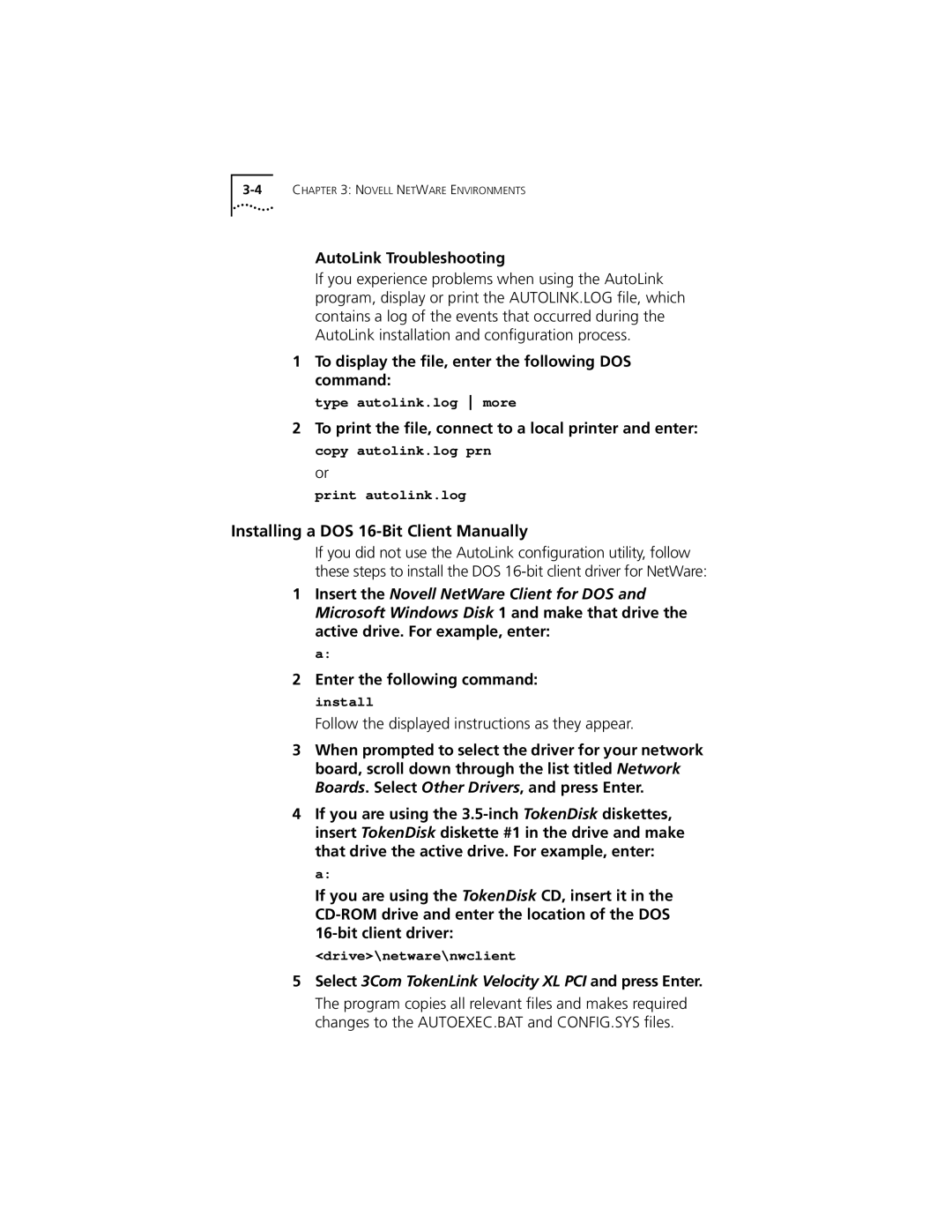TokenLink Velocity XL PCI Network Interface Card User Guide
Member of the high-performance TokenLink Velocity family
3Com Corporation 5400 Bayfront Plaza Santa Clara, California
Lifetime Limited Warranty
Sweden, Finland, Norway
Contents
Microsoft Windows Environment
IBM Environments
Glossary Index 3COM Corporation Limited Warranty
Vii
Page
Figures
Install Menu B-2
Tables
Page
About this Guide
Finding Specific Information in This Guide
Conventions
List conventions that are used throughout this guide
Convention Description
Page
Introduction
1TokenLink Velocity XL PCI 3C359 NIC
DynamicAccess Class of Service
High-Performance Features of the 3C359 NIC
Parallel Tasking II Performance
Wake-up On LAN Capability
Other Features of the 3C359 NIC
Support for Full-Duplex/Dedicated Token Ring
Installation Overview
Run diagnostics, if necessary
Page
Installation Requirements
Safety Precautions
Reduce any static electricity on your body
Unpacking and Inspecting the 3C359 NIC
Verify that your tools are nonconducting or insulated
Inserting the 3C359 NIC
1Removing the Expansion Slot Cover
2Inserting the 3C359 NIC
Return all packing materials to the shipping container
Page
Novell Netware Environments
Installing a DOS 16-Bit Client Driver
Installing a DOS 16-Bit Client Automatically
AutoLink Software Functions
Modifying AutoLink Default Settings
Before Using the AutoLink Configuration Utility
Running the AutoLink Program
From the AutoLink Information window, press Enter
Log in to the NetWare server with your ID and password
To accept the terms and conditions, enter y
To display the file, enter the following DOS command
Installing a DOS 16-Bit Client Manually
AutoLink Troubleshooting
Enter the following command install
Restart your PC to start the NetWare 16-bit client
Configuring the DOS 16-Bit Client Driver
Add the appropriate keywords as shown below
Installing DOS Client32
Drive\netware\client32
Installing an OS/2 Client Driver for NetWare
Restart your workstation to start Client32
Selecting the Appropriate NIC Address
Displaying the Universal Address
Installing the Novell OS/2 Requester
1Configuration and Diagnostic Program Window
Select Continue
Save the file as C\CONFIG.SYS and click OK to continue
Select the appropriate protocol and save the configuration
Configuring the Novell OS/2 Requester
Click Copy and follow the displayed instructions
Driver Support
Installing a NetWare Server Driver
Remove the OS/2 Requester diskette and restart the PC
Installation Instructions
Installing the Driver in an Existing NetWare Environment
TOKENTSM.NLM
Protocol
Supported Parameter Units Values Description
Node=4000123AB678
This is the Load/Bind sequence for the second of two NICs
Bind ipx ip to name drivername Net=number addr=number
TLNKPODI.LAN
Unbind ipx tlnkpodi name Unload tlnkpodi
Page
Drivers Available for Windows
Microsoft Windows Environment
Ndis 4 Miniport Driver
Before Installing a Windows Driver
Installing a 3C359 NIC Driver for Windows Environments
Ndis 3 Miniport Driver
Installing a Driver for Windows
About Microsoft Windows 95 Versions
Turn on the computer and start Windows
Installing a Driver for Windows 95 Version
When the setup file has been read, select
Click OK
Install the 3C359 NIC and start the computer
Installing a Driver for Windows 95 Version 950b, OSR2
Click Next
Installing a Driver for Windows NT
Installing a Driver for Windows NT
Selecting Ring Speed
Setting Ring Speed for Windows
Remove the TokenDisk diskette or CD and click Restart now
Network window appears, as shown in Figure
Click the Advanced tab
2PCI Token Ring Adapter Properties Window Driver Tab
4Manually Setting Ring Speed
Select one of the following values
Setting Ring Speed for Windows NT
53Com TokenLink Velocity XL PCI Adapter Dialog Box
Defining the LAA Address for Windows
Defining a Locally Administered Network Address
Displaying the Current Network Address for Windows
Setting the LAA Address for Windows
6Configuration and Diagnostic Program Window
7Network Window
8PCI Token Ring Adapter Properties Window Driver Tab
Defining the LAA Address for Windows NT
Click OK Restart the computer
Configuring Class of Service
103Com TokenLink Velocity XL PCI Adapter Dialog Box
Before Starting Class of Service Configuration
Enabling Class of Service
11DynamicAccess Select Adapter Window
Select the Enable radio button
123Com Class of Service Setup Window
Adding Class of Service Ranges and Protocols
Click the Additional Ranges tab
13Class of Service Additional Ranges Window
Using Class of Service Advanced Options
Click OK when you are finished
Class of Service Advanced Options Settings
Click the Advanced Options tab
Configuring Class of Service
Page
Installing a Driver for Various IBM Environments
IBM Environments
Installing a Driver for IBM DOS LAN Services
Using IBM Mpts to Install a Driver for OS/2
Select OK on the Mpts logo panel
Select Install
When the Installation Complete message appears, select OK
Configuring IBM Host Connectivity
Network Setup window is displayed
Windows Setup message window, click Restart Computer
Network Setup message window, click OK
Adding the 32-Bit DLC Network Protocol for Windows
Click Yes
Adding the 32-Bit DLC Network Protocol for Windows NT
Verify that DLC Protocol is displayed. Click Close
Page
Troubleshooting
3C359 NIC LEDs
Timer Test
Using the Diagnostic Program
DOS Diagnostic Tests
Register Write/Read Test
Ring Operations Test
Running the DOS Diagnostic Tests
Open NIC for Ring Operation Test
Close NIC Test
From the Test pull-down menu shown in -2, select Run Tests
Press Enter to start the tests
Changing the DOS Test Setup
4DOS Diagnostic Program Test Setup Dialog Box
Page
Specifications
3C359 NIC Specifications
Compatibility
Cables and Connectors
Safety Classifications
Bus Data Interface
DB-9 Connector Pin Assignments
Connector Pin Assignments
RJ-45 Connector Pin Assignments
Figure A-2RJ-45 Connector Pin Assignments
Cable Requirements
Using the Configuration Program
Changing
Figure B-1Configuration and Diagnostic Program Screen
NIC Configuration screen appears, as shown in Figure B-3
Adjusting Configuration Settings
Ring Speed
Changing Configuration for Multiple NICs
Boot ROM
Memory Limit of 1 Megabyte
Page
3Com Bulletin Board Service
Online Technical Services
World Wide Web Site
Access by Digital Modem
3ComFacts Automated Fax Service
Access by Analog Modem
408 654
Log on to your CompuServe account
3ComForum on CompuServe Online Service
Support from Your Network Supplier
Press Return to see the 3ComForum main menu
Support from 3Com
3Com Asia Limited
Support from 3Com
Returning Products for Repair
To obtain an RMA number, call or fax
Bus
Class of Service or Traffic Prioritization
Glossary
Bus mastering
Driver
Clean boot
DynamicAccess software
Full-duplex
OnNow/ACPI
Lobe
Lobe cable
Parallel Tasking architecture
Token ring
Promiscuous mode
Parallel Tasking II technology
Traffic Prioritization
Index
Numbers
DOS
NIC
Trirom
3Com Corporation Limited Warranty
FCC Class B Statement
FCC Declaration of Conformity