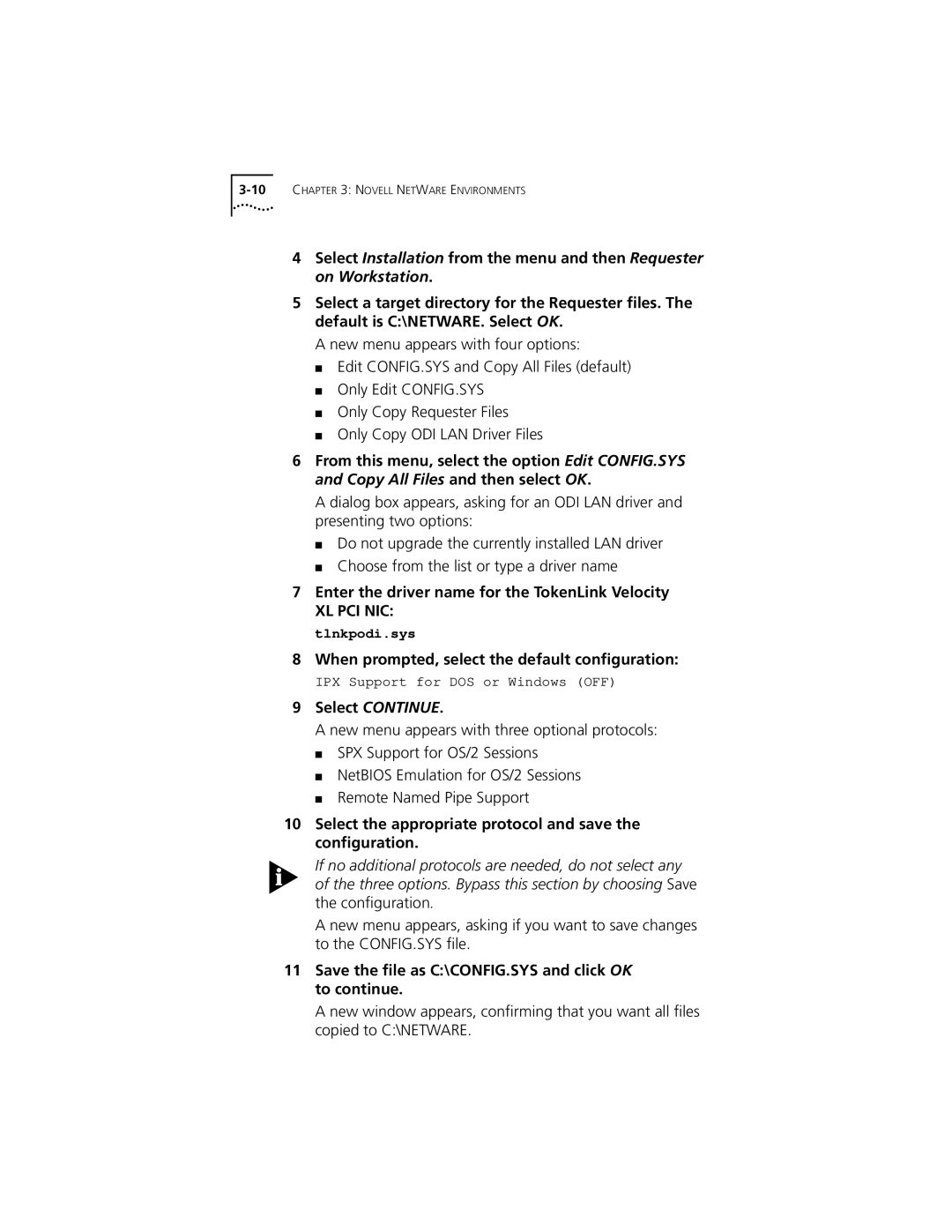4Select Installation from the menu and then Requester on Workstation.
5Select a target directory for the Requester files. The default is C:\NETWARE. Select OK.
A new menu appears with four options:
■Edit CONFIG.SYS and Copy All Files (default)
■Only Edit CONFIG.SYS
■Only Copy Requester Files
■Only Copy ODI LAN Driver Files
6From this menu, select the option Edit CONFIG.SYS and Copy All Files and then select OK.
A dialog box appears, asking for an ODI LAN driver and presenting two options:
■Do not upgrade the currently installed LAN driver
■Choose from the list or type a driver name
7Enter the driver name for the TokenLink Velocity
XL PCI NIC: tlnkpodi.sys
8When prompted, select the default configuration:
IPX Support for DOS or Windows (OFF)
9Select CONTINUE.
A new menu appears with three optional protocols:
■SPX Support for OS/2 Sessions
■NetBIOS Emulation for OS/2 Sessions
■Remote Named Pipe Support
10Select the appropriate protocol and save the configuration.
If no additional protocols are needed, do not select any of the three options. Bypass this section by choosing Save the configuration.
A new menu appears, asking if you want to save changes to the CONFIG.SYS file.
11Save the file as C:\CONFIG.SYS and click OK to continue.
A new window appears, confirming that you want all files copied to C:\NETWARE.