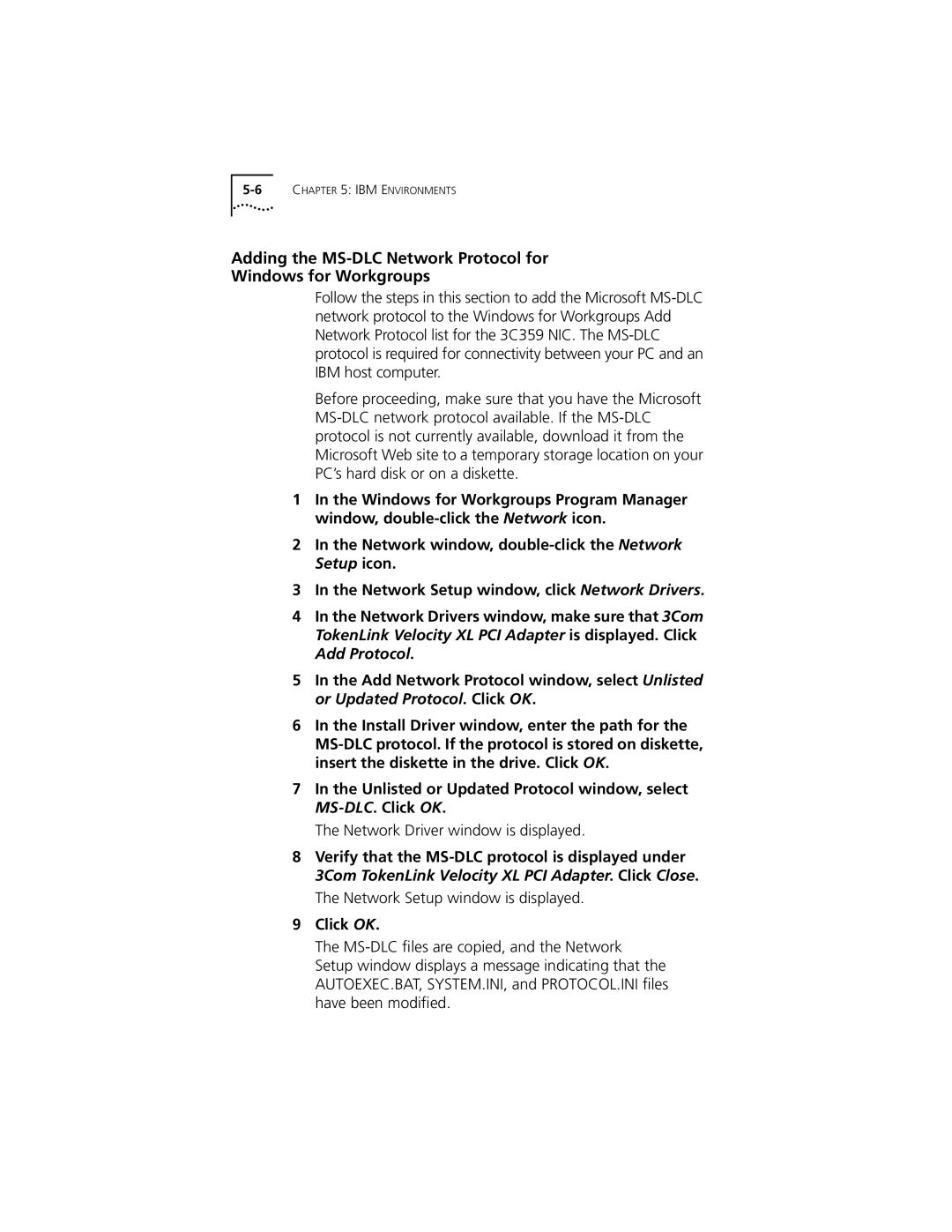5-6CHAPTER 5: IBM ENVIRONMENTS
Adding the MS-DLC Network Protocol for
Windows for Workgroups
Follow the steps in this section to add the Microsoft MS-DLC network protocol to the Windows for Workgroups Add Network Protocol list for the 3C359 NIC. The MS-DLC protocol is required for connectivity between your PC and an IBM host computer.
Before proceeding, make sure that you have the Microsoft MS-DLC network protocol available. If the MS-DLC protocol is not currently available, download it from the Microsoft Web site to a temporary storage location on your PC’s hard disk or on a diskette.
1In the Windows for Workgroups Program Manager window, double-click the Network icon.
2In the Network window, double-click the Network Setup icon.
3In the Network Setup window, click Network Drivers.
4In the Network Drivers window, make sure that 3Com TokenLink Velocity XL PCI Adapter is displayed. Click Add Protocol.
5In the Add Network Protocol window, select Unlisted or Updated Protocol. Click OK.
6In the Install Driver window, enter the path for the MS-DLC protocol. If the protocol is stored on diskette, insert the diskette in the drive. Click OK.
7In the Unlisted or Updated Protocol window, select MS-DLC. Click OK.
The Network Driver window is displayed.
8Verify that the MS-DLC protocol is displayed under 3Com TokenLink Velocity XL PCI Adapter. Click Close.
The Network Setup window is displayed.
9Click OK.
The MS-DLC files are copied, and the Network Setup window displays a message indicating that the AUTOEXEC.BAT, SYSTEM.INI, and PROTOCOL.INI files have been modified.