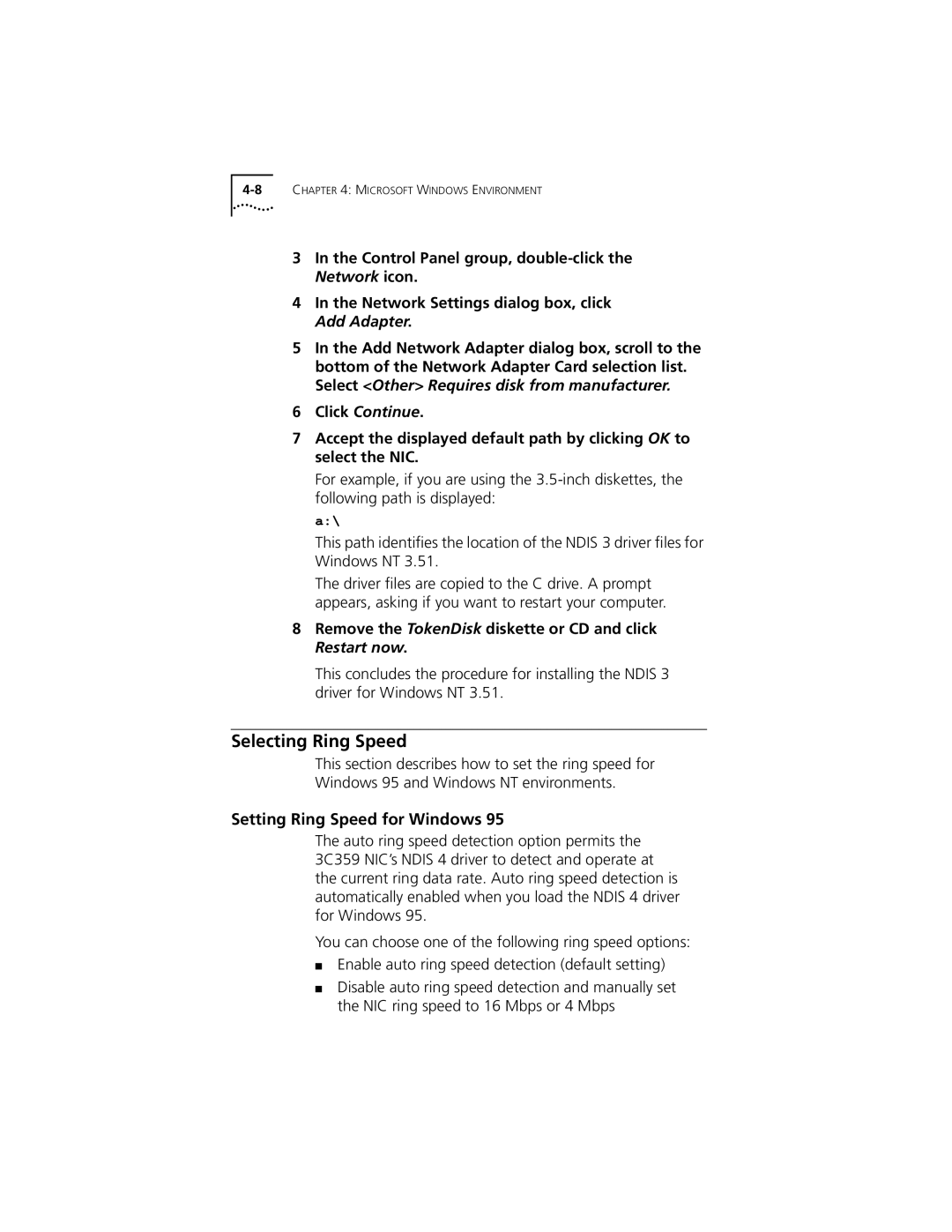3In the Control Panel group,
4In the Network Settings dialog box, click Add Adapter.
5In the Add Network Adapter dialog box, scroll to the bottom of the Network Adapter Card selection list. Select <Other> Requires disk from manufacturer.
6Click Continue.
7Accept the displayed default path by clicking OK to select the NIC.
For example, if you are using the
a:\
This path identifies the location of the NDIS 3 driver files for Windows NT 3.51.
The driver files are copied to the C drive. A prompt appears, asking if you want to restart your computer.
8Remove the TokenDisk diskette or CD and click Restart now.
This concludes the procedure for installing the NDIS 3 driver for Windows NT 3.51.
Selecting Ring Speed
This section describes how to set the ring speed for
Windows 95 and Windows NT environments.
Setting Ring Speed for Windows 95
The auto ring speed detection option permits the 3C359 NIC’s NDIS 4 driver to detect and operate at the current ring data rate. Auto ring speed detection is automatically enabled when you load the NDIS 4 driver for Windows 95.
You can choose one of the following ring speed options:
■Enable auto ring speed detection (default setting)
■Disable auto ring speed detection and manually set the NIC ring speed to 16 Mbps or 4 Mbps