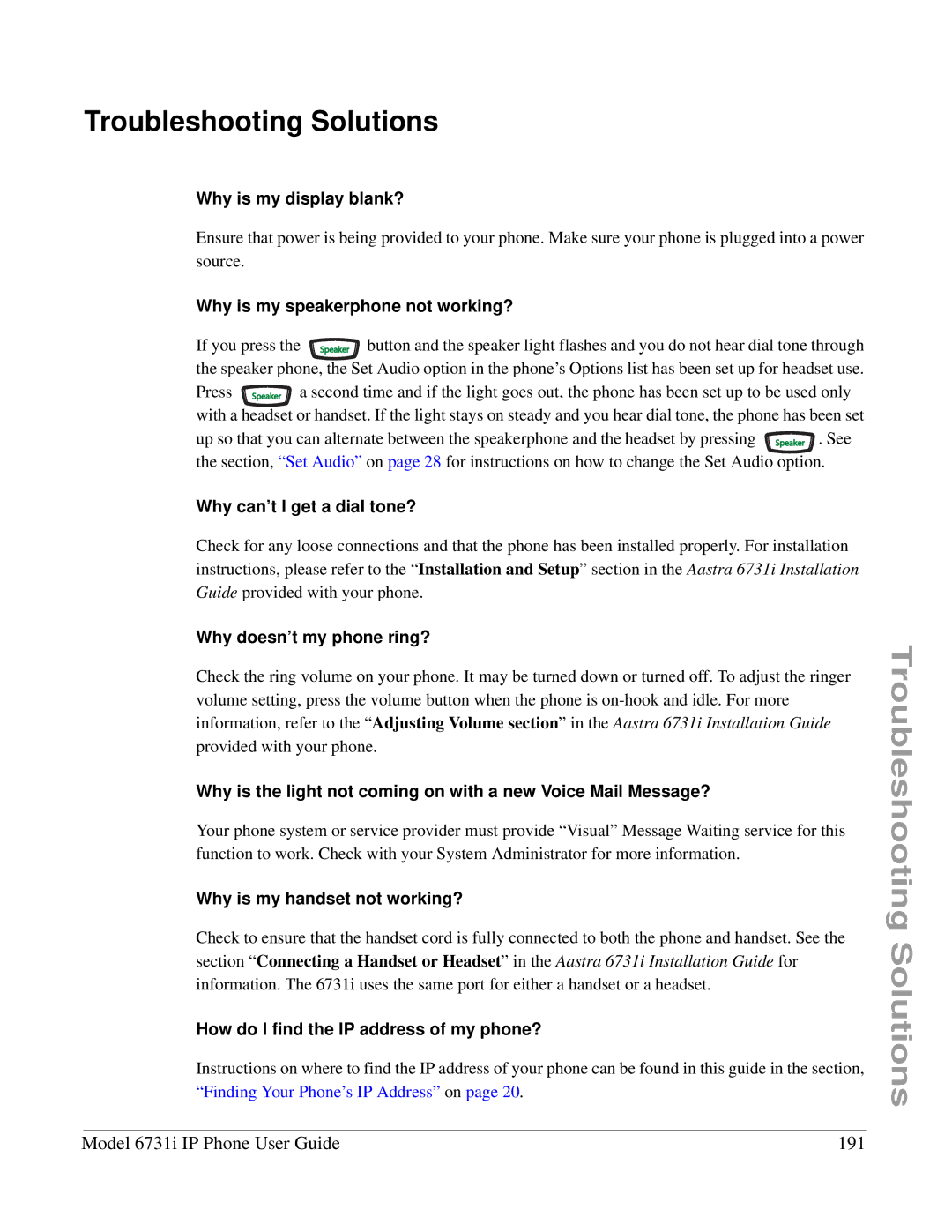6731I specifications
The Aastra Telecom 6731I is a feature-rich IP phone designed for professional environments, delivering seamless communication capabilities to users in various settings. This model has become popular among enterprises due to its robust set of features, advanced technologies, and user-friendly design, making it an ideal choice for offices, call centers, and other business environments.One of the standout features of the Aastra 6731I is its support for Voice over IP (VoIP) technology. This enables high-quality voice communication over the internet, helping businesses reduce telephony costs while maintaining excellent call clarity. The phone supports multiple VoIP protocols, including SIP (Session Initiation Protocol), ensuring compatibility with various network infrastructures and VoIP service providers.
The Aastra 6731I boasts a large graphical display that provides users with vital call details, caller ID information, and easily accessible menu options. This enhances user experience and ensures that managing calls is straightforward and efficient. The display is further complemented by backlit keys for visibility in low-light environments, making it suitable for 24/7 operations or dimly lit offices.
In terms of connectivity, the phone comes with dual Ethernet ports, allowing for easy integration into existing network setups. Users can connect their computer directly to the phone, simplifying cabling requirements while maintaining network speed and reliability. The device also supports Power over Ethernet (PoE), which allows it to receive power directly through the Ethernet cable, eliminating the need for additional power adapters and making installation convenient.
Another notable characteristic of the Aastra 6731I is its programmable function keys, which provide customizable shortcuts for frequently used features, including call transfer, conference calling, and speed dial. This flexibility enhances productivity and streamlines communication processes for users.
Additionally, the phone is equipped with a built-in speakerphone, delivering hands-free calling capabilities. This is particularly beneficial for multitasking or when collaborating in a group setting. The audio quality, supported by noise reduction technologies, ensures clear and distraction-free conversations.
Overall, the Aastra Telecom 6731I is an excellent choice for businesses seeking a reliable and efficient IP phone. Its combination of advanced features, user-friendly design, and excellent connectivity options positions it as a strong contender in the market, helping organizations optimize their communication strategies effectively.