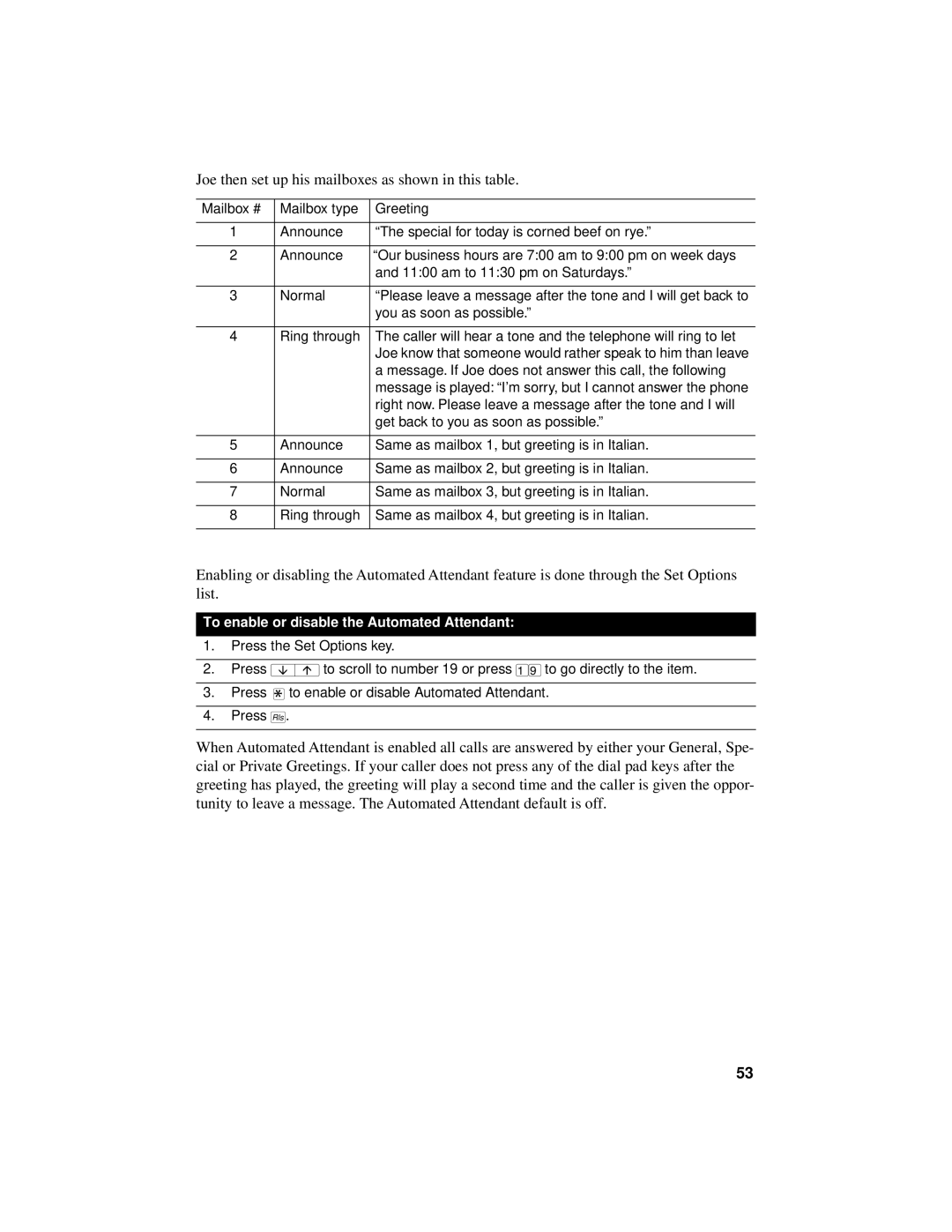Joe then set up his mailboxes as shown in this table.
Mailbox # | Mailbox type | Greeting |
|
|
|
1 | Announce | “The special for today is corned beef on rye.” |
|
|
|
2 | Announce | “Our business hours are 7:00 am to 9:00 pm on week days |
|
| and 11:00 am to 11:30 pm on Saturdays.” |
|
|
|
3 | Normal | “Please leave a message after the tone and I will get back to |
|
| you as soon as possible.” |
|
|
|
4 | Ring through | The caller will hear a tone and the telephone will ring to let |
|
| Joe know that someone would rather speak to him than leave |
|
| a message. If Joe does not answer this call, the following |
|
| message is played: “I’m sorry, but I cannot answer the phone |
|
| right now. Please leave a message after the tone and I will |
|
| get back to you as soon as possible.” |
|
|
|
5 | Announce | Same as mailbox 1, but greeting is in Italian. |
|
|
|
6 | Announce | Same as mailbox 2, but greeting is in Italian. |
|
|
|
7 | Normal | Same as mailbox 3, but greeting is in Italian. |
|
|
|
8 | Ring through | Same as mailbox 4, but greeting is in Italian. |
|
|
|
Enabling or disabling the Automated Attendant feature is done through the Set Options list.
To enable or disable the Automated Attendant:
1.Press the Set Options key.
2.Press ªto scroll to number 19 or press ⁄·to go directly to the item.
3.Press •to enable or disable Automated Attendant.
4.Press ®.
When Automated Attendant is enabled all calls are answered by either your General, Spe- cial or Private Greetings. If your caller does not press any of the dial pad keys after the greeting has played, the greeting will play a second time and the caller is given the oppor- tunity to leave a message. The Automated Attendant default is off.
53