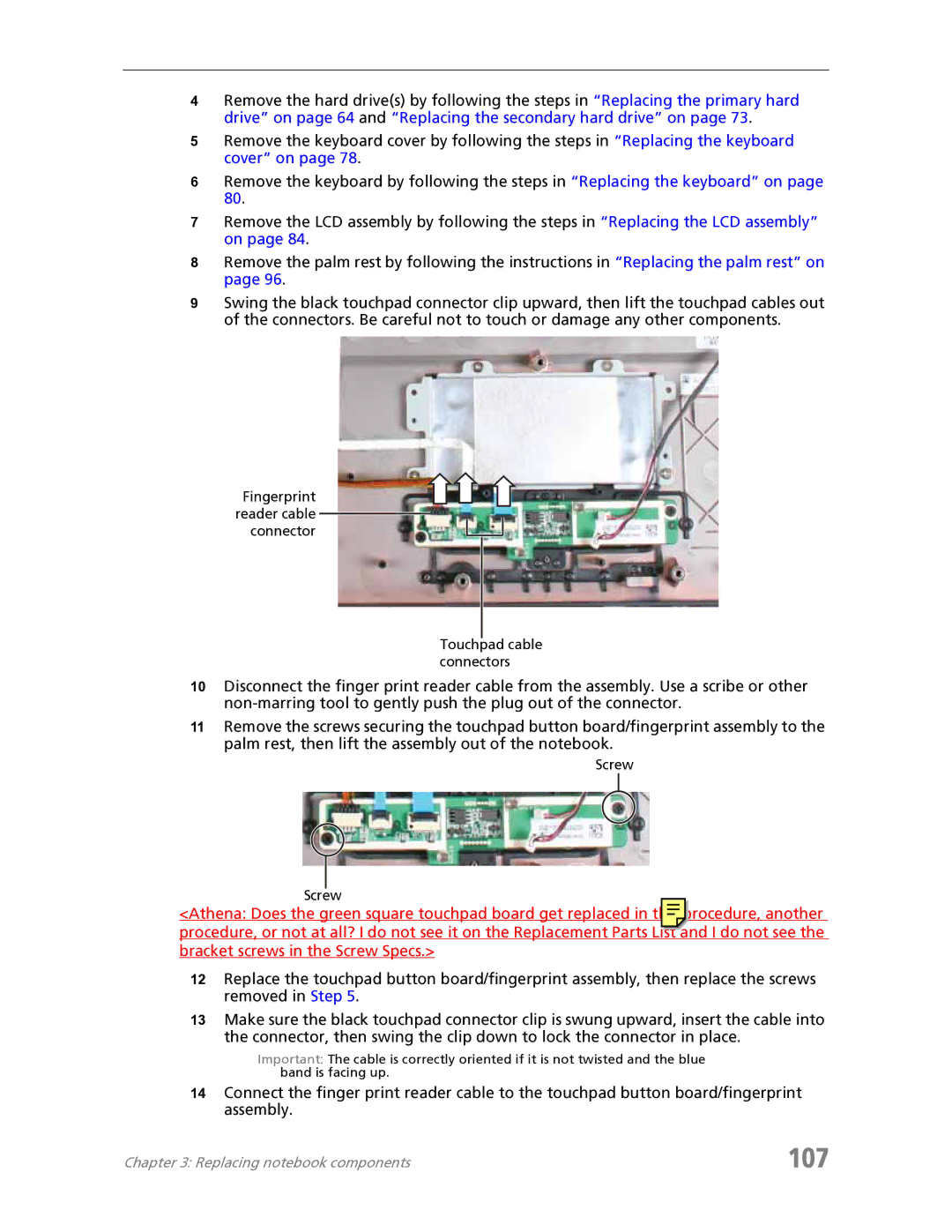4Remove the hard drive(s) by following the steps in “Replacing the primary hard drive” on page 64 and “Replacing the secondary hard drive” on page 73.
5Remove the keyboard cover by following the steps in “Replacing the keyboard cover” on page 78.
6Remove the keyboard by following the steps in “Replacing the keyboard” on page 80.
7Remove the LCD assembly by following the steps in “Replacing the LCD assembly” on page 84.
8Remove the palm rest by following the instructions in “Replacing the palm rest” on page 96.
9Swing the black touchpad connector clip upward, then lift the touchpad cables out of the connectors. Be careful not to touch or damage any other components.
Fingerprint reader cable connector
Touchpad cable connectors
10Disconnect the finger print reader cable from the assembly. Use a scribe or other
11Remove the screws securing the touchpad button board/fingerprint assembly to the palm rest, then lift the assembly out of the notebook.
Screw
Screw
<Athena: Does the green square touchpad board get replaced in this procedure, another procedure, or not at all? I do not see it on the Replacement Parts List and I do not see the bracket screws in the Screw Specs.>
12Replace the touchpad button board/fingerprint assembly, then replace the screws removed in Step 5.
13Make sure the black touchpad connector clip is swung upward, insert the cable into the connector, then swing the clip down to lock the connector in place.
Important: The cable is correctly oriented if it is not twisted and the blue band is facing up.
14Connect the finger print reader cable to the touchpad button board/fingerprint assembly.
Chapter 3: Replacing notebook components | 107 |