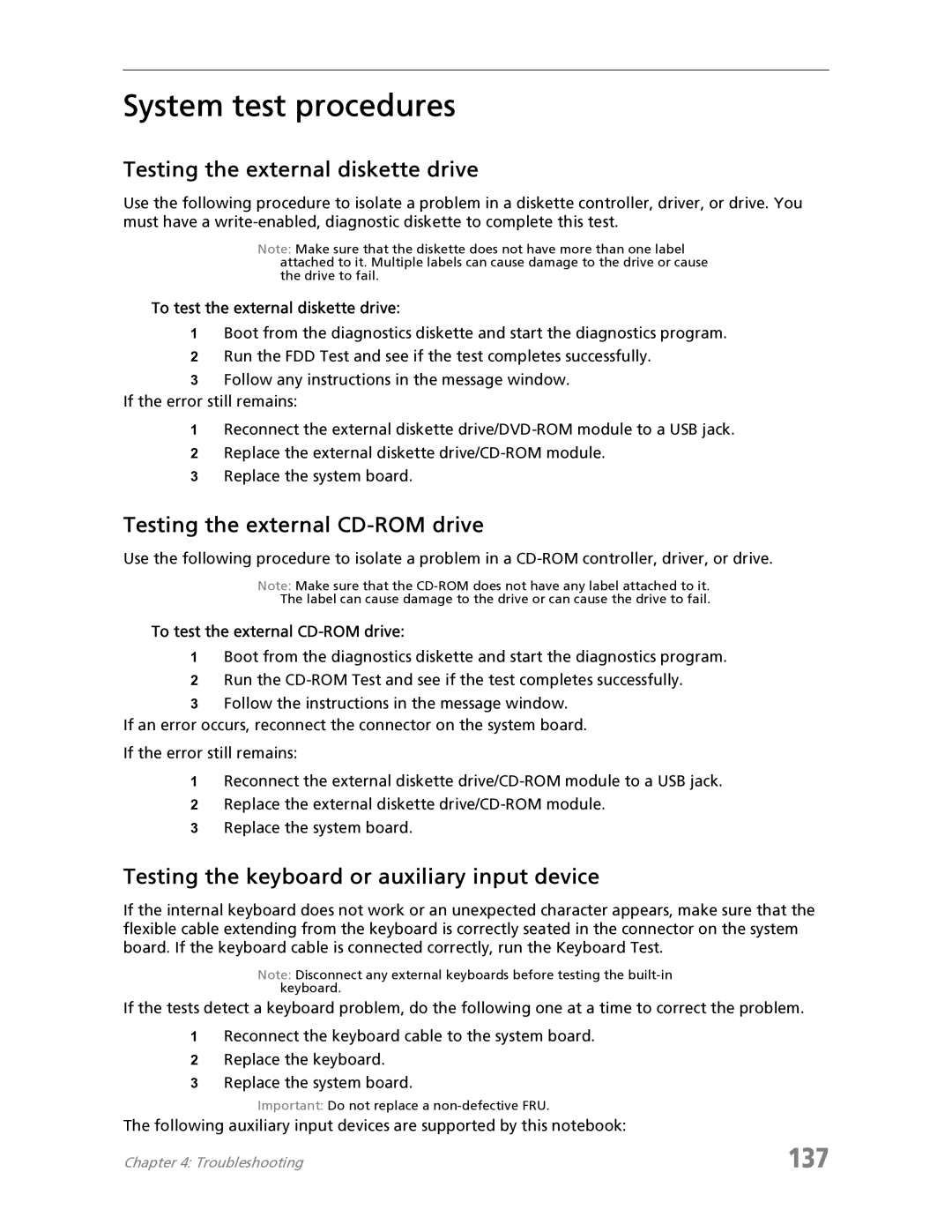System test procedures
Testing the external diskette drive
Use the following procedure to isolate a problem in a diskette controller, driver, or drive. You must have a
Note: Make sure that the diskette does not have more than one label attached to it. Multiple labels can cause damage to the drive or cause the drive to fail.
To test the external diskette drive:
1Boot from the diagnostics diskette and start the diagnostics program.
2Run the FDD Test and see if the test completes successfully.
3Follow any instructions in the message window.
If the error still remains:
1Reconnect the external diskette
2Replace the external diskette
3Replace the system board.
Testing the external CD-ROM drive
Use the following procedure to isolate a problem in a
Note: Make sure that the
The label can cause damage to the drive or can cause the drive to fail.
To test the external CD-ROM drive:
1Boot from the diagnostics diskette and start the diagnostics program.
2Run the
3Follow the instructions in the message window.
If an error occurs, reconnect the connector on the system board.
If the error still remains:
1Reconnect the external diskette
2Replace the external diskette
3Replace the system board.
Testing the keyboard or auxiliary input device
If the internal keyboard does not work or an unexpected character appears, make sure that the flexible cable extending from the keyboard is correctly seated in the connector on the system board. If the keyboard cable is connected correctly, run the Keyboard Test.
Note: Disconnect any external keyboards before testing the
If the tests detect a keyboard problem, do the following one at a time to correct the problem.
1Reconnect the keyboard cable to the system board.
2Replace the keyboard.
3Replace the system board.
Important: Do not replace a
The following auxiliary input devices are supported by this notebook:
Chapter 4: Troubleshooting | 137 |