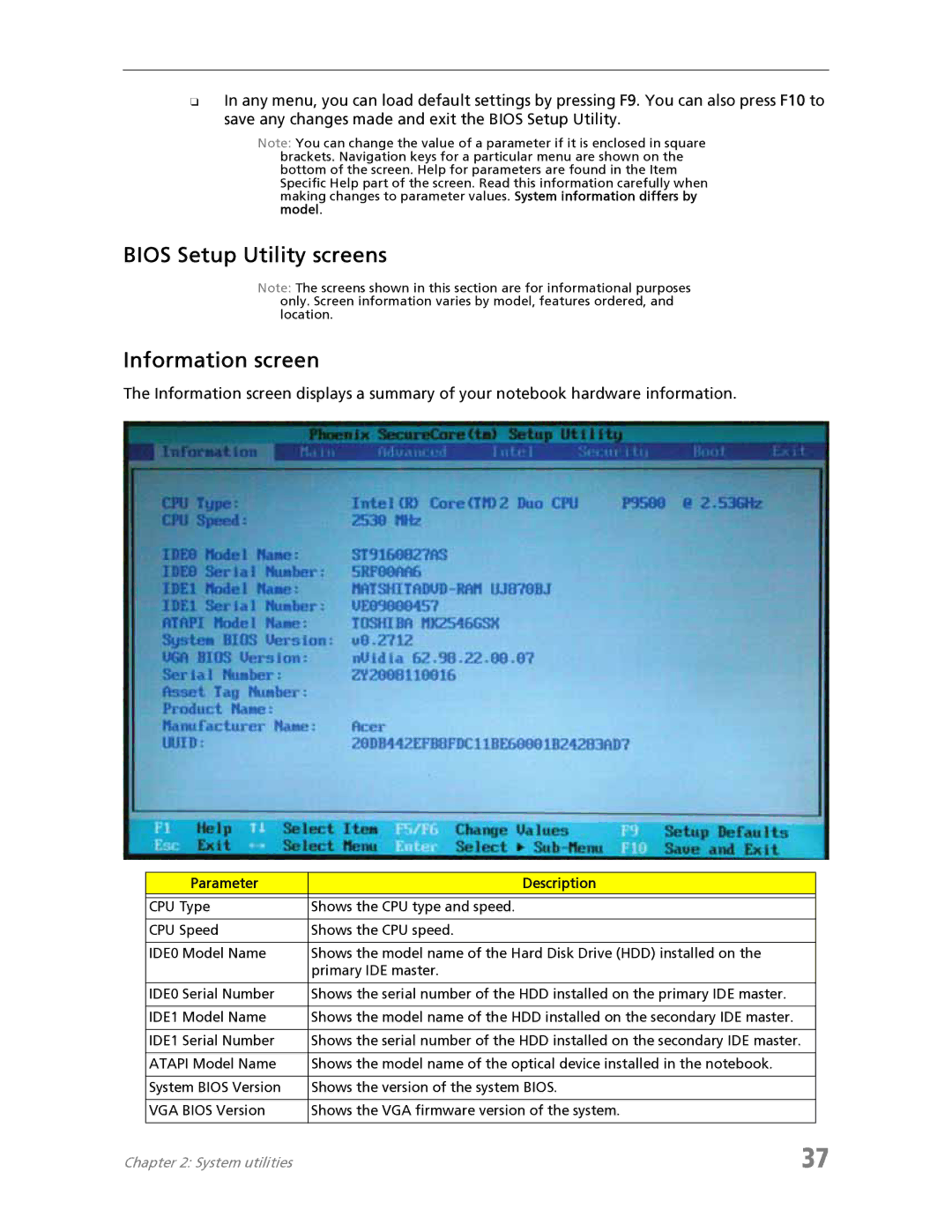❑In any menu, you can load default settings by pressing F9. You can also press F10 to save any changes made and exit the BIOS Setup Utility.
Note: You can change the value of a parameter if it is enclosed in square
brackets. Navigation keys for a particular menu are shown on the bottom of the screen. Help for parameters are found in the Item Specific Help part of the screen. Read this information carefully when making changes to parameter values. System information differs by model.
BIOS Setup Utility screens
Note: The screens shown in this section are for informational purposes only. Screen information varies by model, features ordered, and location.
Information screen
The Information screen displays a summary of your notebook hardware information.
Parameter | Description |
|
|
CPU Type | Shows the CPU type and speed. |
|
|
CPU Speed | Shows the CPU speed. |
|
|
IDE0 Model Name | Shows the model name of the Hard Disk Drive (HDD) installed on the |
| primary IDE master. |
|
|
IDE0 Serial Number | Shows the serial number of the HDD installed on the primary IDE master. |
|
|
IDE1 Model Name | Shows the model name of the HDD installed on the secondary IDE master. |
|
|
IDE1 Serial Number | Shows the serial number of the HDD installed on the secondary IDE master. |
|
|
ATAPI Model Name | Shows the model name of the optical device installed in the notebook. |
|
|
System BIOS Version | Shows the version of the system BIOS. |
|
|
VGA BIOS Version | Shows the VGA firmware version of the system. |
|
|
Chapter 2: System utilities | 37 |