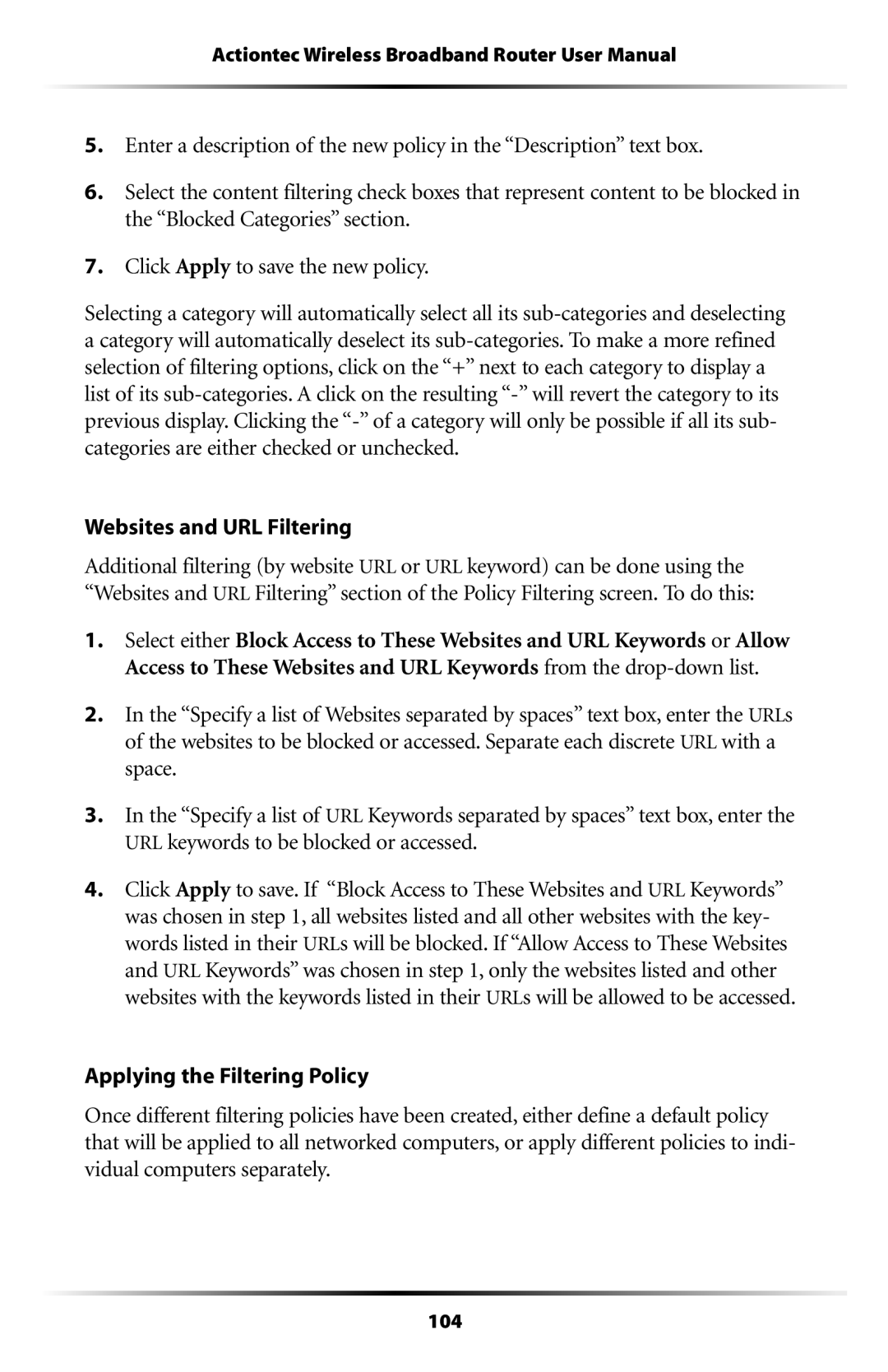Actiontec Wireless Broadband Router User Manual
5.Enter a description of the new policy in the “Description” text box.
6.Select the content filtering check boxes that represent content to be blocked in the “Blocked Categories” section.
7.Click Apply to save the new policy.
Selecting a category will automatically select all its
Websites and URL Filtering
Additional filtering (by website URL or URL keyword) can be done using the “Websites and URL Filtering” section of the Policy Filtering screen. To do this:
1.Select either Block Access to These Websites and URL Keywords or Allow Access to These Websites and URL Keywords from the
2.In the “Specify a list of Websites separated by spaces” text box, enter the URLs of the websites to be blocked or accessed. Separate each discrete URL with a space.
3.In the “Specify a list of URL Keywords separated by spaces” text box, enter the URL keywords to be blocked or accessed.
4.Click Apply to save. If “Block Access to These Websites and URL Keywords” was chosen in step 1, all websites listed and all other websites with the key- words listed in their URLs will be blocked. If “Allow Access to These Websites and URL Keywords” was chosen in step 1, only the websites listed and other websites with the keywords listed in their URLs will be allowed to be accessed.
Applying the Filtering Policy
Once different filtering policies have been created, either define a default policy that will be applied to all networked computers, or apply different policies to indi- vidual computers separately.
104