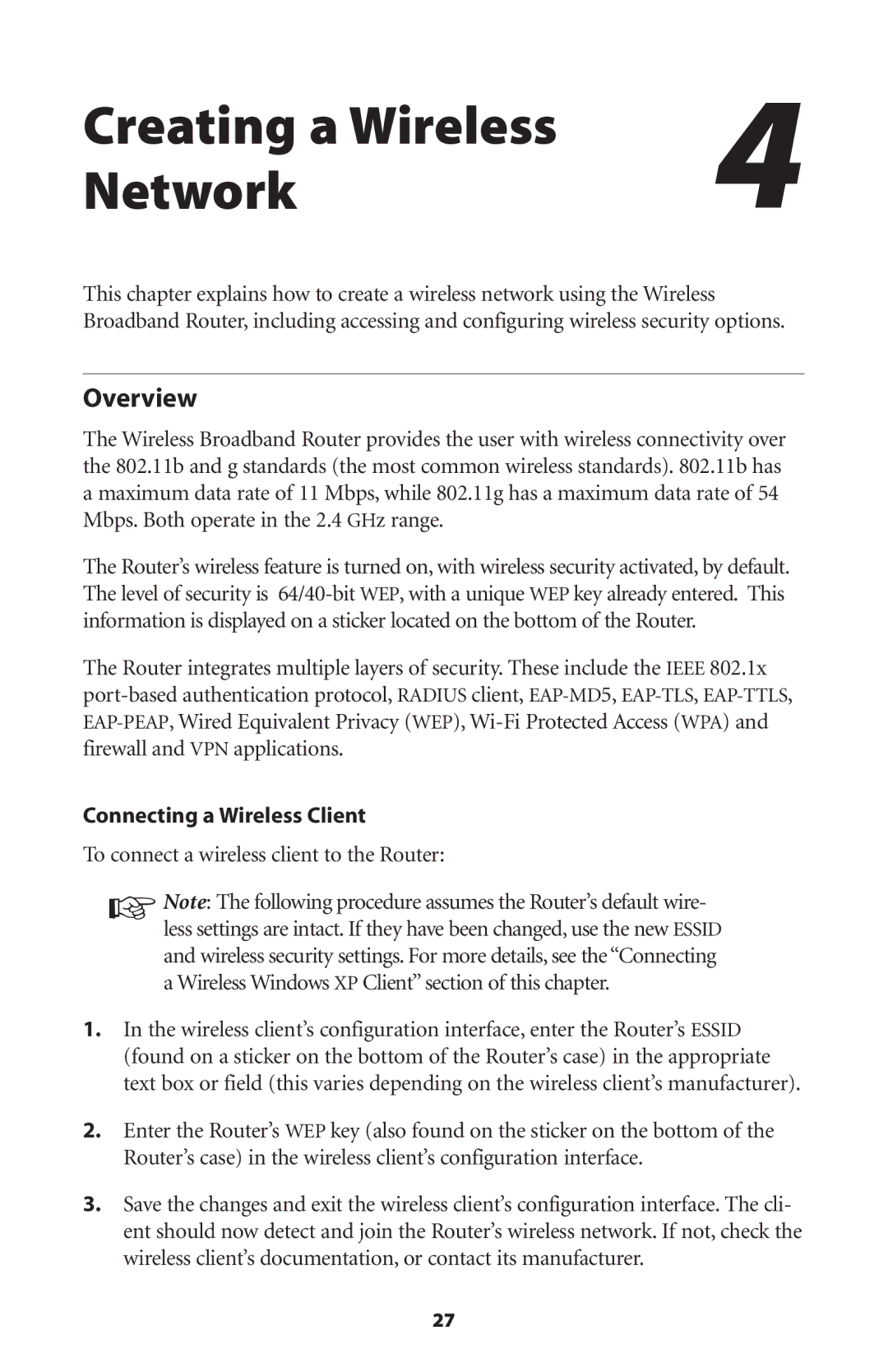Creating a Wireless | 4 |
Network |
This chapter explains how to create a wireless network using the Wireless Broadband Router, including accessing and configuring wireless security options.
Overview
The Wireless Broadband Router provides the user with wireless connectivity over the 802.11b and g standards (the most common wireless standards). 802.11b has a maximum data rate of 11 Mbps, while 802.11g has a maximum data rate of 54 Mbps. Both operate in the 2.4 GHz range.
The Router’s wireless feature is turned on, with wireless security activated, by default. The level of security is
The Router integrates multiple layers of security. These include the IEEE 802.1x
Connecting a Wireless Client
To connect a wireless client to the Router:
☞Note: The following procedure assumes the Router’s default wire- less settings are intact. If they have been changed, use the new ESSID and wireless security settings. For more details, see the “Connecting a Wireless Windows XP Client” section of this chapter.
1.In the wireless client’s configuration interface, enter the Router’s ESSID (found on a sticker on the bottom of the Router’s case) in the appropriate text box or field (this varies depending on the wireless client’s manufacturer).
2.Enter the Router’s WEP key (also found on the sticker on the bottom of the Router’s case) in the wireless client’s configuration interface.
3.Save the changes and exit the wireless client’s configuration interface. The cli- ent should now detect and join the Router’s wireless network. If not, check the wireless client’s documentation, or contact its manufacturer.
27