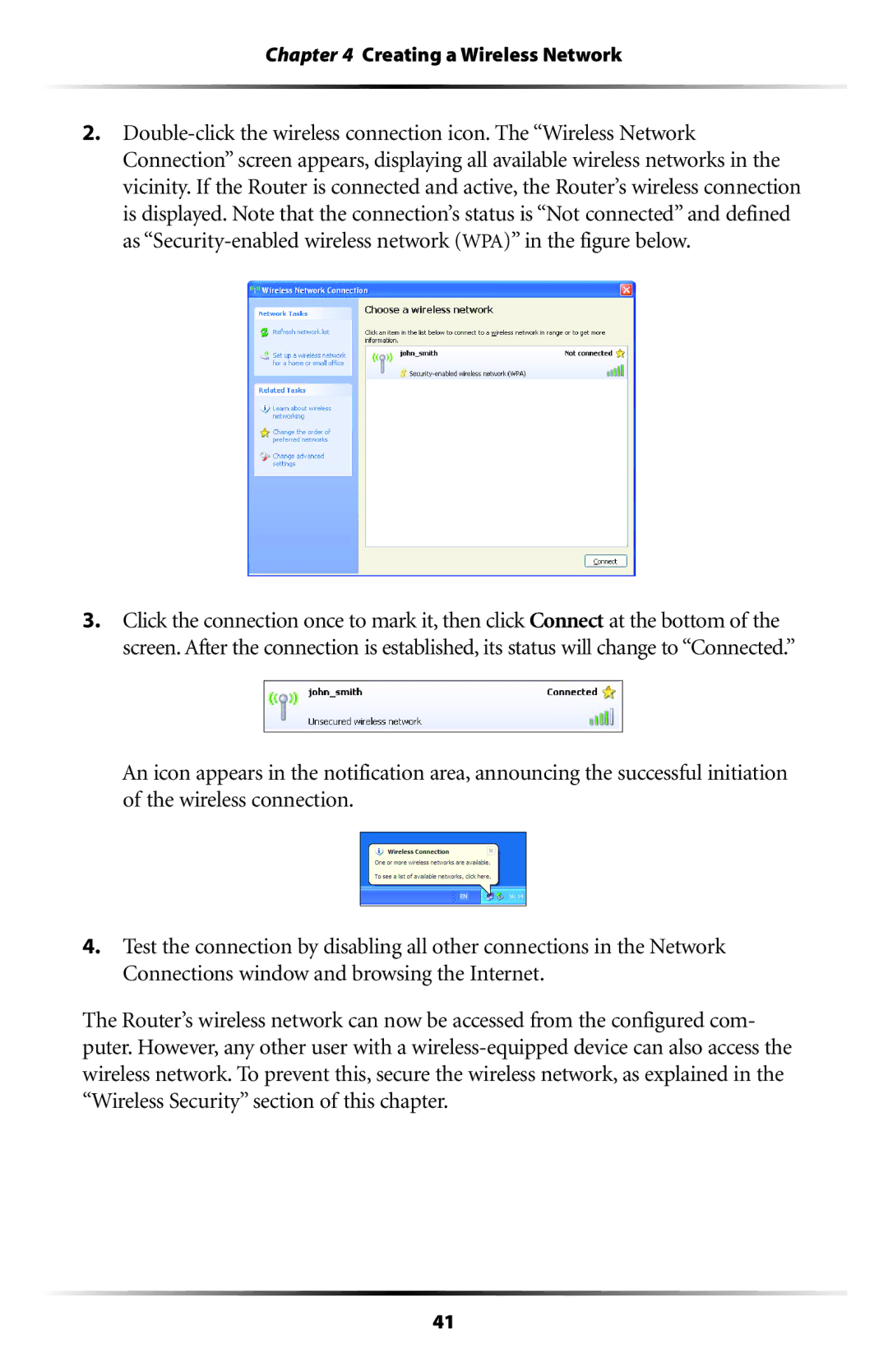Chapter 4 Creating a Wireless Network
2.
3.Click the connection once to mark it, then click Connect at the bottom of the screen. After the connection is established, its status will change to “Connected.”
An icon appears in the notification area, announcing the successful initiation of the wireless connection.
4.Test the connection by disabling all other connections in the Network Connections window and browsing the Internet.
The Router’s wireless network can now be accessed from the configured com- puter. However, any other user with a
41