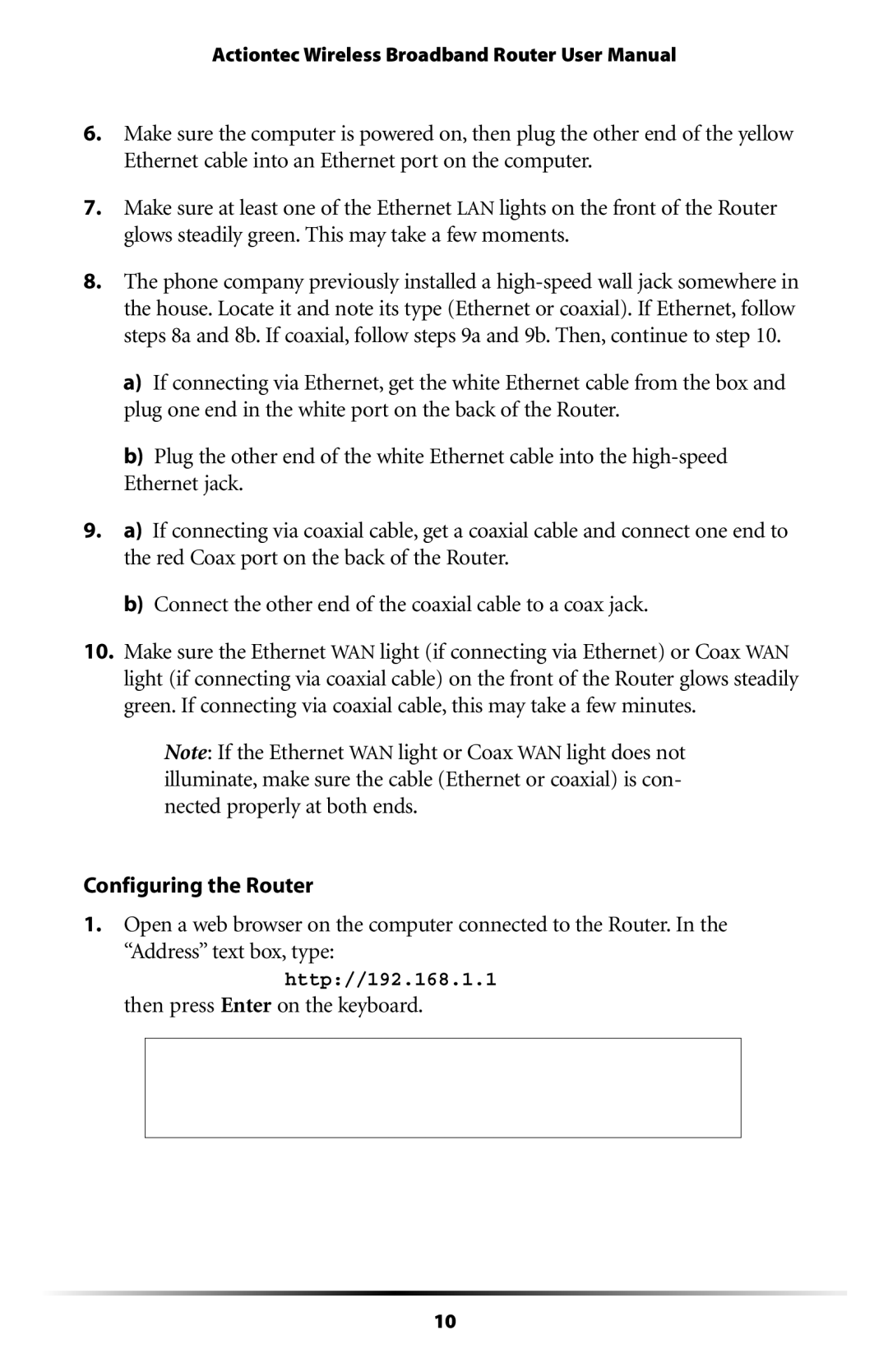Actiontec Wireless Broadband Router User Manual
6.Make sure the computer is powered on, then plug the other end of the yellow Ethernet cable into an Ethernet port on the computer.
7.Make sure at least one of the Ethernet LAN lights on the front of the Router glows steadily green. This may take a few moments.
8.The phone company previously installed a
a)If connecting via Ethernet, get the white Ethernet cable from the box and plug one end in the white port on the back of the Router.
b)Plug the other end of the white Ethernet cable into the
9.a) If connecting via coaxial cable, get a coaxial cable and connect one end to the red Coax port on the back of the Router.
b)Connect the other end of the coaxial cable to a coax jack.
10.Make sure the Ethernet WAN light (if connecting via Ethernet) or Coax WAN light (if connecting via coaxial cable) on the front of the Router glows steadily green. If connecting via coaxial cable, this may take a few minutes.
☞Note: If the Ethernet WAN light or Coax WAN light does not illuminate, make sure the cable (Ethernet or coaxial) is con- nected properly at both ends.
Configuring the Router
1.Open a web browser on the computer connected to the Router. In the “Address” text box, type:
http://192.168.1.1
then press Enter on the keyboard.
10