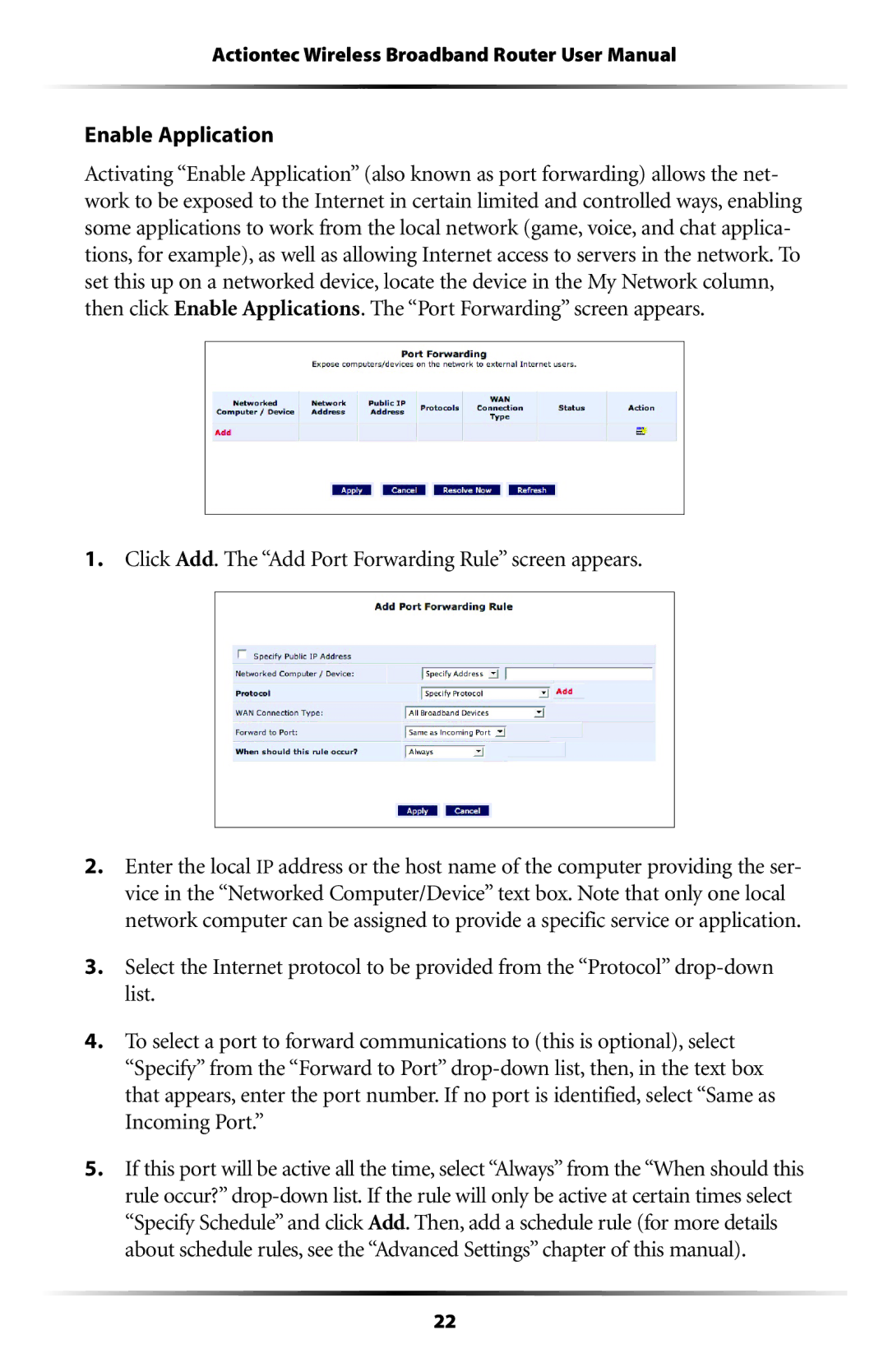Actiontec Wireless Broadband Router User Manual
Enable Application
Activating “Enable Application” (also known as port forwarding) allows the net- work to be exposed to the Internet in certain limited and controlled ways, enabling some applications to work from the local network (game, voice, and chat applica- tions, for example), as well as allowing Internet access to servers in the network. To set this up on a networked device, locate the device in the My Network column, then click Enable Applications. The “Port Forwarding” screen appears.
1.Click Add. The “Add Port Forwarding Rule” screen appears.
2.Enter the local IP address or the host name of the computer providing the ser- vice in the “Networked Computer/Device” text box. Note that only one local network computer can be assigned to provide a specific service or application.
3.Select the Internet protocol to be provided from the “Protocol”
4.To select a port to forward communications to (this is optional), select “Specify” from the “Forward to Port”
5.If this port will be active all the time, select “Always” from the “When should this rule occur?”
22