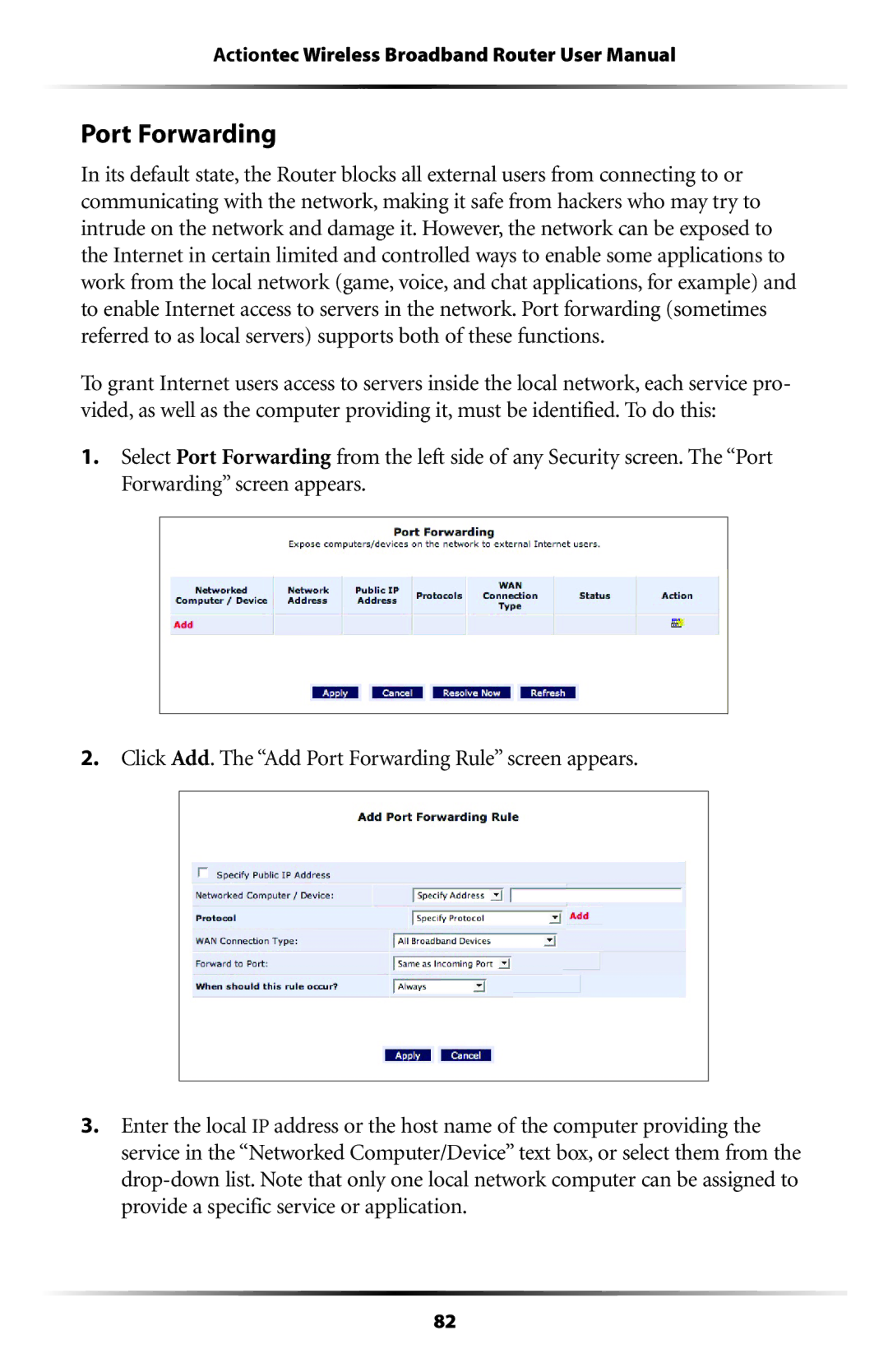Actiontec Wireless Broadband Router User Manual
Port Forwarding
In its default state, the Router blocks all external users from connecting to or communicating with the network, making it safe from hackers who may try to intrude on the network and damage it. However, the network can be exposed to the Internet in certain limited and controlled ways to enable some applications to work from the local network (game, voice, and chat applications, for example) and to enable Internet access to servers in the network. Port forwarding (sometimes referred to as local servers) supports both of these functions.
To grant Internet users access to servers inside the local network, each service pro- vided, as well as the computer providing it, must be identified. To do this:
1.Select Port Forwarding from the left side of any Security screen. The “Port Forwarding” screen appears.
2.Click Add. The “Add Port Forwarding Rule” screen appears.
3.Enter the local IP address or the host name of the computer providing the service in the “Networked Computer/Device” text box, or select them from the
82