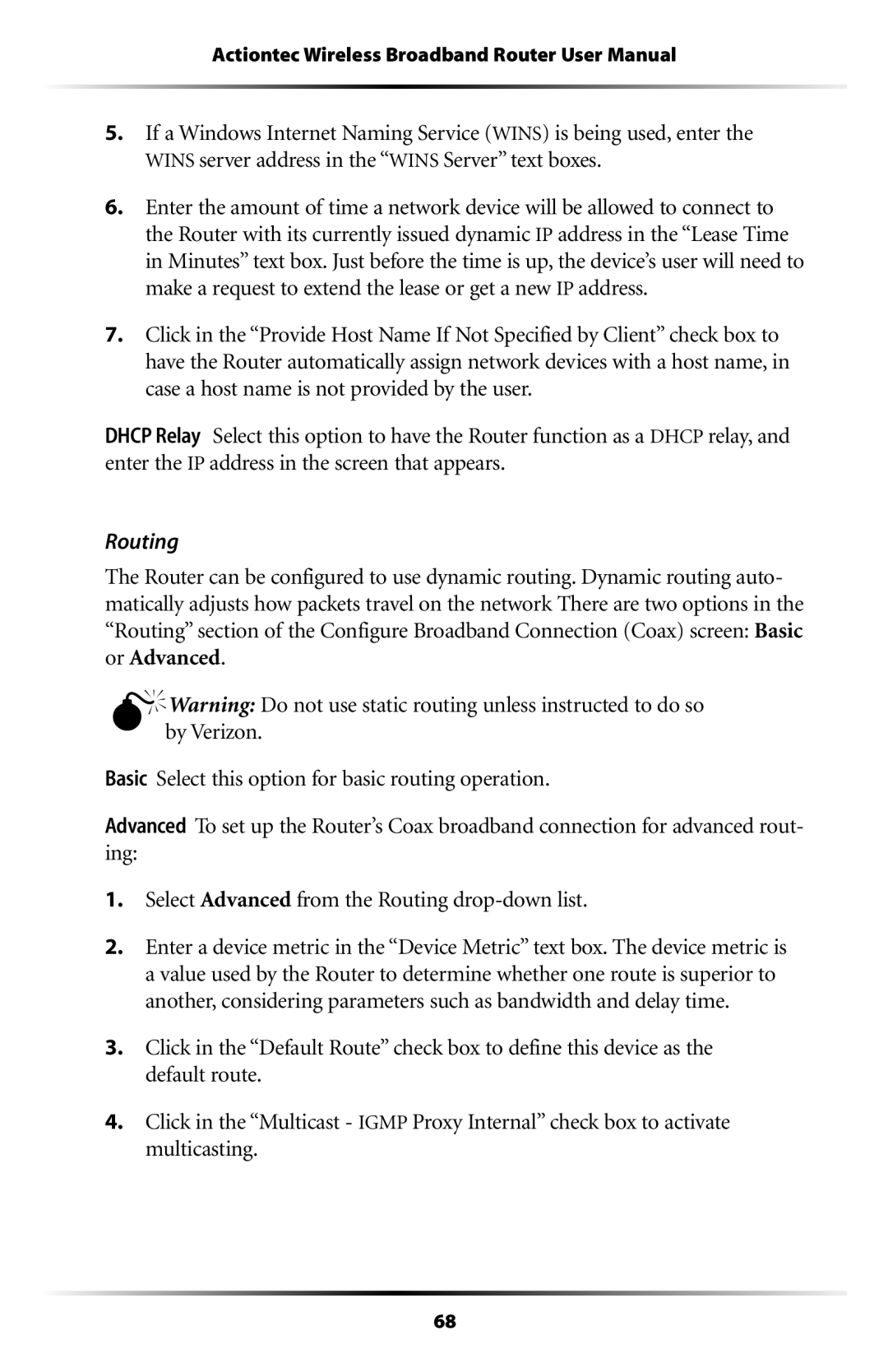Actiontec Wireless Broadband Router User Manual
5.If a Windows Internet Naming Service (WINS) is being used, enter the WINS server address in the “WINS Server” text boxes.
6.Enter the amount of time a network device will be allowed to connect to the Router with its currently issued dynamic IP address in the “Lease Time in Minutes” text box. Just before the time is up, the device’s user will need to make a request to extend the lease or get a new IP address.
7.Click in the “Provide Host Name If Not Specified by Client” check box to have the Router automatically assign network devices with a host name, in case a host name is not provided by the user.
DHCP Relay Select this option to have the Router function as a DHCP relay, and enter the IP address in the screen that appears.
Routing
The Router can be configured to use dynamic routing. Dynamic routing auto- matically adjusts how packets travel on the network There are two options in the “Routing” section of the Configure Broadband Connection (Coax) screen: Basic or Advanced.
MbyWarning:Verizon.Do not use static routing unless instructed to do so
Basic Select this option for basic routing operation.
Advanced To set up the Router’s Coax broadband connection for advanced rout- ing:
1.Select Advanced from the Routing
2.Enter a device metric in the “Device Metric” text box. The device metric is a value used by the Router to determine whether one route is superior to another, considering parameters such as bandwidth and delay time.
3.Click in the “Default Route” check box to define this device as the default route.
4.Click in the “Multicast - IGMP Proxy Internal” check box to activate multicasting.
68