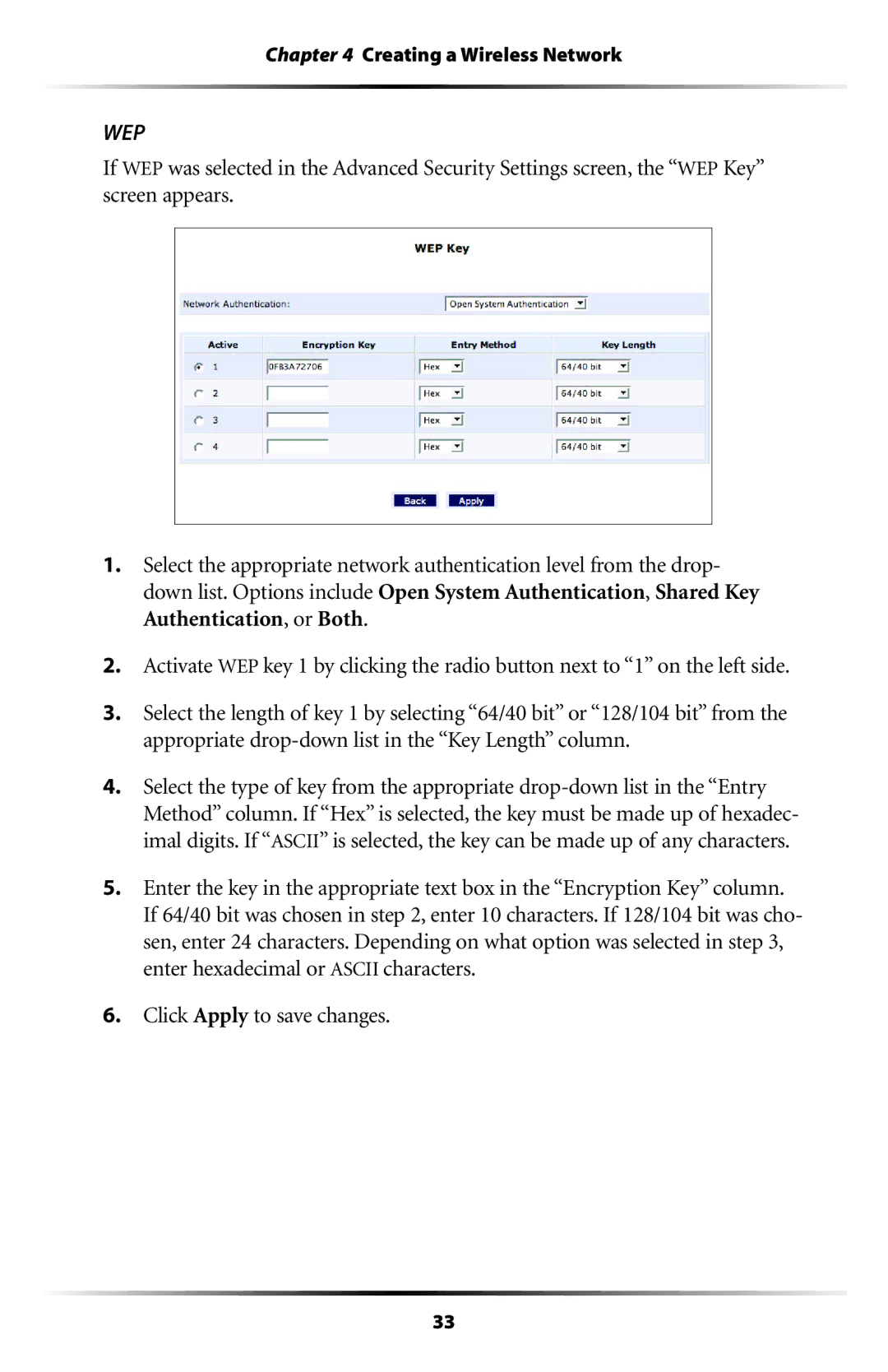Chapter 4 Creating a Wireless Network
WEP
If WEP was selected in the Advanced Security Settings screen, the “WEP Key” screen appears.
1.Select the appropriate network authentication level from the drop- down list. Options include Open System Authentication, Shared Key Authentication, or Both.
2.Activate WEP key 1 by clicking the radio button next to “1” on the left side.
3.Select the length of key 1 by selecting “64/40 bit” or “128/104 bit” from the appropriate
4.Select the type of key from the appropriate
5.Enter the key in the appropriate text box in the “Encryption Key” column. If 64/40 bit was chosen in step 2, enter 10 characters. If 128/104 bit was cho- sen, enter 24 characters. Depending on what option was selected in step 3, enter hexadecimal or ASCII characters.
6.Click Apply to save changes.
33