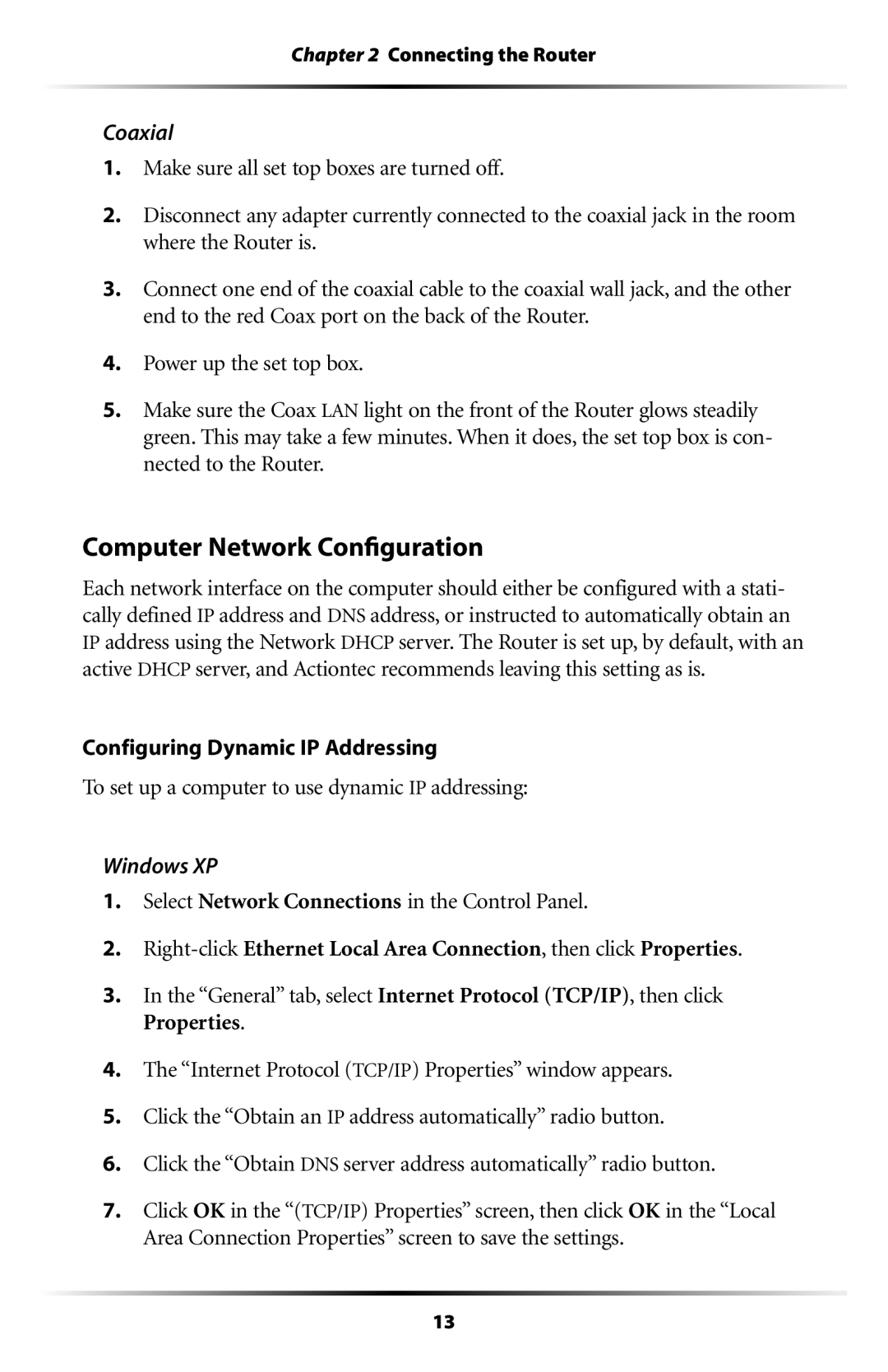Chapter 2 Connecting the Router
Coaxial
1.Make sure all set top boxes are turned off.
2.Disconnect any adapter currently connected to the coaxial jack in the room where the Router is.
3.Connect one end of the coaxial cable to the coaxial wall jack, and the other end to the red Coax port on the back of the Router.
4.Power up the set top box.
5.Make sure the Coax LAN light on the front of the Router glows steadily green. This may take a few minutes. When it does, the set top box is con- nected to the Router.
Computer Network Configuration
Each network interface on the computer should either be configured with a stati- cally defined IP address and DNS address, or instructed to automatically obtain an IP address using the Network DHCP server. The Router is set up, by default, with an active DHCP server, and Actiontec recommends leaving this setting as is.
Configuring Dynamic IP Addressing
To set up a computer to use dynamic IP addressing:
Windows XP
1.Select Network Connections in the Control Panel.
2.
3.In the “General” tab, select Internet Protocol (TCP/IP), then click Properties.
4.The “Internet Protocol (TCP/IP) Properties” window appears.
5.Click the “Obtain an IP address automatically” radio button.
6.Click the “Obtain DNS server address automatically” radio button.
7.Click OK in the “(TCP/IP) Properties” screen, then click OK in the “Local Area Connection Properties” screen to save the settings.
13