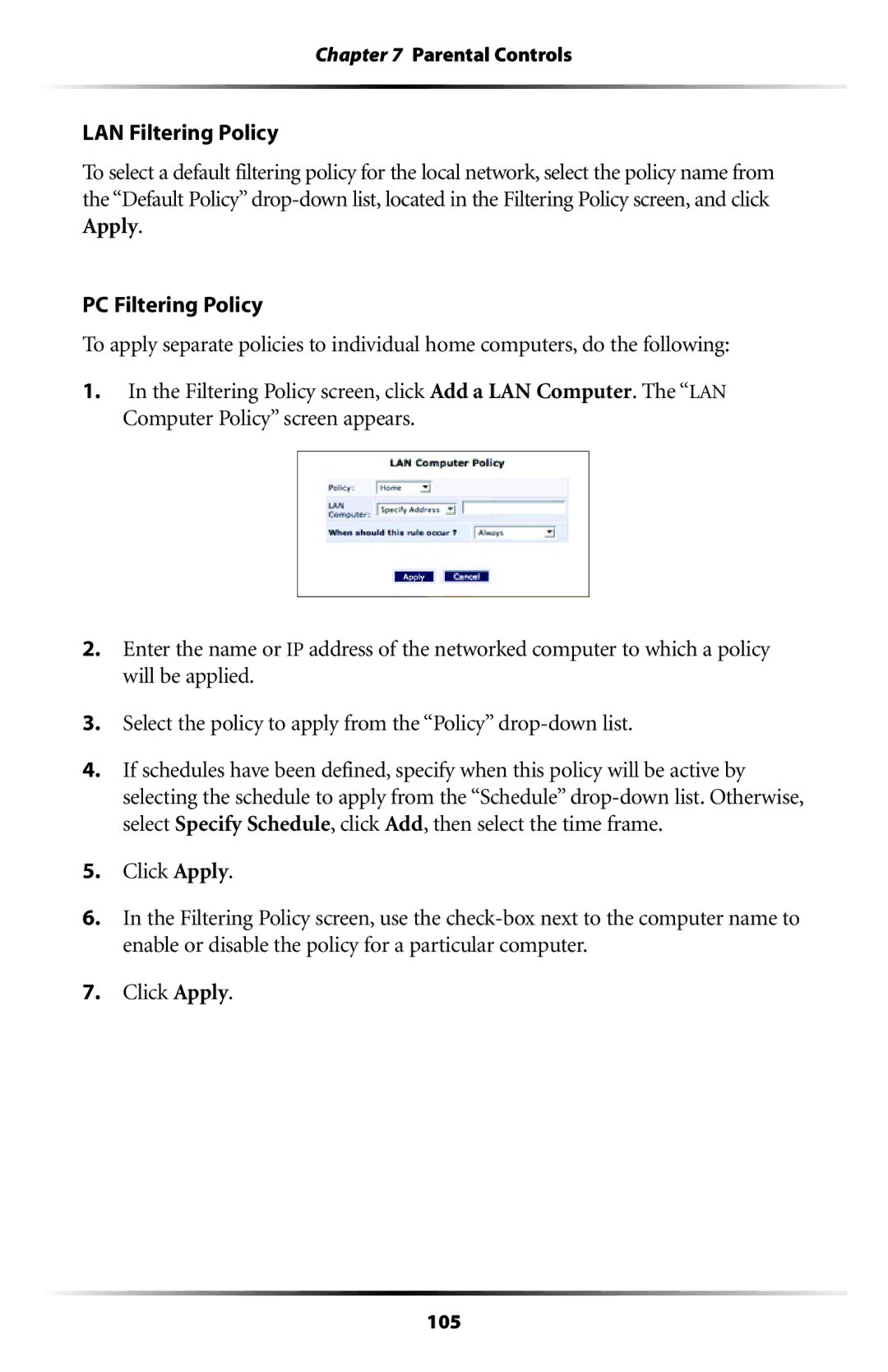Chapter 7 Parental Controls
LAN Filtering Policy
To select a default filtering policy for the local network, select the policy name from the “Default Policy”
PC Filtering Policy
To apply separate policies to individual home computers, do the following:
1.In the Filtering Policy screen, click Add a LAN Computer. The “LAN Computer Policy” screen appears.
2.Enter the name or IP address of the networked computer to which a policy will be applied.
3.Select the policy to apply from the “Policy”
4.If schedules have been defined, specify when this policy will be active by selecting the schedule to apply from the “Schedule”
5.Click Apply.
6.In the Filtering Policy screen, use the
7.Click Apply.