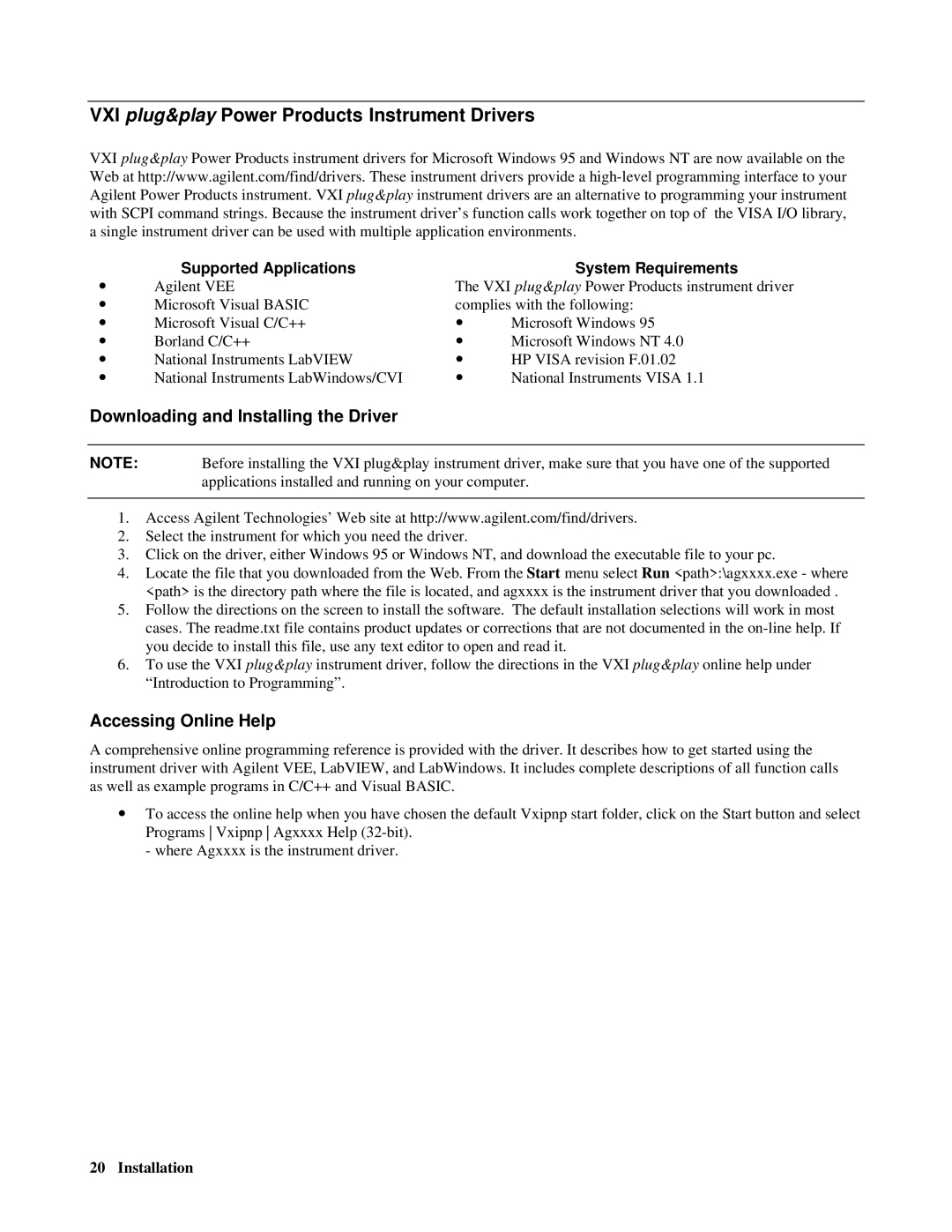VXI plug&play Power Products Instrument Drivers
VXI plug&play Power Products instrument drivers for Microsoft Windows 95 and Windows NT are now available on the Web at http://www.agilent.com/find/drivers. These instrument drivers provide a
| Supported Applications |
| System Requirements |
〉 | Agilent VEE | The VXI plug&play Power Products instrument driver | |
〉 | Microsoft Visual BASIC | complies with the following: | |
〉 | Microsoft Visual C/C++ | 〉 | Microsoft Windows 95 |
〉 | Borland C/C++ | 〉 | Microsoft Windows NT 4.0 |
〉 | National Instruments LabVIEW | 〉 | HP VISA revision F.01.02 |
〉 | National Instruments LabWindows/CVI | 〉 | National Instruments VISA 1.1 |
Downloading and Installing the Driver
NOTE: Before installing the VXI plug&play instrument driver, make sure that you have one of the supported applications installed and running on your computer.
1.Access Agilent Technologies’ Web site at http://www.agilent.com/find/drivers.
2.Select the instrument for which you need the driver.
3.Click on the driver, either Windows 95 or Windows NT, and download the executable file to your pc.
4.Locate the file that you downloaded from the Web. From the Start menu select Run <path>:\agxxxx.exe - where <path> is the directory path where the file is located, and agxxxx is the instrument driver that you downloaded .
5.Follow the directions on the screen to install the software. The default installation selections will work in most cases. The readme.txt file contains product updates or corrections that are not documented in the
6.To use the VXI plug&play instrument driver, follow the directions in the VXI plug&play online help under “Introduction to Programming”.
Accessing Online Help
A comprehensive online programming reference is provided with the driver. It describes how to get started using the instrument driver with Agilent VEE, LabVIEW, and LabWindows. It includes complete descriptions of all function calls as well as example programs in C/C++ and Visual BASIC.
〉To access the online help when you have chosen the default Vxipnp start folder, click on the Start button and select Programs Vxipnp Agxxxx Help
- where Agxxxx is the instrument driver.
20 Installation