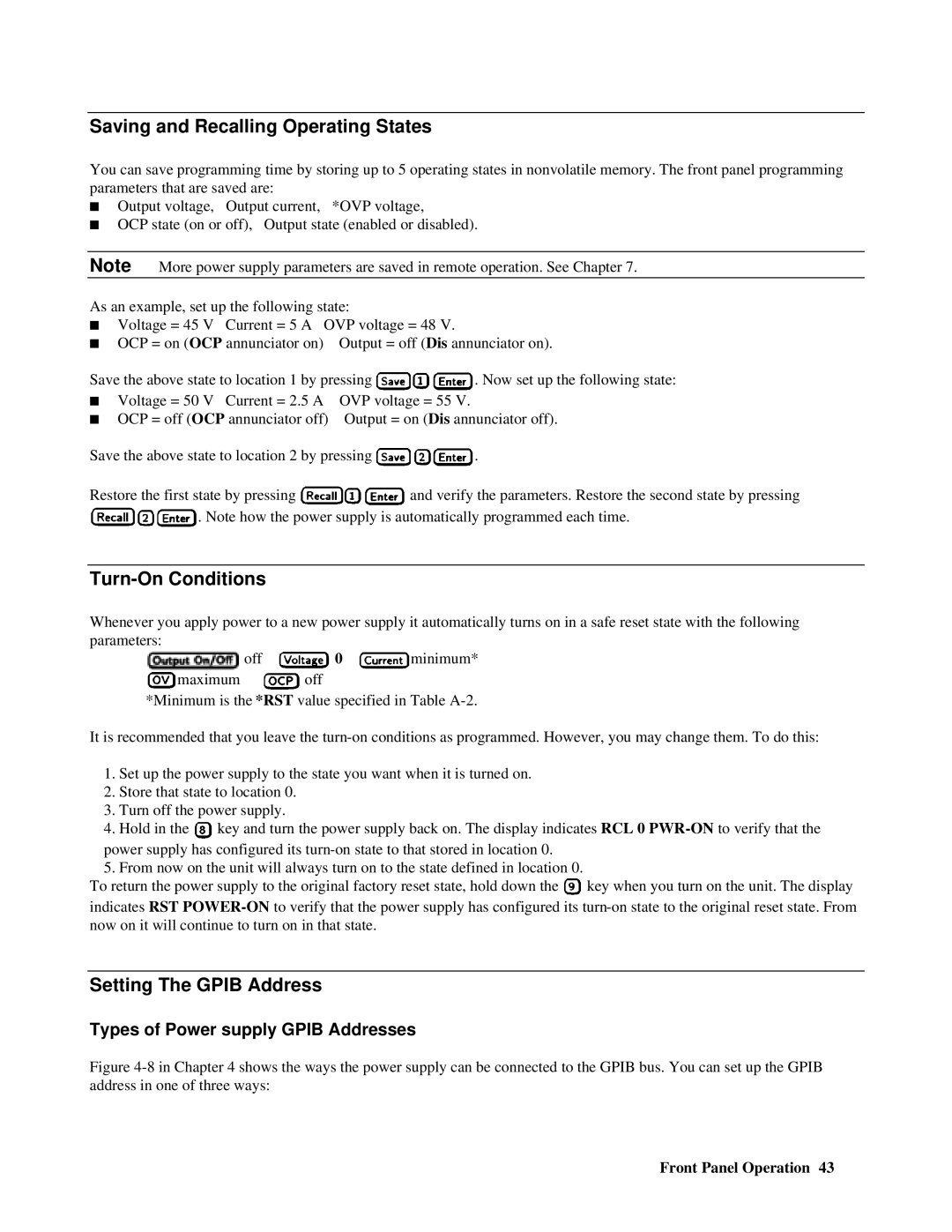Saving and Recalling Operating States
You can save programming time by storing up to 5 operating states in nonvolatile memory. The front panel programming parameters that are saved are:
■Output voltage, Output current, *OVP voltage,
■ OCP state (on or off), Output state (enabled or disabled).
Note More power supply parameters are saved in remote operation. See Chapter 7.
As an example, set up the following state:
■Voltage = 45 V Current = 5 A OVP voltage = 48 V.
■ | OCP = on (OCP annunciator on) | Output = off (Dis annunciator on). | |
Save the above state to location 1 by pressing | . Now set up the following state: | ||
■ | Voltage = 50 V Current = 2.5 A | OVP voltage = 55 V. |
|
■ | OCP = off (OCP annunciator off) | Output = on (Dis annunciator off). | |
Save the above state to location 2 by pressing ![]()
![]() .
.
Restore the first state by pressing ![]()
![]() and verify the parameters. Restore the second state by pressing
and verify the parameters. Restore the second state by pressing ![]()
![]() . Note how the power supply is automatically programmed each time.
. Note how the power supply is automatically programmed each time.
Turn-On Conditions
Whenever you apply power to a new power supply it automatically turns on in a safe reset state with the following parameters:
![]() off
off ![]() 0
0 ![]() minimum*
minimum*
![]() maximum
maximum ![]() off
off
*Minimum is the *RST value specified in Table
It is recommended that you leave the
1.Set up the power supply to the state you want when it is turned on.
2.Store that state to location 0.
3.Turn off the power supply.
4.Hold in the ![]() key and turn the power supply back on. The display indicates RCL 0
key and turn the power supply back on. The display indicates RCL 0
power supply has configured its
5. From now on the unit will always turn on to the state defined in location 0.
To return the power supply to the original factory reset state, hold down the ![]() key when you turn on the unit. The display indicates RST
key when you turn on the unit. The display indicates RST