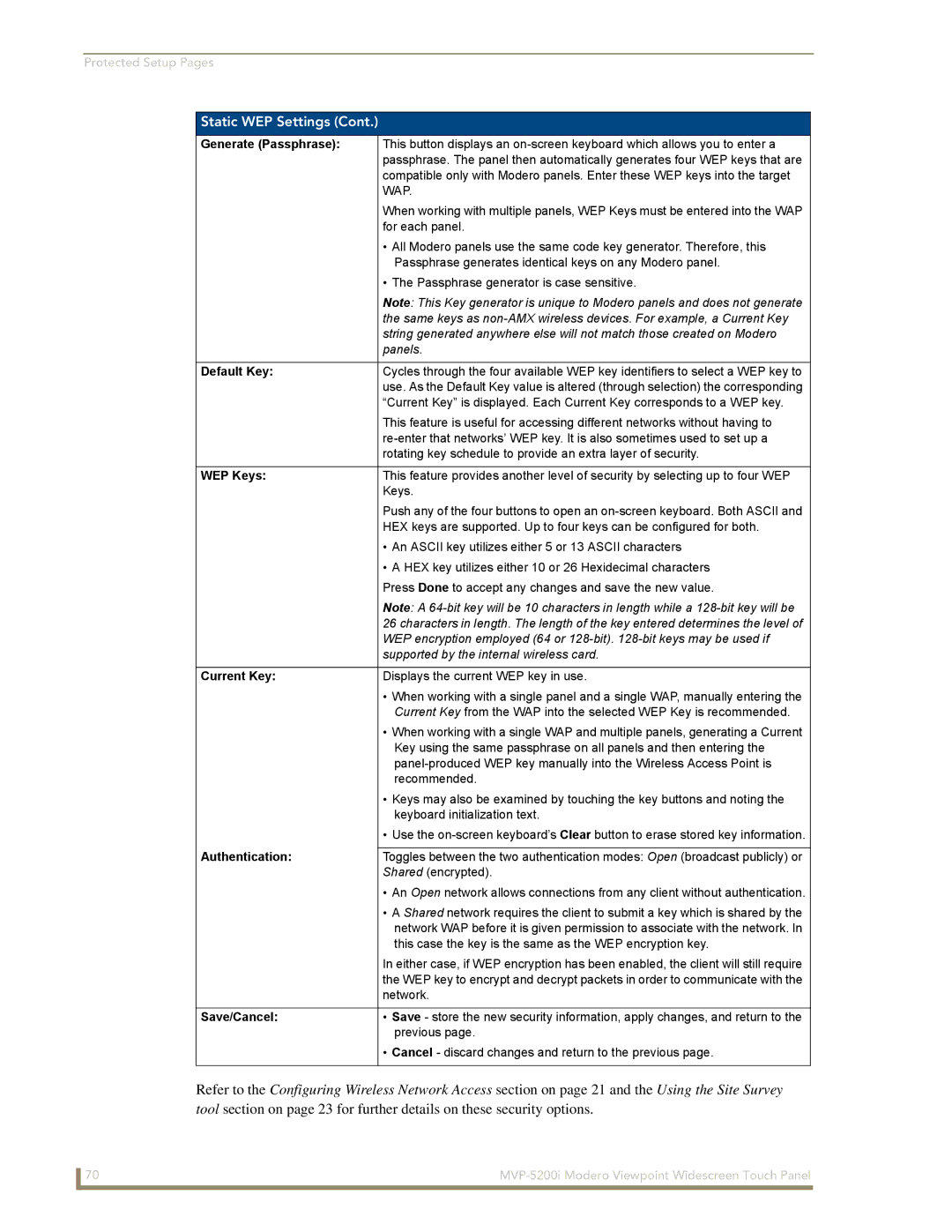Protected Setup Pages
Static WEP Settings (Cont.)
Generate (Passphrase): | This button displays an |
| passphrase. The panel then automatically generates four WEP keys that are |
| compatible only with Modero panels. Enter these WEP keys into the target |
| WAP. |
| When working with multiple panels, WEP Keys must be entered into the WAP |
| for each panel. |
| • All Modero panels use the same code key generator. Therefore, this |
| Passphrase generates identical keys on any Modero panel. |
| • The Passphrase generator is case sensitive. |
| Note: This Key generator is unique to Modero panels and does not generate |
| the same keys as |
| string generated anywhere else will not match those created on Modero |
| panels. |
|
|
Default Key: | Cycles through the four available WEP key identifiers to select a WEP key to |
| use. As the Default Key value is altered (through selection) the corresponding |
| “Current Key” is displayed. Each Current Key corresponds to a WEP key. |
| This feature is useful for accessing different networks without having to |
| |
| rotating key schedule to provide an extra layer of security. |
|
|
WEP Keys: | This feature provides another level of security by selecting up to four WEP |
| Keys. |
| Push any of the four buttons to open an |
| HEX keys are supported. Up to four keys can be configured for both. |
| • An ASCII key utilizes either 5 or 13 ASCII characters |
| • A HEX key utilizes either 10 or 26 Hexidecimal characters |
| Press Done to accept any changes and save the new value. |
| Note: A |
| 26 characters in length. The length of the key entered determines the level of |
| WEP encryption employed (64 or |
| supported by the internal wireless card. |
|
|
Current Key: | Displays the current WEP key in use. |
| • When working with a single panel and a single WAP, manually entering the |
| Current Key from the WAP into the selected WEP Key is recommended. |
| • When working with a single WAP and multiple panels, generating a Current |
| Key using the same passphrase on all panels and then entering the |
| |
| recommended. |
| • Keys may also be examined by touching the key buttons and noting the |
| keyboard initialization text. |
| • Use the |
Authentication: |
|
Toggles between the two authentication modes: Open (broadcast publicly) or | |
| Shared (encrypted). |
| • An Open network allows connections from any client without authentication. |
| • A Shared network requires the client to submit a key which is shared by the |
| network WAP before it is given permission to associate with the network. In |
| this case the key is the same as the WEP encryption key. |
| In either case, if WEP encryption has been enabled, the client will still require |
| the WEP key to encrypt and decrypt packets in order to communicate with the |
| network. |
|
|
Save/Cancel: | • Save - store the new security information, apply changes, and return to the |
| previous page. |
| • Cancel - discard changes and return to the previous page. |
|
|
Refer to the Configuring Wireless Network Access section on page 21 and the Using the Site Survey
tool section on page 23 for further details on these security options.
70 |