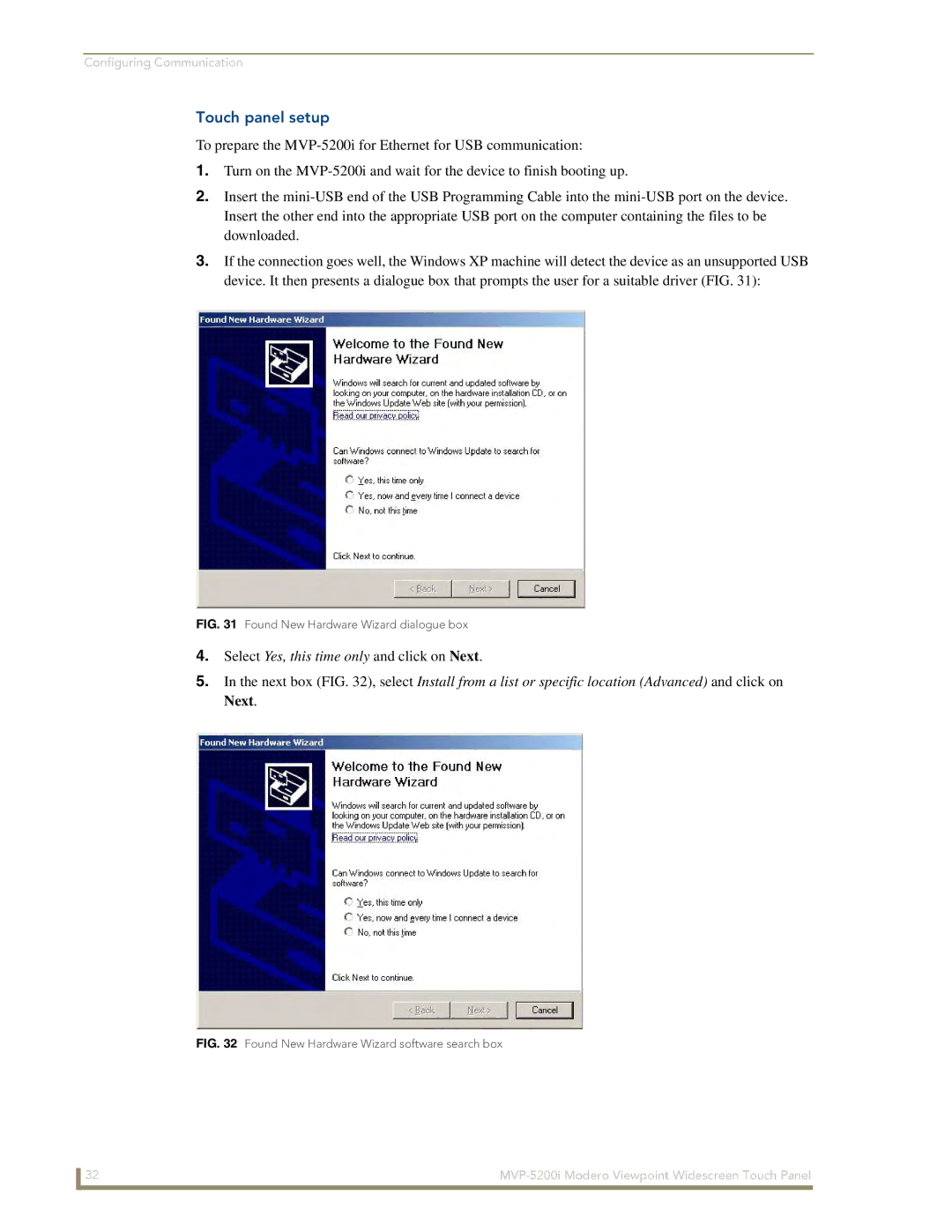MVP-5200i
AMX Limited Warranty and Disclaimer
Software License and Warranty Agreement
Page
Table of Contents
Configuring Communication
Programming
Appendix a Text Formatting 155
Introduction
MVP-5200i Specifications FG5966-01, FG5966-02
Included Accessories
Memory
Panel LCD Parameters
External Components
Memory
Table Charging Station Connector Locations
Other AMX Equipment
Navigation Wheel
Basic Operation
Intercom Microphone
Power Management
Cleaning the Touch Overlay, Case, and Navigation Wheel
Stylus Kick Stand
Audio/Video Capabilities
MVP-TCS-52 Specifications
Powering the MVP-TCS-52
Table Charging Station
Cleaning the MVP-TCS-52
Connections and Wiring
Recharging
MVP-WCS-52 Specifications
Wall Charging Station
Front Panel
Components
Unlocking the touch panel
Recharging
Installing the MVP-WCS-52
Installing the Plastic Conduit Box
All lockdown wings folded flat during installation
Tie-Wrap Anchors Mini-Captive Wire Connector Plug female
MVP-WCS-52
Installing the Optional Metal Conduit Box
Typical Metal Conduit Box Installation
Configuring Communication
IR Communication
IR transmitter window on the MVP-5200i-GW
Modero Setup and System Settings
Accessing the Setup and Protected Setup Pages
Wireless Settings Wireless Access Overview
Setting the Panel’s Device Number
Configure the Device’s Wireless IP Settings
Configuring Wireless Network Access
Wireless communication using a Dhcp Address
Wireless communication using a Static IP Address
Using the Site Survey tool
Site Survey
Configuring Communication
Configure the Card’s Wireless Security Settings
Site Survey of available Waps Unsecured WAP shown selected
Same as Abc
Automatically setting Ssid
Manually setting Ssid
Required Information
WEP Passphrase Keyboard
Configuring Communication
Choose a Master Connection Mode
Ethernet over USB
Touch panel setup
Found New Hardware Wizard dialogue box
Next box , make sure to
Completing the Found New Hardware Wizard
Configure a Virtual NetLinx Master using NetLinx Studio
Select Use the following IP Address
Communications Settings dialog box
Ethernet
Mode Description Procedures
Connection Modes
Master Connection to a Virtual Master via Ethernet
Start Run cmd command
Ethernet
Using G4 Web Control to Interact with a G4 Panel
G4 Web Control
Configuring Communication
Using the NetLinx Master to control the G4 panel
Web Control VNC installation and Password entry screens
Configuring Communication
Page
Setup
Setup Pages
Navigation Buttons
Display Timeout
Timeout
Connection Status
Inactivity Page Flip
Protected Setup Pages
Navigation Buttons
Project Information
Information Button
Project Information
Sales Order
Purchase Order
AMX IR 38K Assigned
Port
Panel Information
Panel Information
Time & Date Settings
Time & Date Setup
Audio Settings
Audio Settings
Master Volume
Default Panel Sounds
Supported WAV Sample Rates
WAV files Supported sample rates
Analog
Battery Settings
Battery
Battery Power Brightness Limit
Page
Device Number
Protected Setup
Options
Reboot/Shutdown Panel
System Recovery
Docking Station
Protected Setup Navigation Buttons
Protected Setup Navigation Buttons
System Settings
System Settings Page Elements
IP Settings
Master Connection
System Setting Page Elements
Ethernet Only disabled when USB is selected
Wireless Settings
Wireless Settings
Access Point MAC
Wireless Security
Address
Network Name Ssid WAP names
EAP-TLS
RF Link Info
Wireless Security Support
Wireless Security
802.11g Wi-Fi CF card
Open Clear Text Settings
Open Clear Text Settings
Save/Cancel
Static WEP Settings
Static WEP Settings
WEP 64 / WEP
Default Key
Authentication
Generate Passphrase
WEP Keys
WPA-PSK Settings
WPA-PSK Settings
Password/Pass Phrase
EAP Security & Server Certificates Overview
EAP-PEAP EAP-TTLS EAP-TLS
EAP-LEAP Settings
Wireless Settings page EAP-LEAP Settings
Password
EAP-LEAP Settings
Identity
EAP-FAST Settings
EAP-FAST Settings
Been Disabled
Anonymous Identity
Automatic PAC
Provisioning
EAP-PEAP Settings
Wireless Settings page EAP-PEAP Settings
EAP-PEAP Settings
Inner Authentication Type
Certificate Authority
Peap Version
EAP-TTLS Settings
EAP-TTLS Settings
Ssid Service Set Identifier
Anonymous@amx.com
EAP-TLS Settings
EAP-TLS Settings
Client Certificate
Private Key password
Private Key
Client certificate configuration
Client Certificate Configuration
Certificates and their Extensions
Certificate Types Supported by the Modero Firmware
Calibration
Calibration
G4 Web Control Settings
G4 Web Control Settings
G4 Web Control Timeout
G4 Web Control
Protected Setup Pages
Other Settings
Cache Settings
Cache Settings
Image Cache Settings
Password Settings
Password Setup
Protected Setup Pages
Panel Connection Logs
Tools
Panel Connection Logs
Panel Statistics
Panel Statistics
Connection Utility
Connection Utility
Configure the panel for a USB Connection Type
Scale Images For Setup Pages
Upgrading the Modero Firmware via the USB port
Prepare Studio for communication via the USB port
Confirm and Upgrade the firmware via the USB port
Upgrading Firmware
Using USB for a Virtual Master transfer
Special Note for Network Interface Connections
Network Connections window
Advanced Settings window
100 MVP-5200i Modero Viewpoint Widescreen Touch Panel
Commands
Commands
Overview
Navigation Wheel Programming
@DPG
@PDR
@PHE
@PHP
Commands
@PPM
@PPN
@PPT
@PPX
@PSP
@PSE
@PST
Ppog
Ppof
Ppon
Programming Numbers
RGB triplets and names for basic 88 colors
RGB Values for all 88 Basic Colors
Index No Name Red Green Blue
108 MVP-5200i Modero Viewpoint Widescreen Touch Panel
Font styles and ID numbers
Default Font Styles and ID Numbers
Font ID Font type Size
Border styles and Programming numbers
Border Styles and Programming Numbers
TPD4 Border Styles by Name
Border styles
MVP-5200i Modero Viewpoint Widescreen Touch Panel 111
112 MVP-5200i Modero Viewpoint Widescreen Touch Panel
Button Commands
Button Commands
ANI
APF
BCB
BAU
BCF
BDO
BCT
BFB
Entry is required
BIM
BLN
Sendcommand Panel,BMC-150,1,1,315,1,%BR%FT%TX%BM%IC%CF%CT
BMC
BMF
BMF-vt addr range,button states range,data
Cont
BMI
BML
BMP
BNC
BNT
BNN
BOP
BOS
BOR
BPP
BRD
BSF
BSM
BSO
BVL
BVN
BVP
BVT
CPF
DLD
DPF
ENA
GDI
FON
GIV
GLH
GLL
GRD
GRU
ICO
GSN
IRM
JSB
JSI
JST
MBT
Pass data
MDC
TEC
TEF
Effect names
TXT
MVP Panel Lock Passcode commands
MVP Panel Lock Passcode Commands
Miscellaneous MVP Strings back to the Master
MVP Strings to Master
Text Effects Names
Text Effects
LPR
LPS
Button Query Commands
Defineevent
Button Query Commands
Send Command Panel,?BCB-529,1
Custom Event Fields
?BCB
?BCF
?BCT
?BMP
?BOP
?BRD
?BWW
?FON
?ICO
?JSB
?JSI
?JST
?TEC
Send Command Panel,?TEF-529,1
Send Command Panel,?TXT-529,1
?TEF
?TEF-vt addr range,button states range
Panel Runtime Operation Commands
Panel Runtime Operations
@AKP
@AKR
Beep
Brit
Setup
@EKP
Pkeyp
@PKP
@SOU
@TKP
Tpageon
Tpageoff
Input Commands
Input Commands
CAL
KPS
Embedded Codes
Embedded codes
Decimal numbers Hexidecimal values Virtual keystroke
Panel Setup Commands
Panel Setup Commands
Dynamic Image Commands
Dynamic Image Commands
RAF-resource name,data
Host ’%Hhost’ File ’%Ffile’ Description
Page
Battery Life and Replacement
Battery Replacement
Screw placement at the back of the MVP-5200i- GW
MVP-5200i Modero Viewpoint Widescreen Touch Panel 155
Page
Text Formatting Codes for Bargraphs/Joysticks
Bargraph Text Code Inputs
Formatting Code Operations
Example
Text Area Input Masking
Input mask character types
Character Types
Character Masking Rule
Input mask ranges
Input mask next field characters
Input mask operations
Input mask literals
Output Examples
Input mask output examples
Common Name Input Mask
URL Resources
Special escape sequences
Escape Sequences
Sequence Panel Information
Appendix B Wireless Technology
Overview of Wireless Technology
Terminology
802.1x
WEP
WPA2
EAP Authentication
EAP characteristics
EAP Method Characteristics
Method Credential Type Authentication Pros Cons
EAP communication overview
LAN
Setup the Panel and PC for USB Communication
Configuring your MVP-5200i for USB Communication
AMX Certificate Upload Utility
Confirm the Installation of the USB Driver on the PC
How to Upload a Certificate File
Battery Will Not Hold Or Take a Charge
Panel Doesn’t Respond To Touches
MVP-5200i Isn’t Appearing In The Online Tree Tab
MVP Can’t Obtain a Dhcp Address
My WEP Doesn’t Seem To Be Working
NetLinx Studio Only Detects One Of My Connected Masters
Only One Modero Panel In My System Shows Up
Page
Page
It’s Your World Take Control