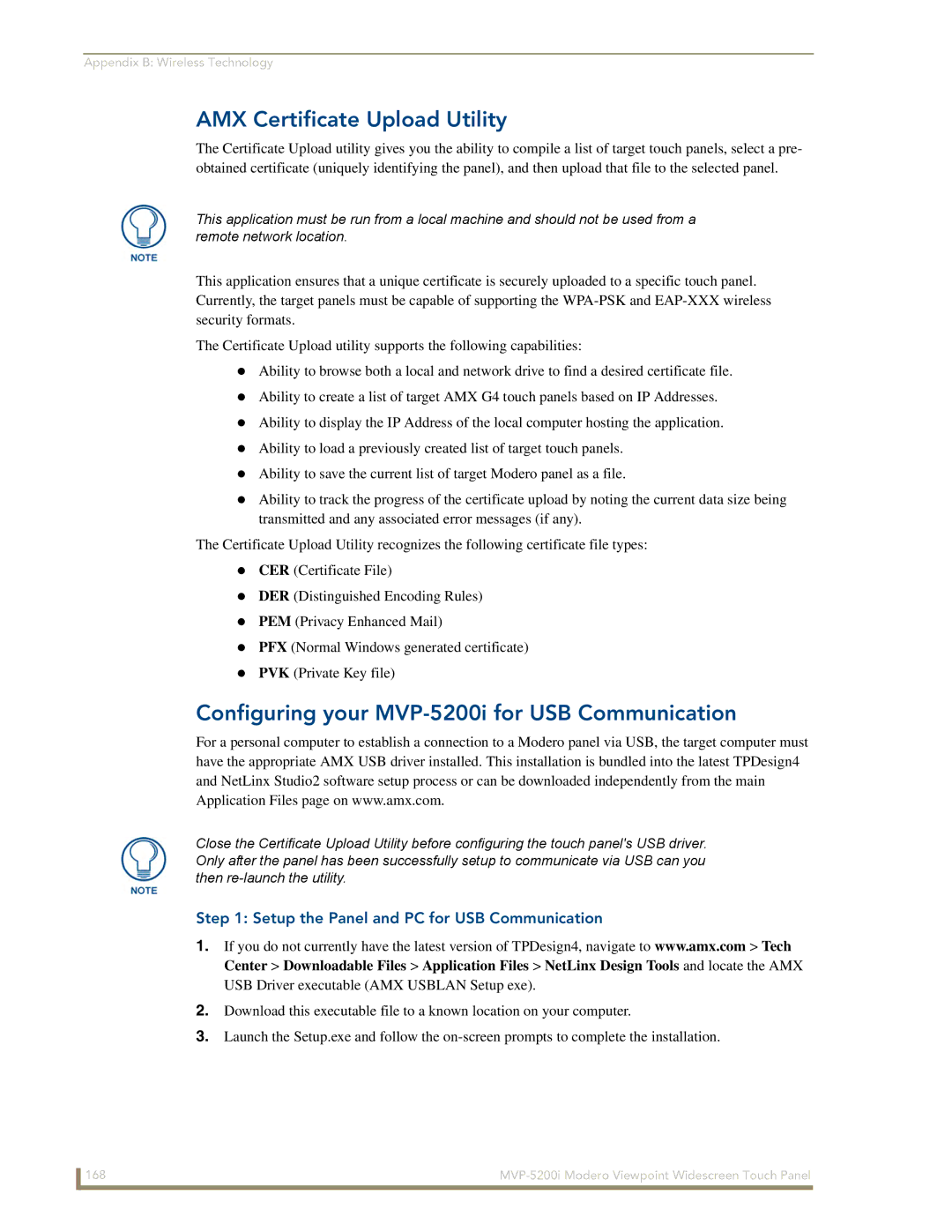Appendix B: Wireless Technology
AMX Certificate Upload Utility
The Certificate Upload utility gives you the ability to compile a list of target touch panels, select a pre- obtained certificate (uniquely identifying the panel), and then upload that file to the selected panel.
This application must be run from a local machine and should not be used from a remote network location.
This application ensures that a unique certificate is securely uploaded to a specific touch panel. Currently, the target panels must be capable of supporting the
The Certificate Upload utility supports the following capabilities:
Ability to browse both a local and network drive to find a desired certificate file.
Ability to create a list of target AMX G4 touch panels based on IP Addresses.
Ability to display the IP Address of the local computer hosting the application.
Ability to load a previously created list of target touch panels.
Ability to save the current list of target Modero panel as a file.
Ability to track the progress of the certificate upload by noting the current data size being transmitted and any associated error messages (if any).
The Certificate Upload Utility recognizes the following certificate file types:
CER (Certificate File)
DER (Distinguished Encoding Rules)
PEM (Privacy Enhanced Mail)
PFX (Normal Windows generated certificate)
PVK (Private Key file)
Configuring your MVP-5200i for USB Communication
For a personal computer to establish a connection to a Modero panel via USB, the target computer must have the appropriate AMX USB driver installed. This installation is bundled into the latest TPDesign4 and NetLinx Studio2 software setup process or can be downloaded independently from the main Application Files page on www.amx.com.
Close the Certificate Upload Utility before configuring the touch panel's USB driver. Only after the panel has been successfully setup to communicate via USB can you then
Step 1: Setup the Panel and PC for USB Communication
1.If you do not currently have the latest version of TPDesign4, navigate to www.amx.com > Tech Center > Downloadable Files > Application Files > NetLinx Design Tools and locate the AMX USB Driver executable (AMX USBLAN Setup exe).
2.Download this executable file to a known location on your computer.
3.Launch the Setup.exe and follow the
168 |