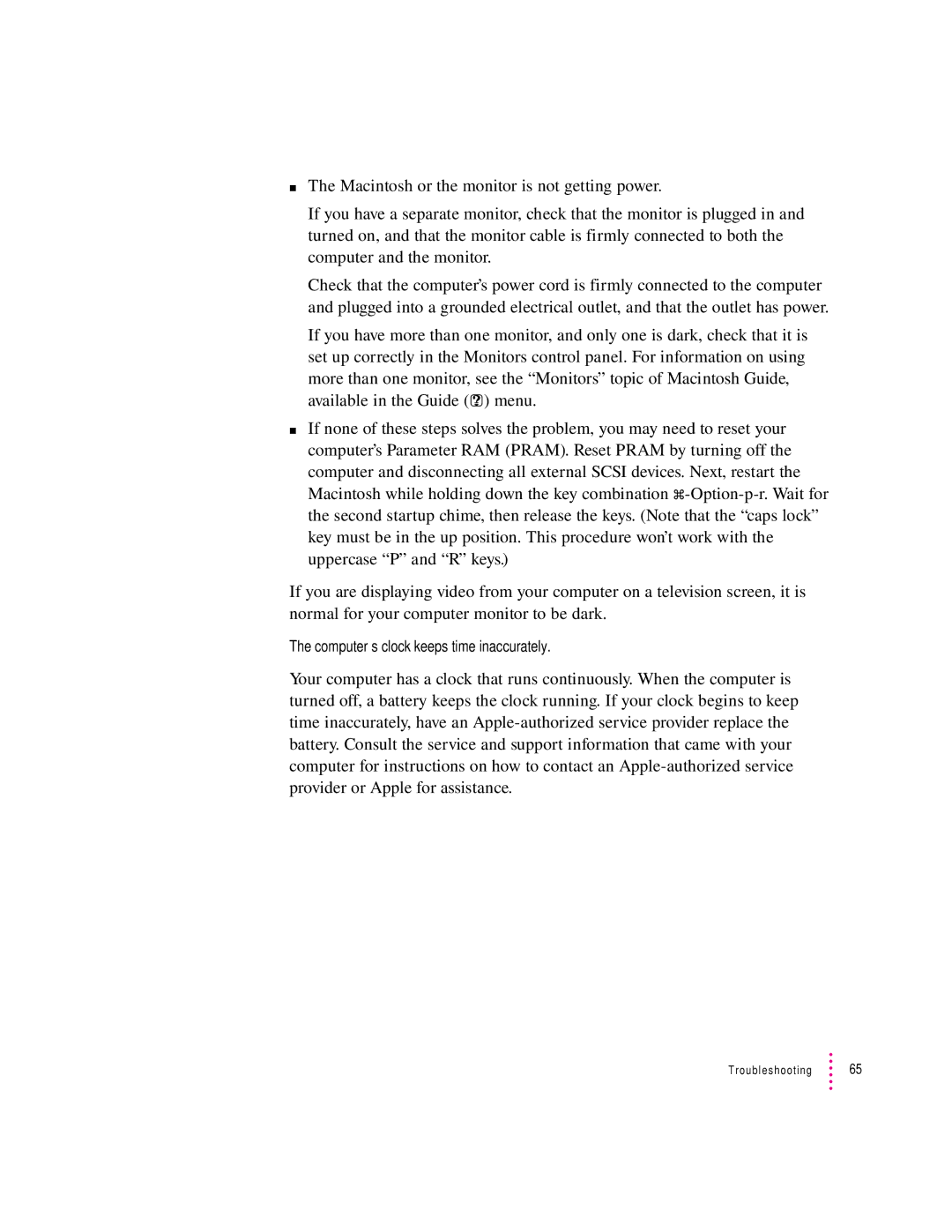mThe Macintosh or the monitor is not getting power.
If you have a separate monitor, check that the monitor is plugged in and turned on, and that the monitor cable is firmly connected to both the computer and the monitor.
Check that the computer’s power cord is firmly connected to the computer and plugged into a grounded electrical outlet, and that the outlet has power.
If you have more than one monitor, and only one is dark, check that it is set up correctly in the Monitors control panel. For information on using more than one monitor, see the “Monitors” topic of Macintosh Guide, available in the Guide (h) menu.
mIf none of these steps solves the problem, you may need to reset your computer’s Parameter RAM (PRAM). Reset PRAM by turning off the computer and disconnecting all external SCSI devices. Next, restart the Macintosh while holding down the key combination
If you are displaying video from your computer on a television screen, it is normal for your computer monitor to be dark.
The computer’s clock keeps time inaccurately.
Your computer has a clock that runs continuously. When the computer is turned off, a battery keeps the clock running. If your clock begins to keep time inaccurately, have an
Troubleshooting ![]() 65
65