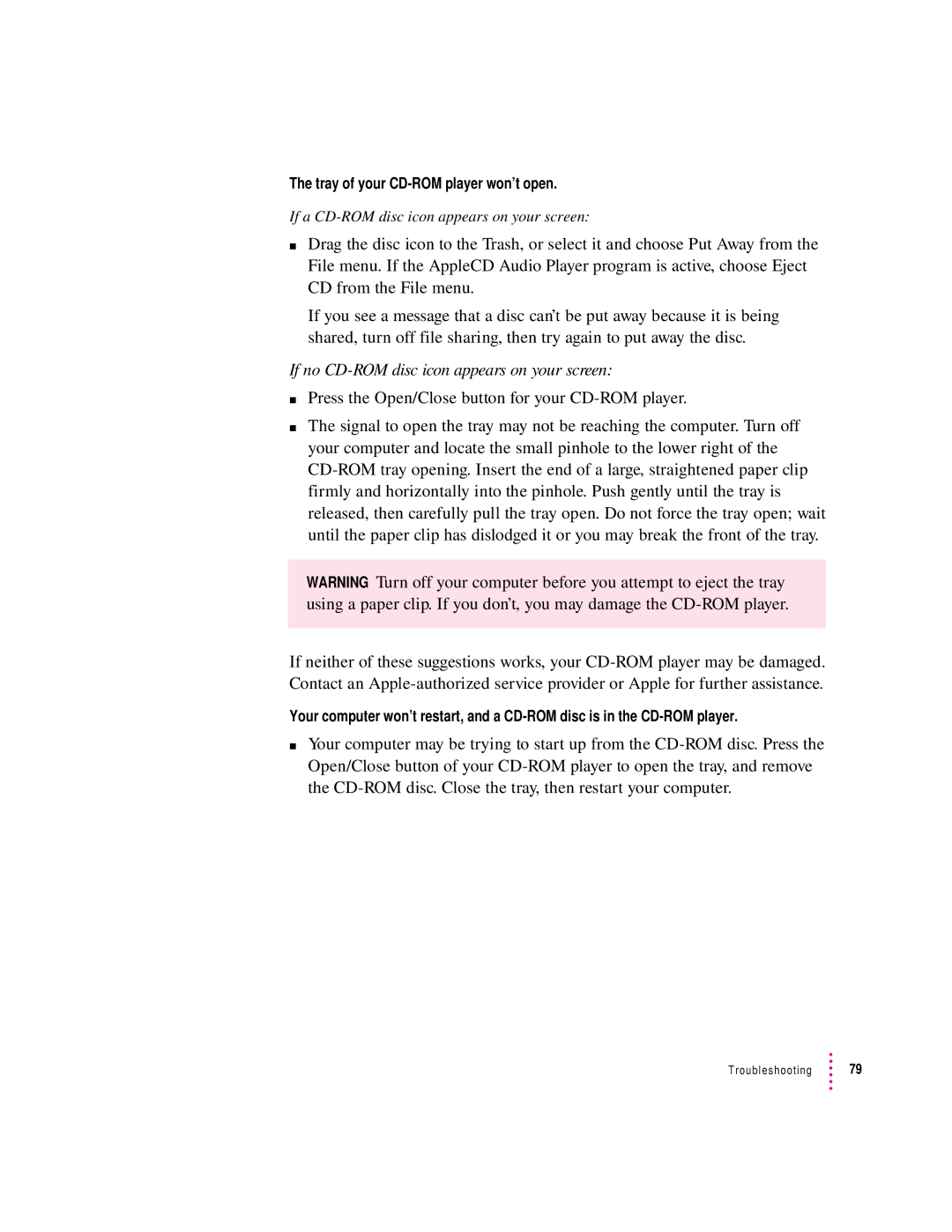The tray of your CD-ROM player won’t open.
If a
mDrag the disc icon to the Trash, or select it and choose Put Away from the File menu. If the AppleCD Audio Player program is active, choose Eject CD from the File menu.
If you see a message that a disc can’t be put away because it is being shared, turn off file sharing, then try again to put away the disc.
If no CD-ROM disc icon appears on your screen:
mPress the Open/Close button for your
mThe signal to open the tray may not be reaching the computer. Turn off your computer and locate the small pinhole to the lower right of the
WARNING Turn off your computer before you attempt to eject the tray using a paper clip. If you don’t, you may damage the
If neither of these suggestions works, your
Your computer won’t restart, and a
mYour computer may be trying to start up from the