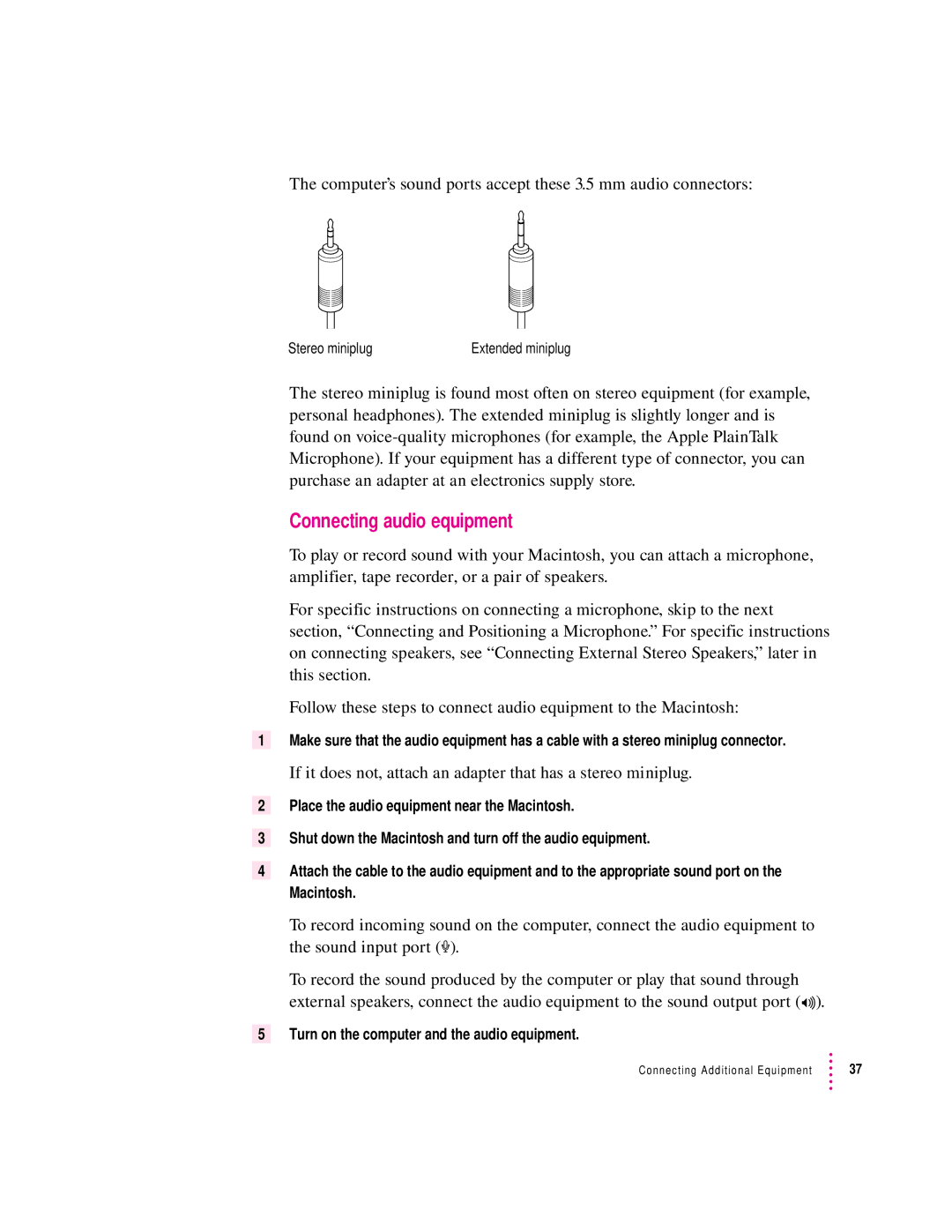The computer’s sound ports accept these 3.5 mm audio connectors:
Stereo miniplug | Extended miniplug |
The stereo miniplug is found most often on stereo equipment (for example, personal headphones). The extended miniplug is slightly longer and is found on
Connecting audio equipment
To play or record sound with your Macintosh, you can attach a microphone, amplifier, tape recorder, or a pair of speakers.
For specific instructions on connecting a microphone, skip to the next section, “Connecting and Positioning a Microphone.” For specific instructions on connecting speakers, see “Connecting External Stereo Speakers,” later in this section.
Follow these steps to connect audio equipment to the Macintosh:
1 Make sure that the audio equipment has a cable with a stereo miniplug connector.
2
3
4
If it does not, attach an adapter that has a stereo miniplug.
Place the audio equipment near the Macintosh.
Shut down the Macintosh and turn off the audio equipment.
Attach the cable to the audio equipment and to the appropriate sound port on the Macintosh.
To record incoming sound on the computer, connect the audio equipment to the sound input port (X).
To record the sound produced by the computer or play that sound through external speakers, connect the audio equipment to the sound output port
5 Turn on the computer and the audio equipment.
Connecting Additional Equipment | 37 |