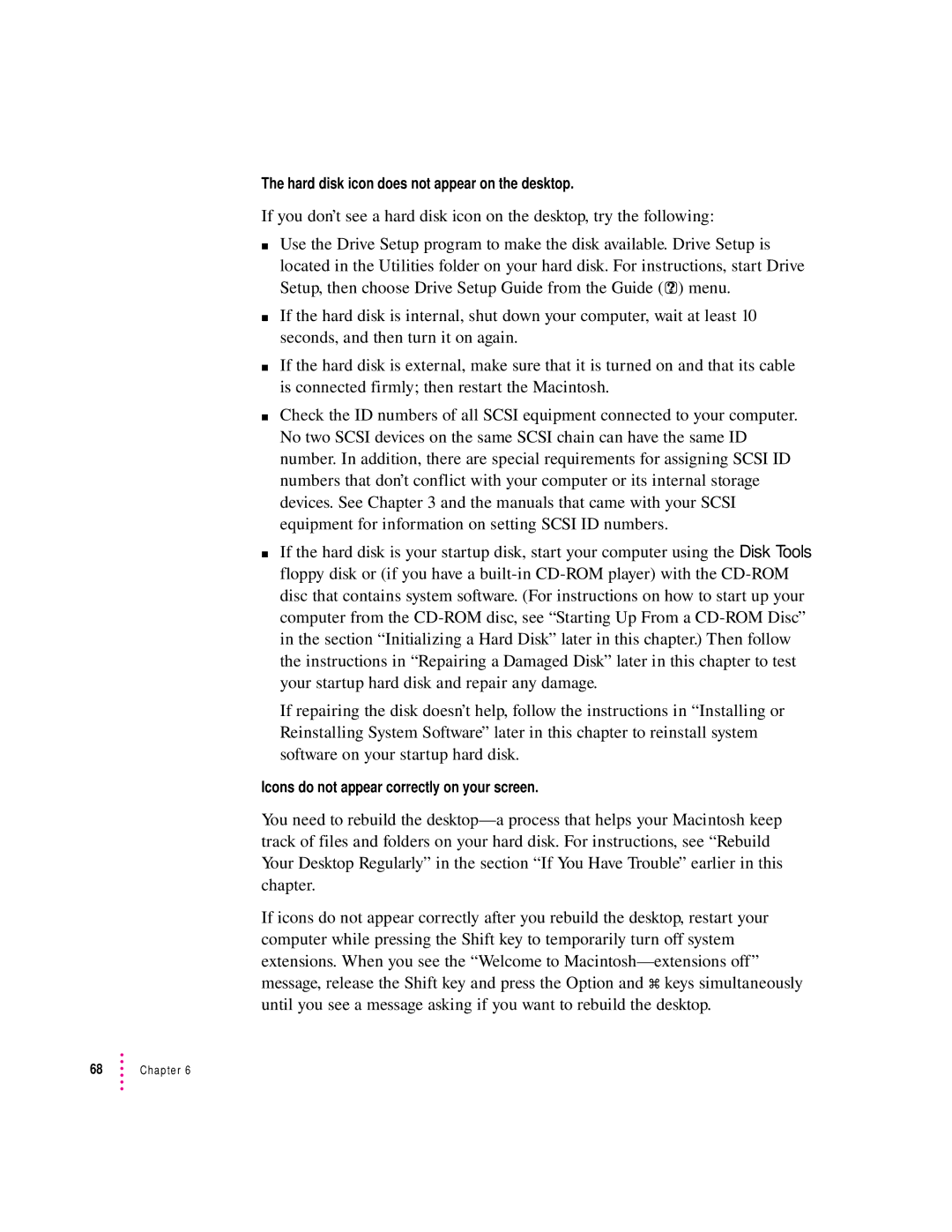The hard disk icon does not appear on the desktop.
If you don’t see a hard disk icon on the desktop, try the following:
mUse the Drive Setup program to make the disk available. Drive Setup is located in the Utilities folder on your hard disk. For instructions, start Drive Setup, then choose Drive Setup Guide from the Guide (h) menu.
mIf the hard disk is internal, shut down your computer, wait at least 10 seconds, and then turn it on again.
mIf the hard disk is external, make sure that it is turned on and that its cable is connected firmly; then restart the Macintosh.
mCheck the ID numbers of all SCSI equipment connected to your computer. No two SCSI devices on the same SCSI chain can have the same ID number. In addition, there are special requirements for assigning SCSI ID numbers that don’t conflict with your computer or its internal storage devices. See Chapter 3 and the manuals that came with your SCSI equipment for information on setting SCSI ID numbers.
mIf the hard disk is your startup disk, start your computer using the Disk Tools floppy disk or (if you have a
If repairing the disk doesn’t help, follow the instructions in “Installing or Reinstalling System Software” later in this chapter to reinstall system software on your startup hard disk.
Icons do not appear correctly on your screen.
You need to rebuild the
If icons do not appear correctly after you rebuild the desktop, restart your computer while pressing the Shift key to temporarily turn off system extensions. When you see the “Welcome to