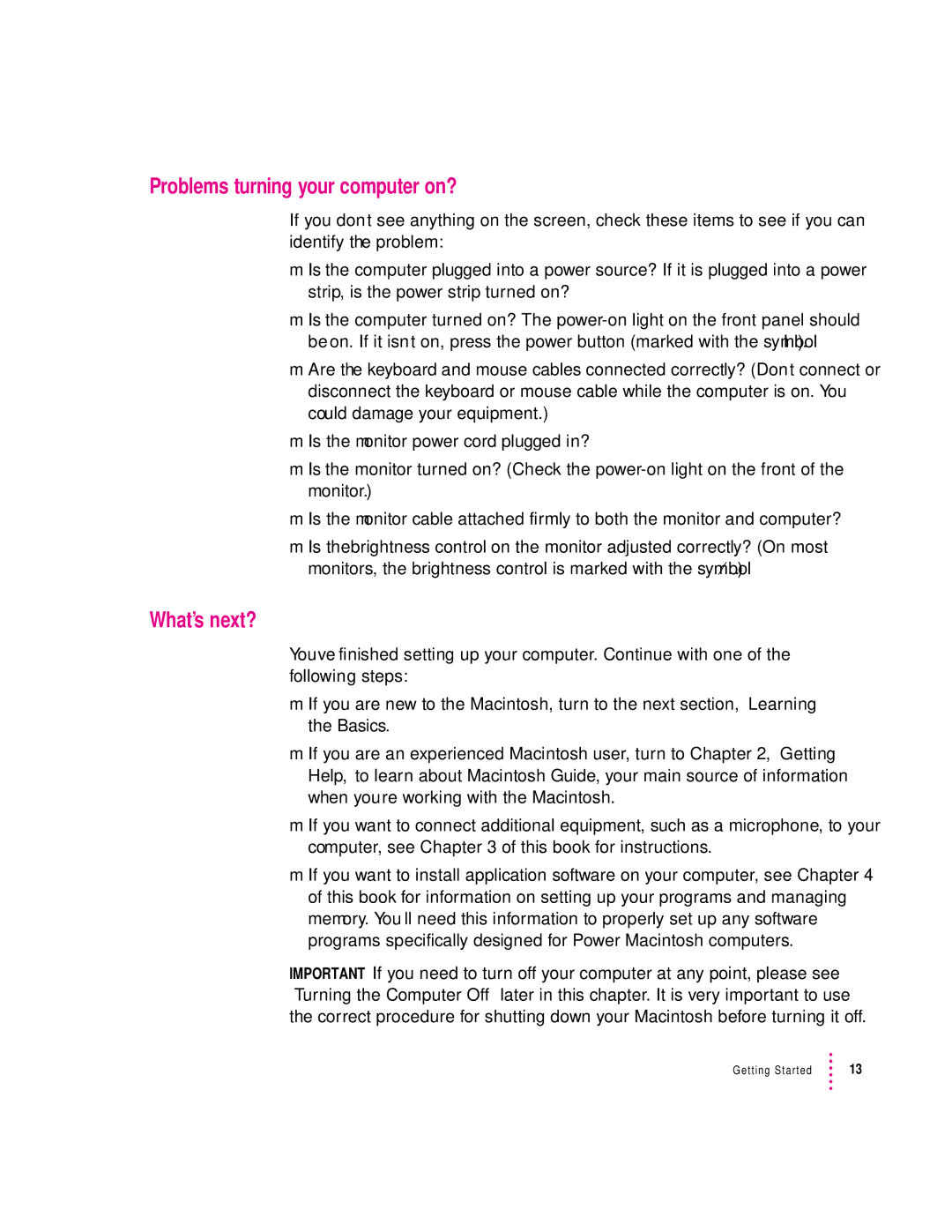Problems turning your computer on?
If you don’t see anything on the screen, check these items to see if you can identify the problem:
mIs the computer plugged into a power source? If it is plugged into a power strip, is the power strip turned on?
mIs the computer turned on? The
mAre the keyboard and mouse cables connected correctly? (Don’t connect or disconnect the keyboard or mouse cable while the computer is on. You could damage your equipment.)
mIs the monitor power cord plugged in?
mIs the monitor turned on? (Check the
mIs the monitor cable attached firmly to both the monitor and computer?
mIs the brightness control on the monitor adjusted correctly? (On most monitors, the brightness control is marked with the symbol ¤.)
What’s next?
You’ve finished setting up your computer. Continue with one of the following steps:
mIf you are new to the Macintosh, turn to the next section, “Learning the Basics.”
mIf you are an experienced Macintosh user, turn to Chapter 2, “Getting Help,” to learn about Macintosh Guide, your main source of information when you’re working with the Macintosh.
mIf you want to connect additional equipment, such as a microphone, to your computer, see Chapter 3 of this book for instructions.
mIf you want to install application software on your computer, see Chapter 4 of this book for information on setting up your programs and managing memory. You’ll need this information to properly set up any software programs specifically designed for Power Macintosh computers.
IMPORTANT If you need to turn off your computer at any point, please see “Turning the Computer Off” later in this chapter. It is very important to use the correct procedure for shutting down your Macintosh before turning it off.
Getting Started | 13 |