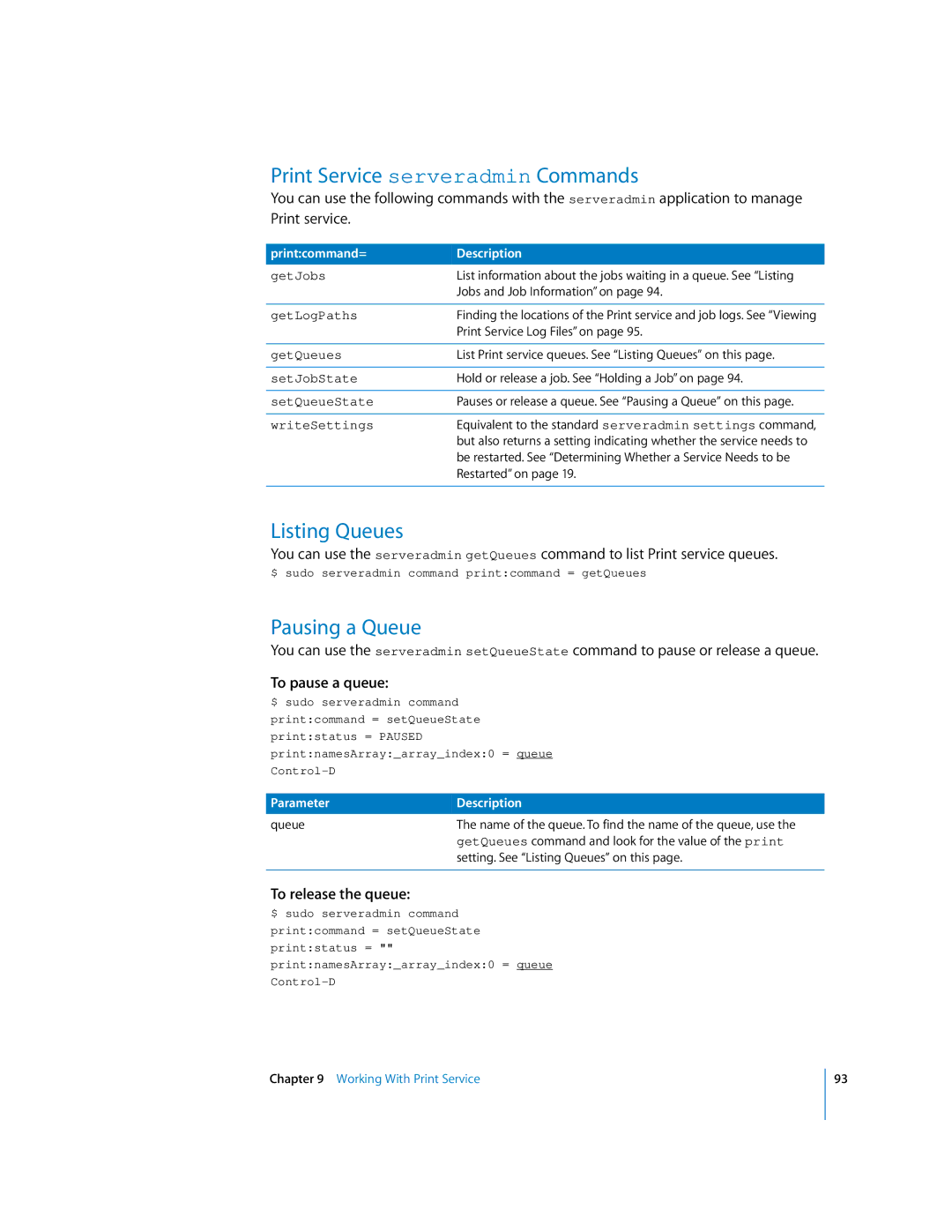Print Service serveradmin Commands
You can use the following commands with the serveradmin application to manage Print service.
print:command= | Description |
getJobs | List information about the jobs waiting in a queue. See “Listing |
| Jobs and Job Information” on page 94. |
|
|
getLogPaths | Finding the locations of the Print service and job logs. See “Viewing |
| Print Service Log Files” on page 95. |
|
|
getQueues | List Print service queues. See “Listing Queues” on this page. |
|
|
setJobState | Hold or release a job. See “Holding a Job” on page 94. |
|
|
setQueueState | Pauses or release a queue. See “Pausing a Queue” on this page. |
|
|
writeSettings | Equivalent to the standard serveradmin settings command, |
| but also returns a setting indicating whether the service needs to |
| be restarted. See “Determining Whether a Service Needs to be |
| Restarted” on page 19. |
|
|
Listing Queues
You can use the serveradmin getQueues command to list Print service queues.
$ sudo serveradmin command print:command = getQueues
Pausing a Queue
You can use the serveradmin setQueueState command to pause or release a queue.
To pause a queue:
$ sudo serveradmin command
print:command = setQueueState
print:status = PAUSED
print:namesArray:_array_index:0 = queue
Parameter | Description |
queue | The name of the queue. To find the name of the queue, use the |
| getQueues command and look for the value of the print |
| setting. See “Listing Queues” on this page. |
|
|
To release the queue:
$ sudo serveradmin command
print:command = setQueueState
print:status = ""
print:namesArray:_array_index:0 = queue
Chapter 9 Working With Print Service
93