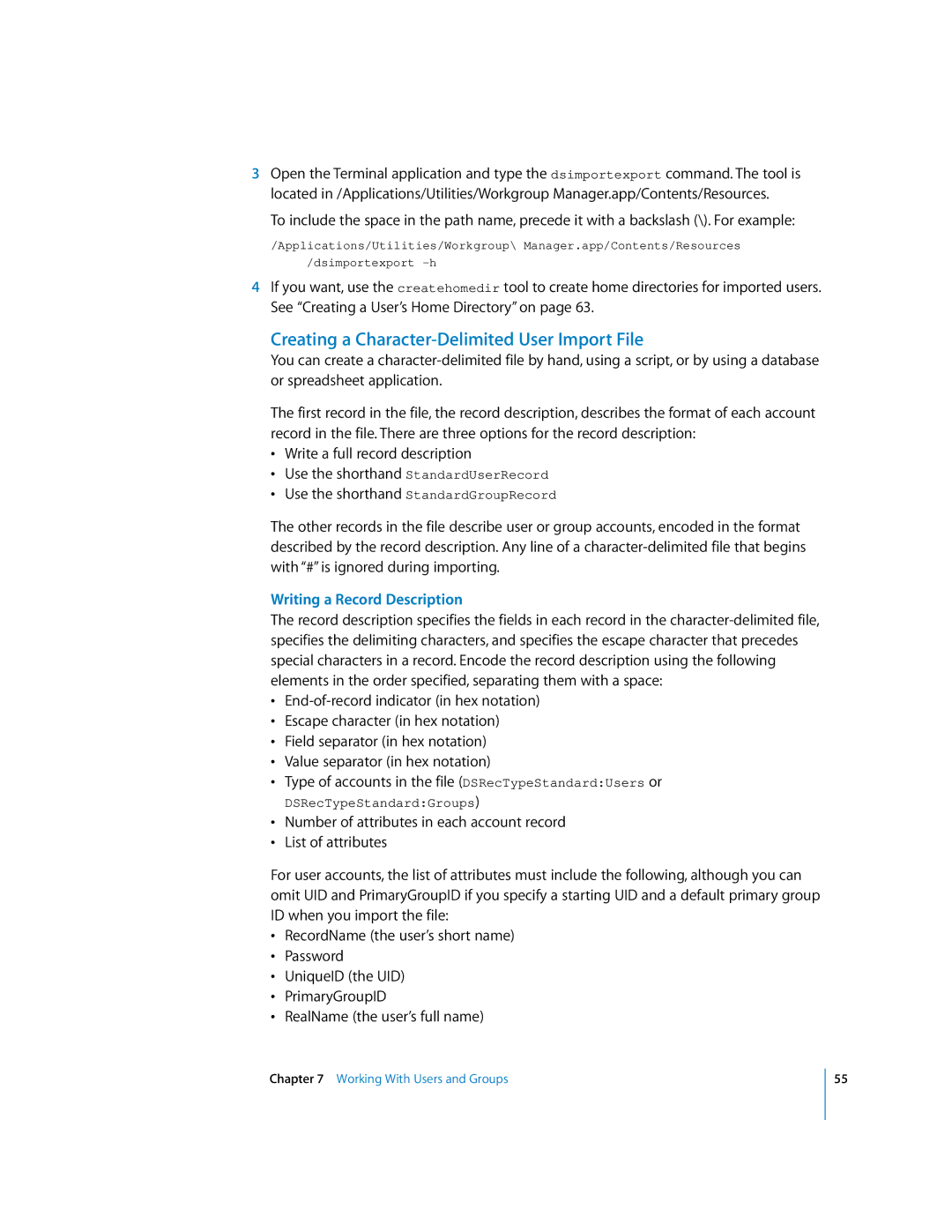3Open the Terminal application and type the dsimportexport command. The tool is located in /Applications/Utilities/Workgroup Manager.app/Contents/Resources.
To include the space in the path name, precede it with a backslash (\). For example:
/Applications/Utilities/Workgroup\ Manager.app/Contents/Resources
/dsimportexport
4If you want, use the createhomedir tool to create home directories for imported users. See “Creating a User’s Home Directory” on page 63.
Creating a Character-Delimited User Import File
You can create a
The first record in the file, the record description, describes the format of each account record in the file. There are three options for the record description:
•Write a full record description
•Use the shorthand StandardUserRecord
•Use the shorthand StandardGroupRecord
The other records in the file describe user or group accounts, encoded in the format described by the record description. Any line of a
Writing a Record Description
The record description specifies the fields in each record in the
•
•Escape character (in hex notation)
•Field separator (in hex notation)
•Value separator (in hex notation)
•Type of accounts in the file (DSRecTypeStandard:Users or
DSRecTypeStandard:Groups)
•Number of attributes in each account record
•List of attributes
For user accounts, the list of attributes must include the following, although you can omit UID and PrimaryGroupID if you specify a starting UID and a default primary group ID when you import the file:
•RecordName (the user’s short name)
•Password
•UniqueID (the UID)
•PrimaryGroupID
•RealName (the user’s full name)
Chapter 7 Working With Users and Groups
55