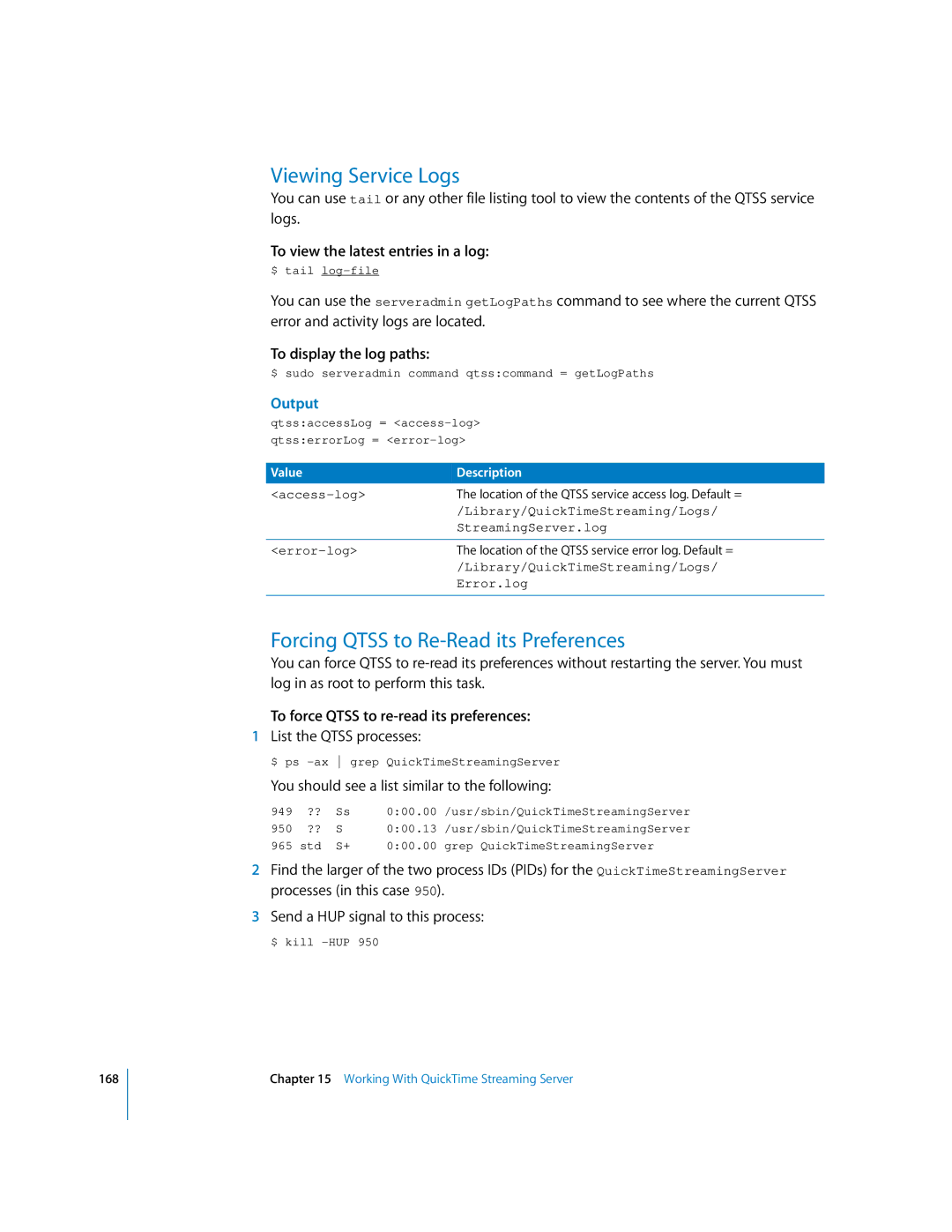168
Viewing Service Logs
You can use tail or any other file listing tool to view the contents of the QTSS service logs.
To view the latest entries in a log:
$ tail
You can use the serveradmin getLogPaths command to see where the current QTSS error and activity logs are located.
To display the log paths:
$ sudo serveradmin command qtss:command = getLogPaths
Output
qtss:accessLog =
Value | Description |
The location of the QTSS service access log. Default = | |
| /Library/QuickTimeStreaming/Logs/ |
| StreamingServer.log |
|
|
The location of the QTSS service error log. Default = | |
| /Library/QuickTimeStreaming/Logs/ |
| Error.log |
|
|
Forcing QTSS to Re-Read its Preferences
You can force QTSS to
To force QTSS to re-read its preferences:
1List the QTSS processes:
$ ps
You should see a list similar to the following:
949 | ?? | Ss | 0:00.00 /usr/sbin/QuickTimeStreamingServer | |
950 | ?? | S | 0:00.13 | /usr/sbin/QuickTimeStreamingServer |
965 | std | S+ | 0:00.00 | grep QuickTimeStreamingServer |
2Find the larger of the two process IDs (PIDs) for the QuickTimeStreamingServer processes (in this case 950).
3Send a HUP signal to this process:
$ kill
Chapter 15 Working With QuickTime Streaming Server