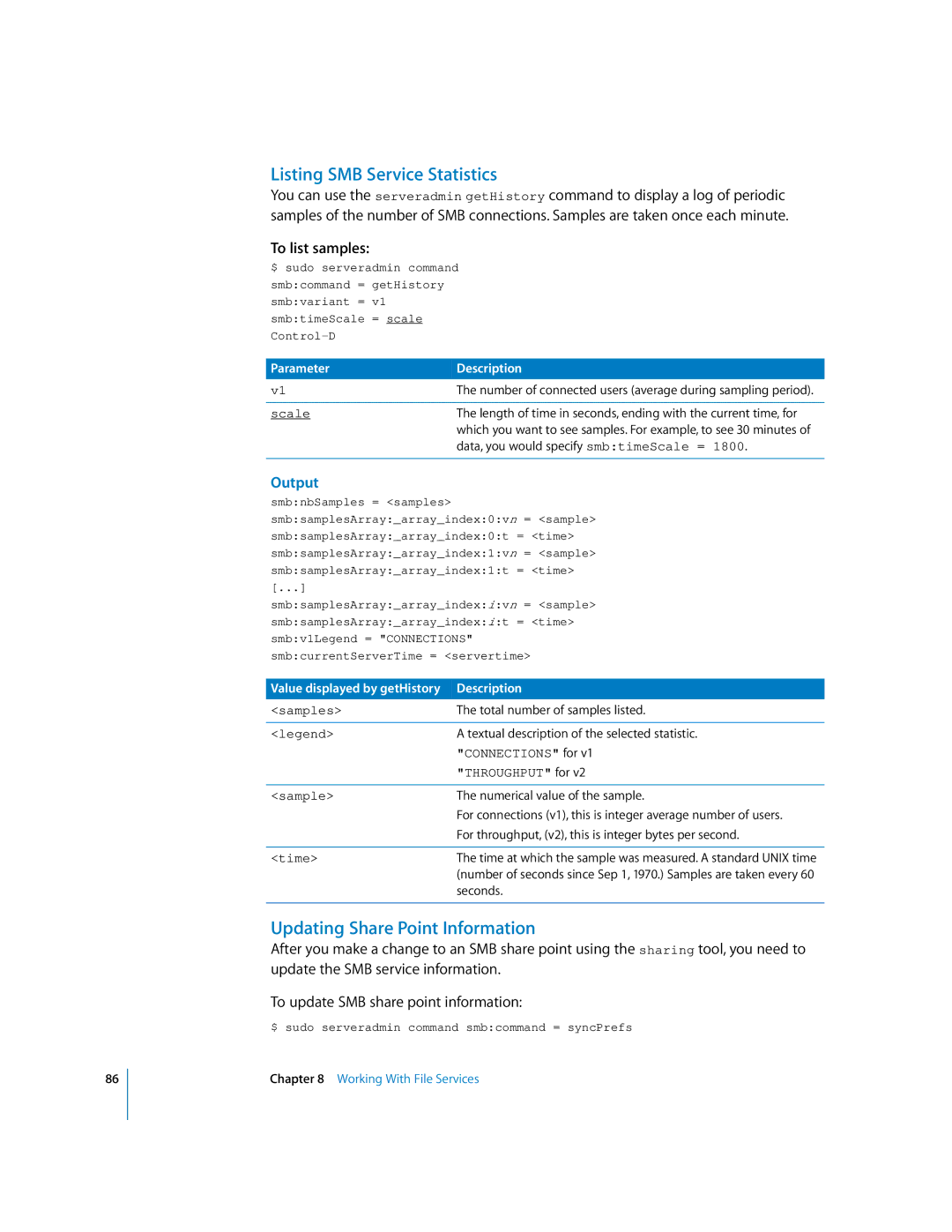86
Listing SMB Service Statistics
You can use the serveradmin getHistory command to display a log of periodic samples of the number of SMB connections. Samples are taken once each minute.
To list samples:
$ sudo serveradmin command smb:command = getHistory smb:variant = v1 smb:timeScale = scale
Parameter | Description |
v1 | The number of connected users (average during sampling period). |
|
|
scale | The length of time in seconds, ending with the current time, for |
| which you want to see samples. For example, to see 30 minutes of |
| data, you would specify smb:timeScale = 1800. |
|
|
Output
smb:nbSamples = <samples>
smb:samplesArray:_array_index:0:vn = <sample>
smb:samplesArray:_array_index:0:t = <time>
smb:samplesArray:_array_index:1:vn = <sample>
smb:samplesArray:_array_index:1:t = <time> [...] smb:samplesArray:_array_index:i:vn = <sample> smb:samplesArray:_array_index:i:t = <time> smb:v1Legend = "CONNECTIONS" smb:currentServerTime = <servertime>
Value displayed by getHistory | Description |
<samples> | The total number of samples listed. |
|
|
<legend> | A textual description of the selected statistic. |
| "CONNECTIONS" for v1 |
| "THROUGHPUT" for v2 |
|
|
<sample> | The numerical value of the sample. |
| For connections (v1), this is integer average number of users. |
| For throughput, (v2), this is integer bytes per second. |
|
|
<time> | The time at which the sample was measured. A standard UNIX time |
| (number of seconds since Sep 1, 1970.) Samples are taken every 60 |
| seconds. |
|
|
Updating Share Point Information
After you make a change to an SMB share point using the sharing tool, you need to update the SMB service information.
To update SMB share point information:
$ sudo serveradmin command smb:command = syncPrefs
Chapter 8 Working With File Services