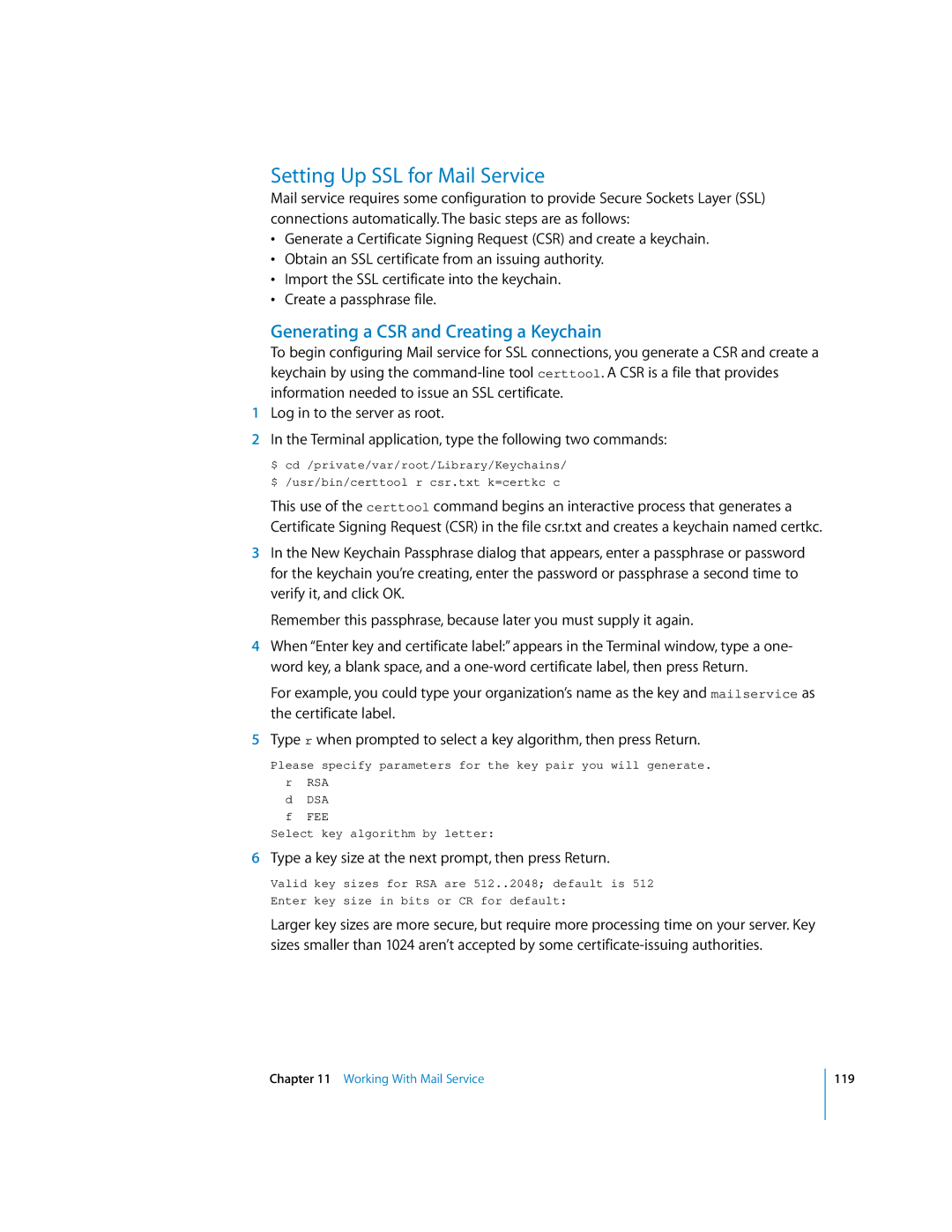Setting Up SSL for Mail Service
Mail service requires some configuration to provide Secure Sockets Layer (SSL) connections automatically. The basic steps are as follows:
•Generate a Certificate Signing Request (CSR) and create a keychain.
•Obtain an SSL certificate from an issuing authority.
•Import the SSL certificate into the keychain.
•Create a passphrase file.
Generating a CSR and Creating a Keychain
To begin configuring Mail service for SSL connections, you generate a CSR and create a keychain by using the
1Log in to the server as root.
2In the Terminal application, type the following two commands:
$ cd /private/var/root/Library/Keychains/
$ /usr/bin/certtool r csr.txt k=certkc c
This use of the certtool command begins an interactive process that generates a Certificate Signing Request (CSR) in the file csr.txt and creates a keychain named certkc.
3In the New Keychain Passphrase dialog that appears, enter a passphrase or password for the keychain you’re creating, enter the password or passphrase a second time to verify it, and click OK.
Remember this passphrase, because later you must supply it again.
4When “Enter key and certificate label:” appears in the Terminal window, type a one- word key, a blank space, and a
For example, you could type your organization’s name as the key and mailservice as the certificate label.
5Type r when prompted to select a key algorithm, then press Return.
Please specify parameters for the key pair you will generate.
rRSA d DSA f FEE
Select key algorithm by letter:
6Type a key size at the next prompt, then press Return.
Valid key sizes for RSA are 512..2048; default is 512
Enter key size in bits or CR for default:
Larger key sizes are more secure, but require more processing time on your server. Key sizes smaller than 1024 aren’t accepted by some
Chapter 11 Working With Mail Service
119