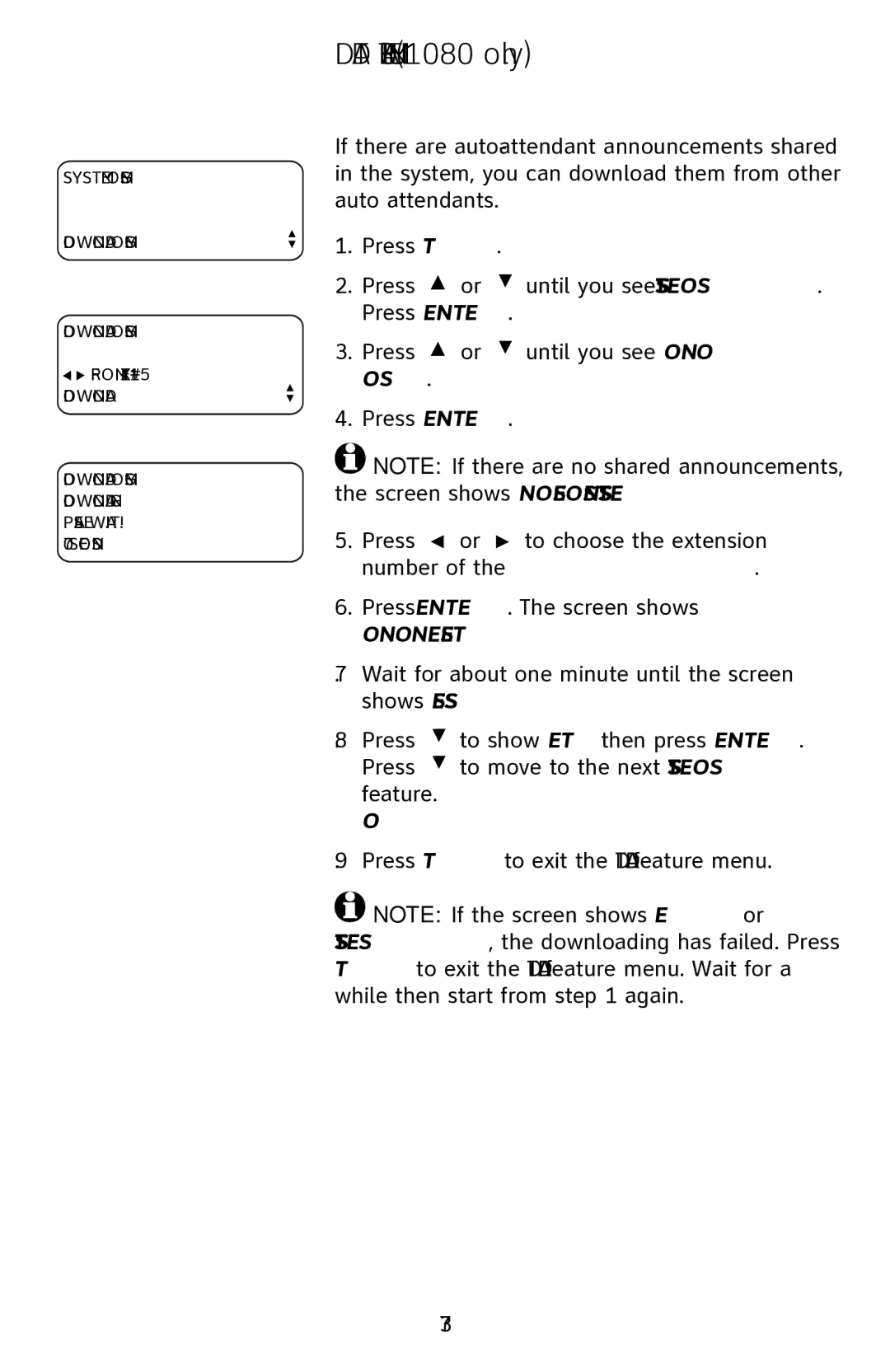SYSTEM OGMS
DOWNLOAD OGMS
DOWNLOAD OGMS
![]()
![]() FROM EXT#15
FROM EXT#15
DOWNLOAD
DOWNLOAD OGMS DOWNLOADING PLEASE WAIT!
07 SECONDS
DTAD FEATURE MENU (1080 only)
Download system announcements
If there are
1.Press [DTAD].
2.Press [![]() ] or [
] or [![]() ] until you see SYSTEM OGMS. Press [ENTER].
] until you see SYSTEM OGMS. Press [ENTER].
3.Press [![]() ] or [
] or [![]() ] until you see DOWNLOAD OGMS.
] until you see DOWNLOAD OGMS.
4.Press [ENTER].
![]() NOTE: If there are no shared announcements, the screen shows NO SHARED OGMS IN SYSTEM!
NOTE: If there are no shared announcements, the screen shows NO SHARED OGMS IN SYSTEM!
5.Press [![]() ] or [
] or [![]() ] to choose the extension number of the desired auto attendant.
] to choose the extension number of the desired auto attendant.
6.Press [ENTER]. The screen shows
DOWNLOADING PLEASE WAIT!
7.Wait for about one minute until the screen shows SUCCESS!
8.Press [![]() ] to show EXIT then press [ENTER]. Press [
] to show EXIT then press [ENTER]. Press [![]() ] to move to the next SYSTEM OGMS feature.
] to move to the next SYSTEM OGMS feature.
9.Press [DTAD] to exit the DTAD feature menu.
![]() NOTE: If the screen shows FAILED! or SYSTEM BUSY!, the downloading has failed. Press [DTAD] to exit the DTAD feature menu. Wait for a while then start from step 1 again.
NOTE: If the screen shows FAILED! or SYSTEM BUSY!, the downloading has failed. Press [DTAD] to exit the DTAD feature menu. Wait for a while then start from step 1 again.
73