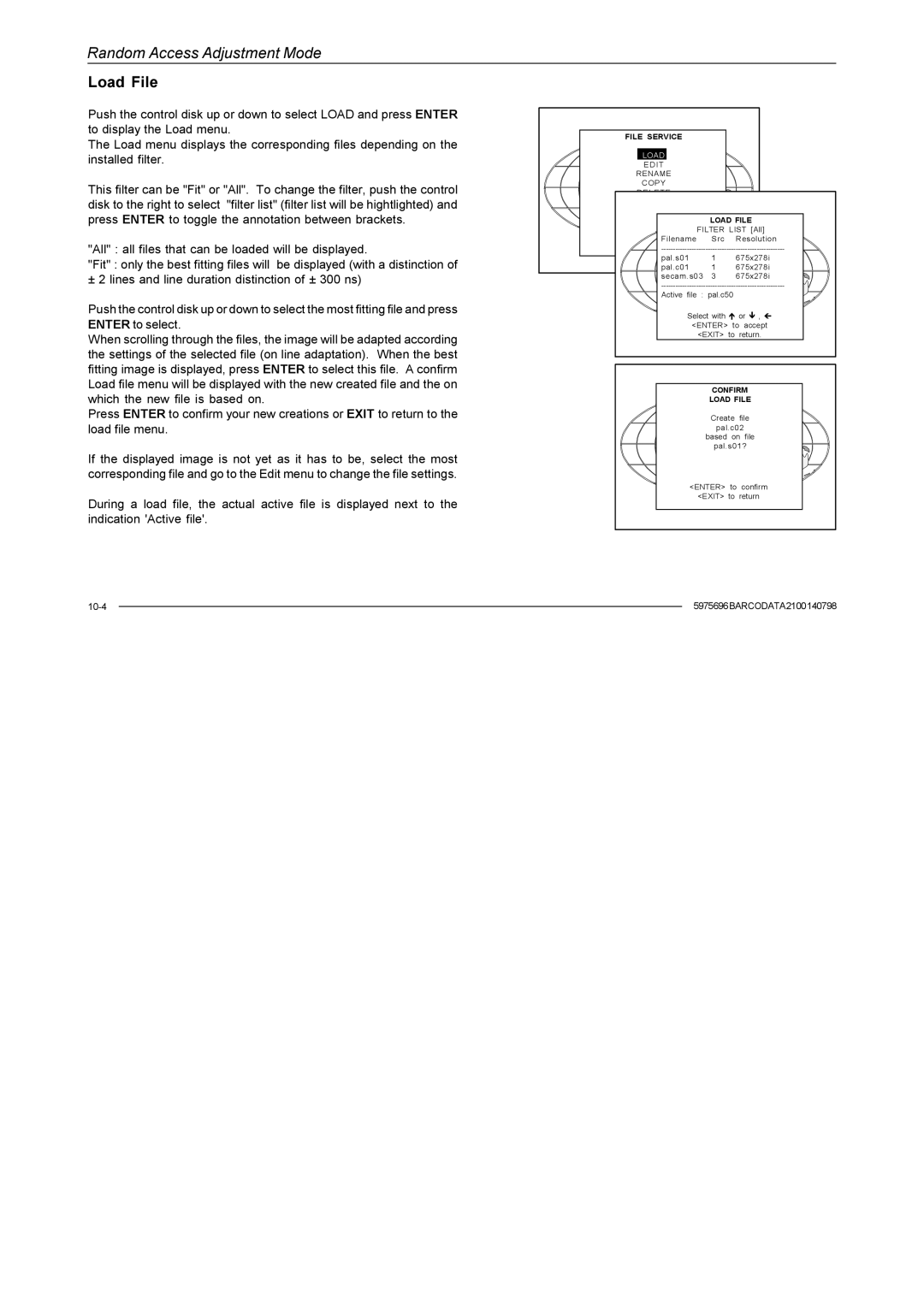Random Access Adjustment Mode
Load File
Push the control disk up or down to select LOAD and press ENTER to display the Load menu.
The Load menu displays the corresponding files depending on the installed filter.
This filter can be "Fit" or "All". To change the filter, push the control disk to the right to select "filter list" (filter list will be hightlighted) and press ENTER to toggle the annotation between brackets.
"All" : all files that can be loaded will be displayed.
"Fit" : only the best fitting files will be displayed (with a distinction of
± 2 lines and line duration distinction of ± 300 ns)
Push the control disk up or down to select the most fitting file and press ENTER to select.
When scrolling through the files, the image will be adapted according the settings of the selected file (on line adaptation). When the best fitting image is displayed, press ENTER to select this file. A confirm Load file menu will be displayed with the new created file and the on which the new file is based on.
Press ENTER to confirm your new creations or EXIT to return to the load file menu.
If the displayed image is not yet as it has to be, select the most corresponding file and go to the Edit menu to change the file settings.
During a load file, the actual active file is displayed next to the indication 'Active file'.
FILE SERVICE |
|
|
|
LOAD |
|
|
|
EDIT |
|
|
|
RENAME |
|
|
|
COPY |
|
|
|
DELETE |
|
|
|
OPTIONS |
|
|
|
|
| LOAD FILE | |
| FILTER | LIST [All] | |
Filename |
| Src | Resolution |
pal.s01 |
| 1 | 675x278i |
pal.c01 |
| 1 | 675x278i |
secam.s03 | 3 | 675x278i | |
Active file | : pal.c50 | ||
Select with or , | |||
<ENTER> to accept | |||
| <EXIT> | to return. | |
CONFIRM | ||
LOAD FILE | ||
Create | file | |
pal.c02 | ||
based | on file | |
pal.s01? | ||
<ENTER> | to | confirm |
<EXIT> | to | return |
| 5975696BARCODATA2100140798 | |
| ||
|
|
|
|
|
|