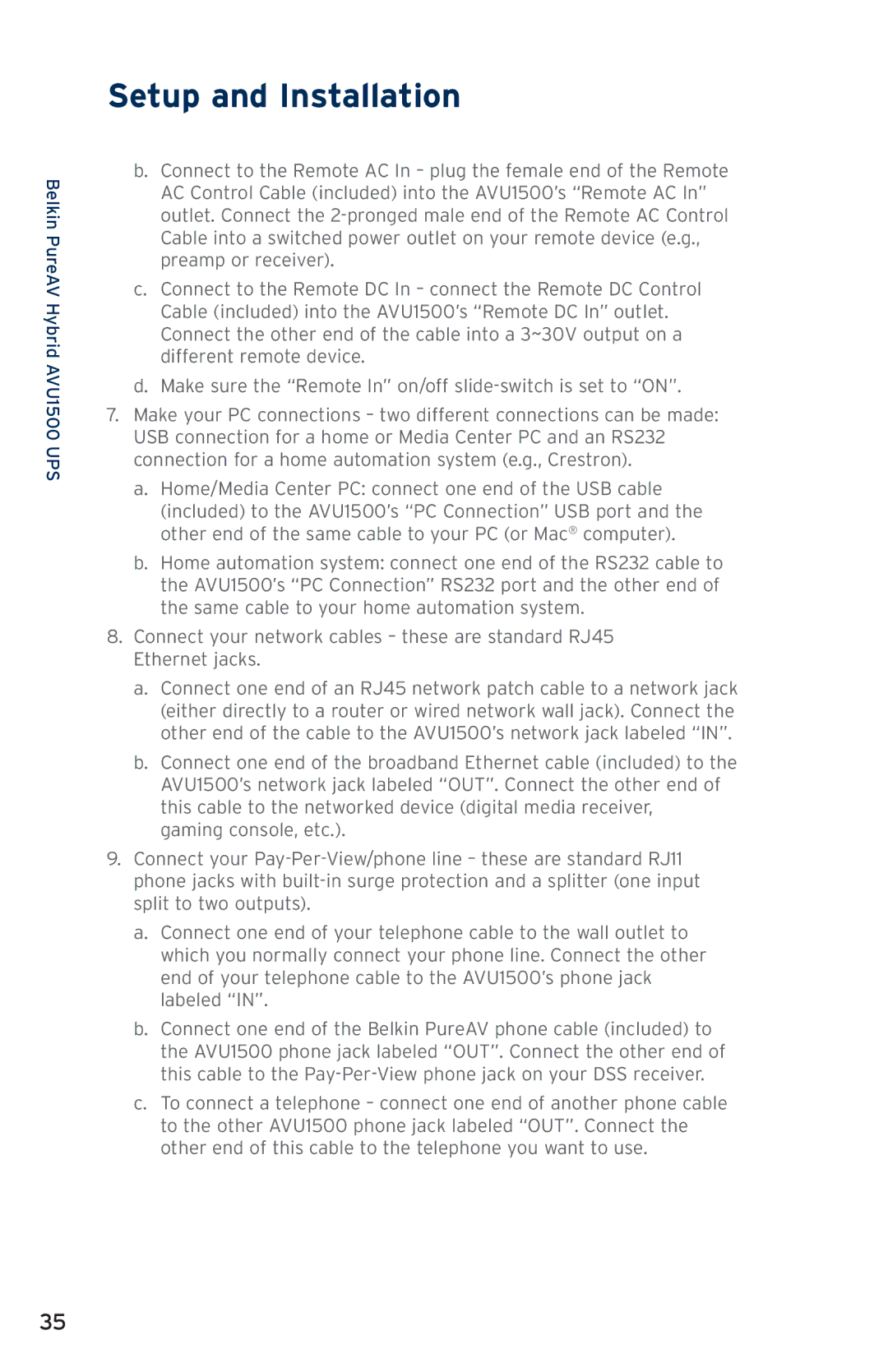Belkin PureAV Hybrid AVU1500 UPS
Setup and Installation
b.Connect to the Remote AC In – plug the female end of the Remote AC Control Cable (included) into the AVU1500’s “Remote AC In” outlet. Connect the
c.Connect to the Remote DC In – connect the Remote DC Control Cable (included) into the AVU1500’s “Remote DC In” outlet. Connect the other end of the cable into a 3~30V output on a different remote device.
d.Make sure the “Remote In” on/off
7.Make your PC connections – two different connections can be made: USB connection for a home or Media Center PC and an RS232 connection for a home automation system (e.g., Crestron).
a.Home/Media Center PC: connect one end of the USB cable (included) to the AVU1500’s “PC Connection” USB port and the other end of the same cable to your PC (or Mac® computer).
b.Home automation system: connect one end of the RS232 cable to the AVU1500’s “PC Connection” RS232 port and the other end of the same cable to your home automation system.
8.Connect your network cables – these are standard RJ45 Ethernet jacks.
a.Connect one end of an RJ45 network patch cable to a network jack (either directly to a router or wired network wall jack). Connect the other end of the cable to the AVU1500’s network jack labeled “IN”.
b.Connect one end of the broadband Ethernet cable (included) to the AVU1500’s network jack labeled “OUT”. Connect the other end of this cable to the networked device (digital media receiver, gaming console, etc.).
9.Connect your
a.Connect one end of your telephone cable to the wall outlet to which you normally connect your phone line. Connect the other end of your telephone cable to the AVU1500’s phone jack labeled “IN”.
b.Connect one end of the Belkin PureAV phone cable (included) to the AVU1500 phone jack labeled “OUT”. Connect the other end of this cable to the
c.To connect a telephone – connect one end of another phone cable to the other AVU1500 phone jack labeled “OUT”. Connect the other end of this cable to the telephone you want to use.
35