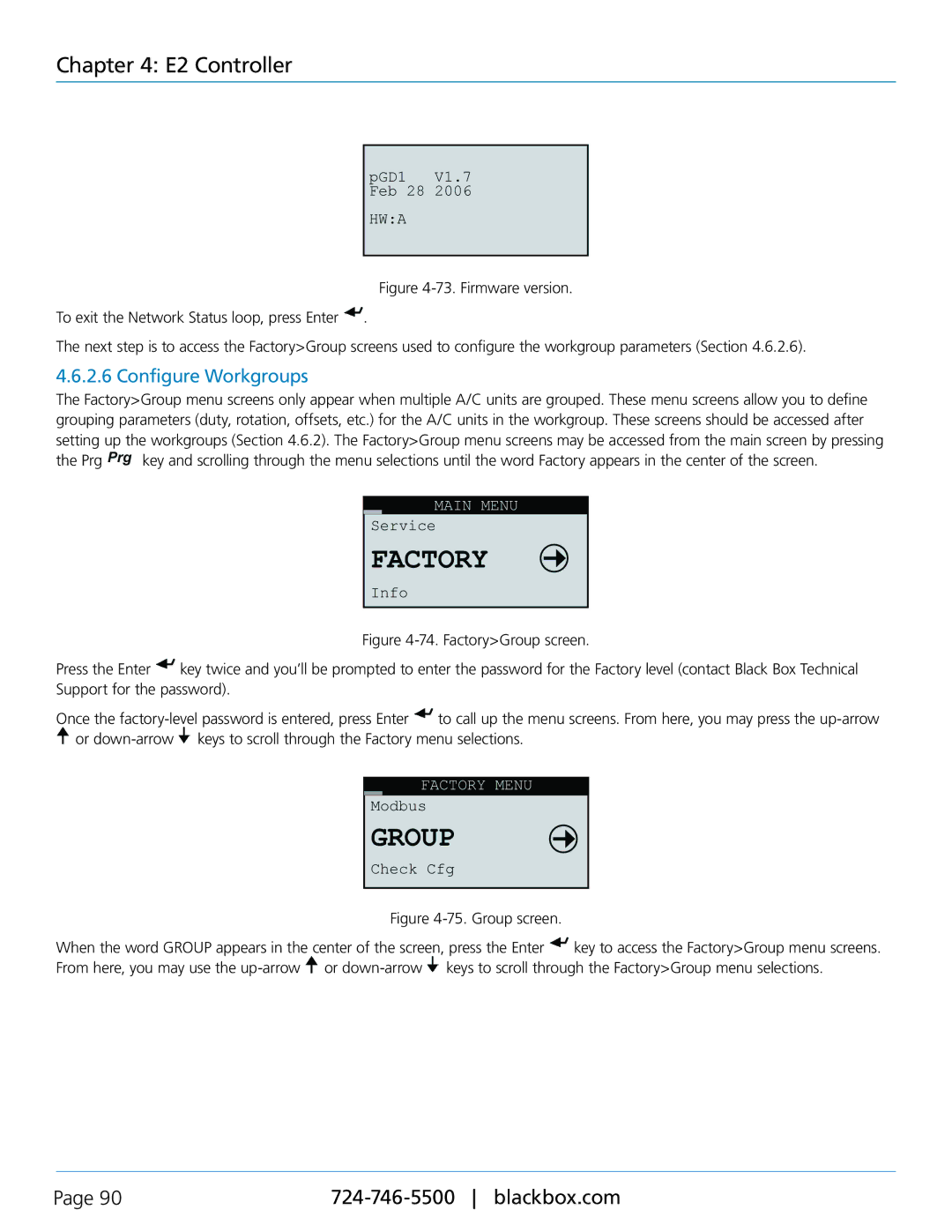CRDX-W-FS-12KW, Black Box Cold Row DX, CRDX-W-FS-24KW, CRDX-A-FS-24KW, CRDX-A-FS-12KW specifications
The Black Box CRDX series consists of high-performance cooling solutions designed to maintain optimal temperature conditions in data centers and server rooms. Key models in this series include the CRDX-W-FS-12KW, CRDX-W-FS-24KW, CRDX-G-FS-12KW, and CRDX-A-FS-24KW. These units are engineered to provide efficient cooling while addressing the rising demands of modern IT infrastructure.One of the standout features of the CRDX series is its cold row design. This configuration enables targeted cooling delivery directly to the equipment, enhancing efficiency and reducing energy consumption. The airflow management in these models ensures that cooled air is directed where it is needed most, minimizing hotspots and maximizing cooling performance.
Both the CRDX-W-FS-12KW and CRDX-W-FS-24KW models utilize advanced refrigerant-based cooling technology. These units are equipped with electronically commutated (EC) fans, which are highly efficient and quieter than traditional fan technologies. This innovation not only lowers operational costs but also creates a more comfortable environment within the data center.
The CRDX-G-FS-12KW model stands out for its hybrid capabilities, offering both chilled water and direct expansion cooling options. This versatility allows facility managers to choose the best cooling approach based on their specific requirements and current infrastructure. The hybrid system can optimize energy consumption and enhance cooling efficiency, contributing to lower operating costs.
Another noteworthy feature across these models is their intelligent controls and monitoring capabilities. Equipped with sophisticated sensors and control systems, operators can gain real-time insights into temperature fluctuations, humidity levels, and unit performance. This data aids in proactive maintenance and ensures that cooling systems are operating at peak efficiency.
The CRDX-A-FS-24KW, on the other hand, is designed with a focus on adaptability and scalability. This model can be integrated easily into existing network setups, making it an excellent choice for facilities that anticipate future growth or need to adapt to changing cooling demands.
Overall, the Black Box CRDX series exemplifies the latest advancements in cooling technology, offering innovative features designed to support high-density computing environments. With their efficient cooling capabilities, intelligent controls, and flexible design options, these models provide reliable solutions for data centers looking to enhance their cooling systems while reducing operating costs.