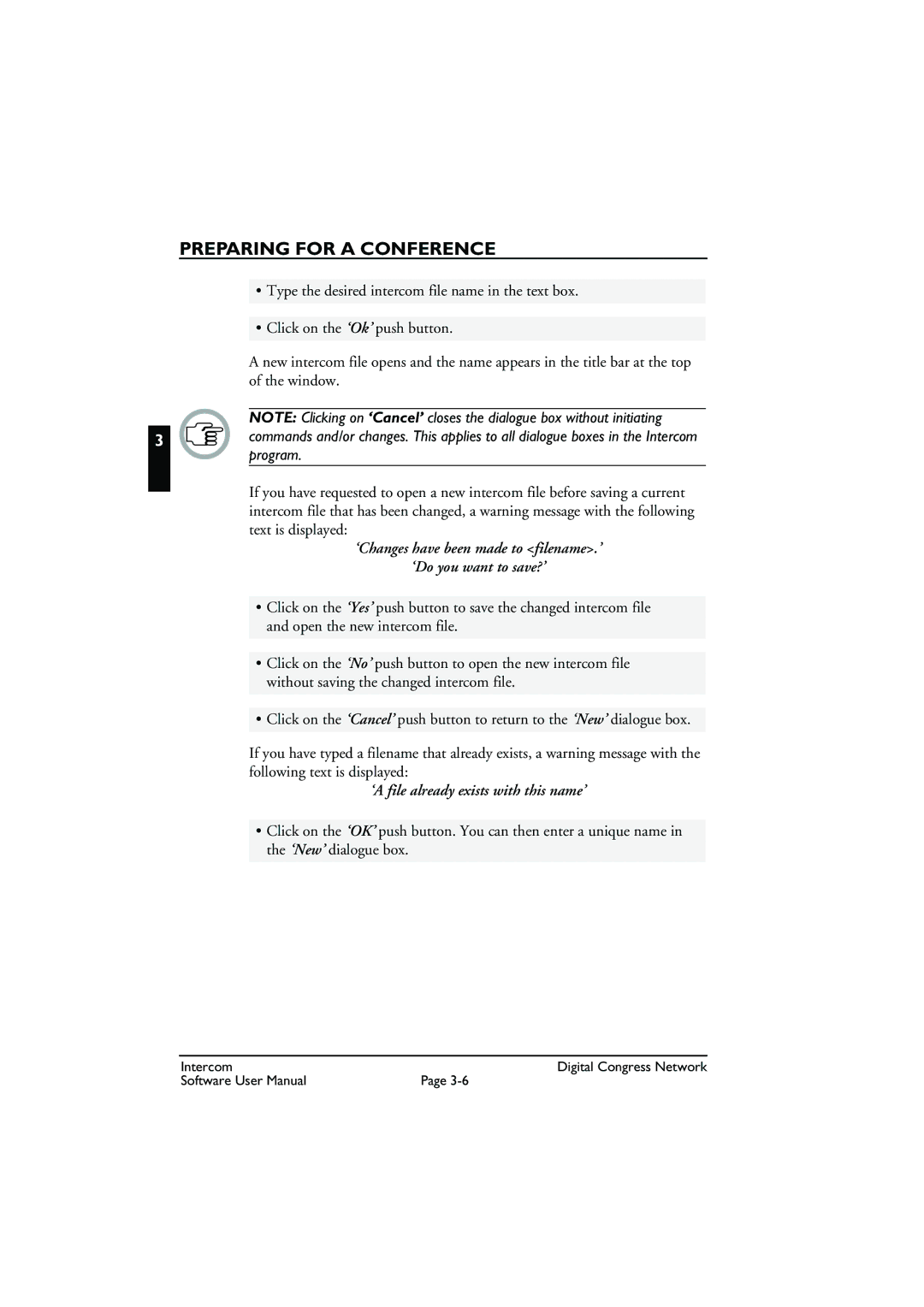PREPARING FOR A CONFERENCE
•Type the desired intercom file name in the text box.
•Click on the ‘Ok’ push button.
A new intercom file opens and the name appears in the title bar at the top of the window.
NOTE: Clicking on ‘Cancel’ closes the dialogue box without initiating
3 | commands and/or changes. This applies to all dialogue boxes in the Intercom |
program.
If you have requested to open a new intercom file before saving a current intercom file that has been changed, a warning message with the following text is displayed:
‘Changes have been made to <filename>.’
‘Do you want to save?’
•Click on the ‘Yes’ push button to save the changed intercom file and open the new intercom file.
•Click on the ‘No’ push button to open the new intercom file without saving the changed intercom file.
•Click on the ‘Cancel’ push button to return to the ‘New’ dialogue box.
If you have typed a filename that already exists, a warning message with the following text is displayed:
‘A file already exists with this name’
•Click on the ‘OK’ push button. You can then enter a unique name in the ‘New’ dialogue box.
Intercom | Digital Congress Network |
Software User Manual | Page |