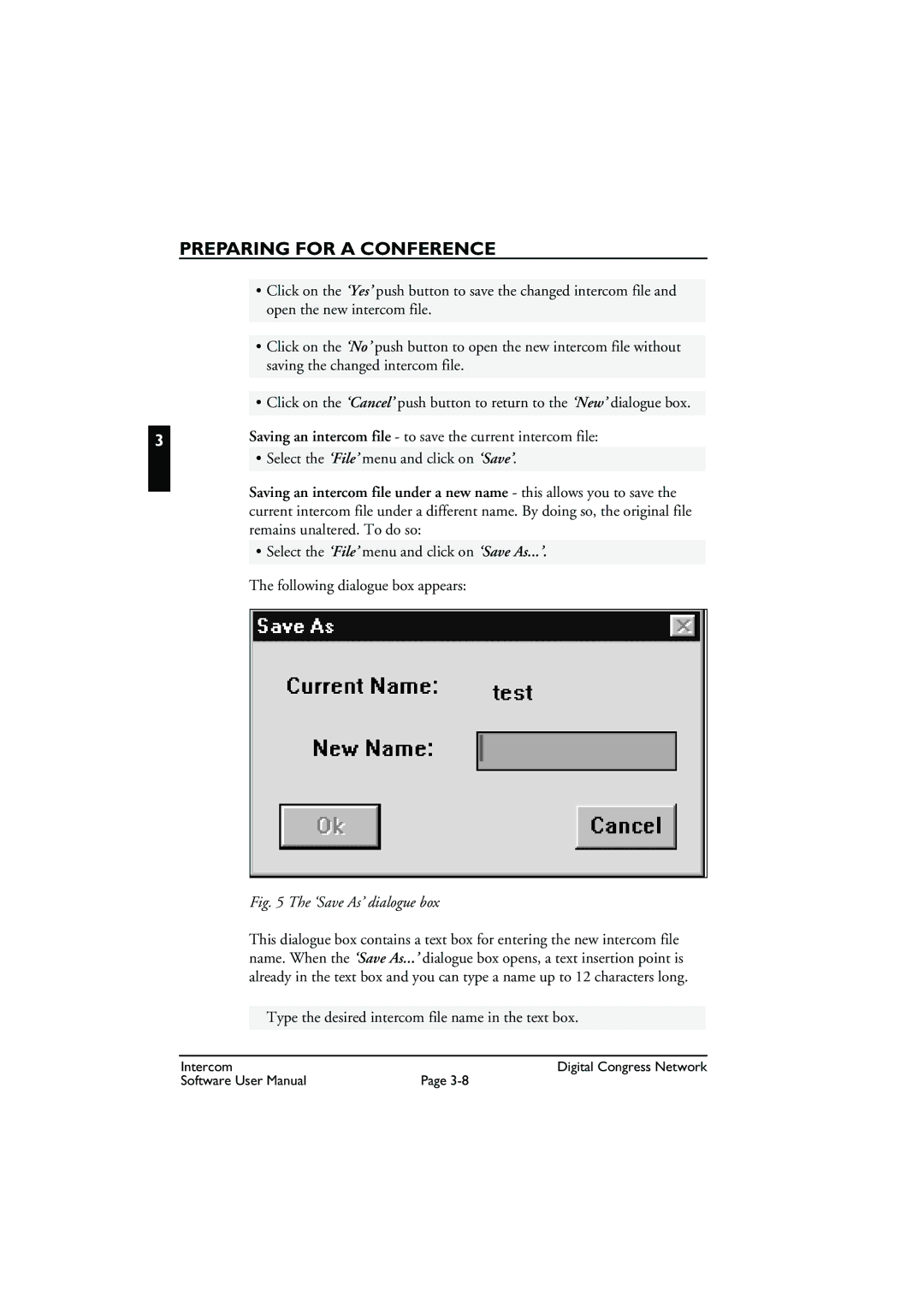PREPARING FOR A CONFERENCE
•Click on the ‘Yes’ push button to save the changed intercom file and open the new intercom file.
•Click on the ‘No’ push button to open the new intercom file without saving the changed intercom file.
•Click on the ‘Cancel’ push button to return to the ‘New’ dialogue box.
3Saving an intercom file - to save the current intercom file:
•Select the ‘File’ menu and click on ‘Save’.
Saving an intercom file under a new name - this allows you to save the current intercom file under a different name. By doing so, the original file remains unaltered. To do so:
• Select the ‘File’ menu and click on ‘Save As...’.
The following dialogue box appears:
Fig. 5 The ‘Save As’ dialogue box
This dialogue box contains a text box for entering the new intercom file name. When the ‘Save As...’ dialogue box opens, a text insertion point is already in the text box and you can type a name up to 12 characters long.
Type the desired intercom file name in the text box.
Intercom | Digital Congress Network |
Software User Manual | Page |