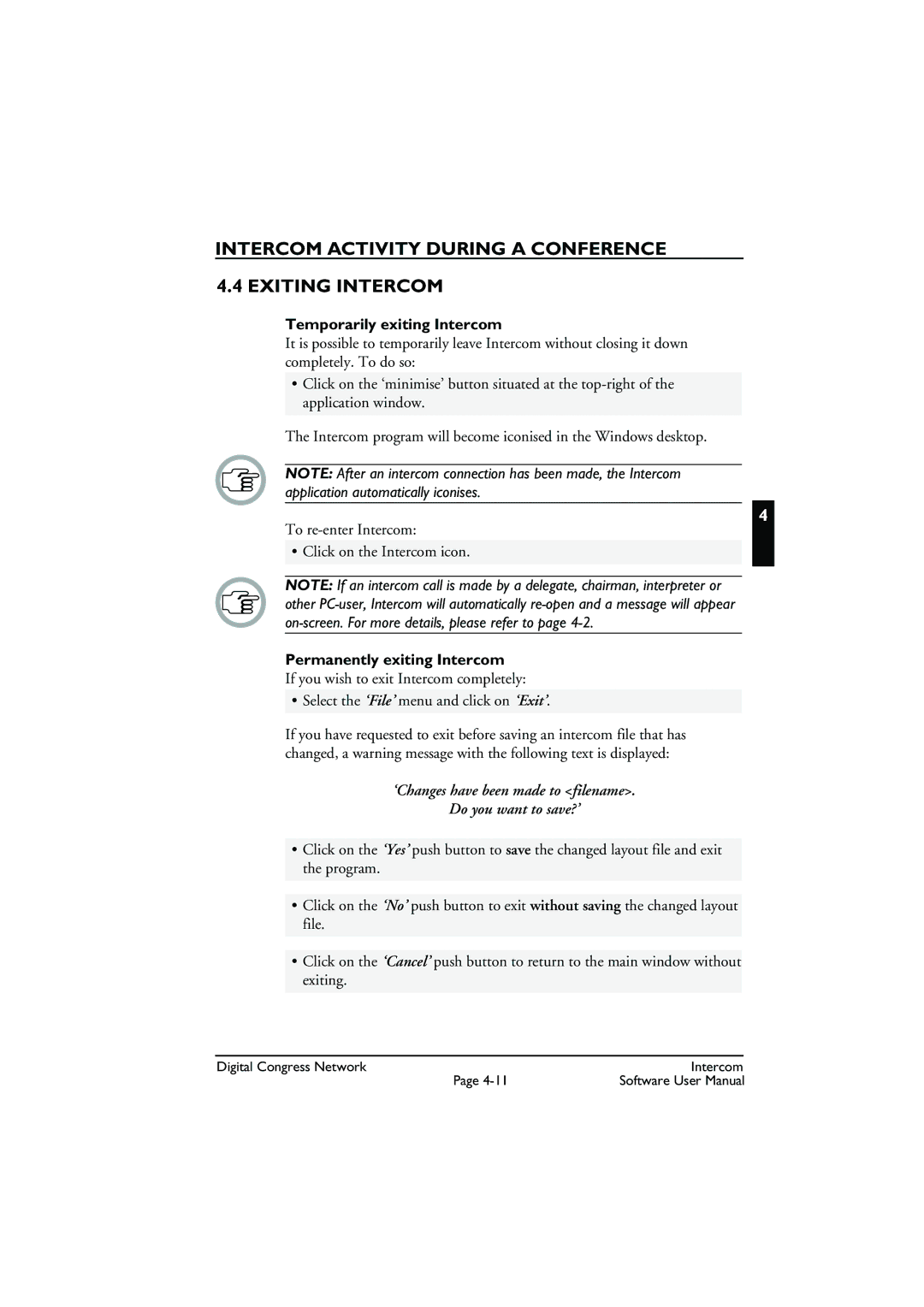INTERCOM ACTIVITY DURING A CONFERENCE
4.4 EXITING INTERCOM
Temporarily exiting Intercom
It is possible to temporarily leave Intercom without closing it down completely. To do so:
•Click on the ‘minimise’ button situated at the
The Intercom program will become iconised in the Windows desktop.
NOTE: After an intercom connection has been made, the Intercom application automatically iconises.
4
To
• Click on the Intercom icon.
NOTE: If an intercom call is made by a delegate, chairman, interpreter or other
Permanently exiting Intercom
If you wish to exit Intercom completely:
• Select the ‘File’ menu and click on ‘Exit’.
If you have requested to exit before saving an intercom file that has changed, a warning message with the following text is displayed:
‘Changes have been made to <filename>.
Do you want to save?’
•Click on the ‘Yes’ push button to save the changed layout file and exit the program.
•Click on the ‘No’ push button to exit without saving the changed layout file.
•Click on the ‘Cancel’ push button to return to the main window without exiting.
Digital Congress Network | Intercom |
Page | Software User Manual |