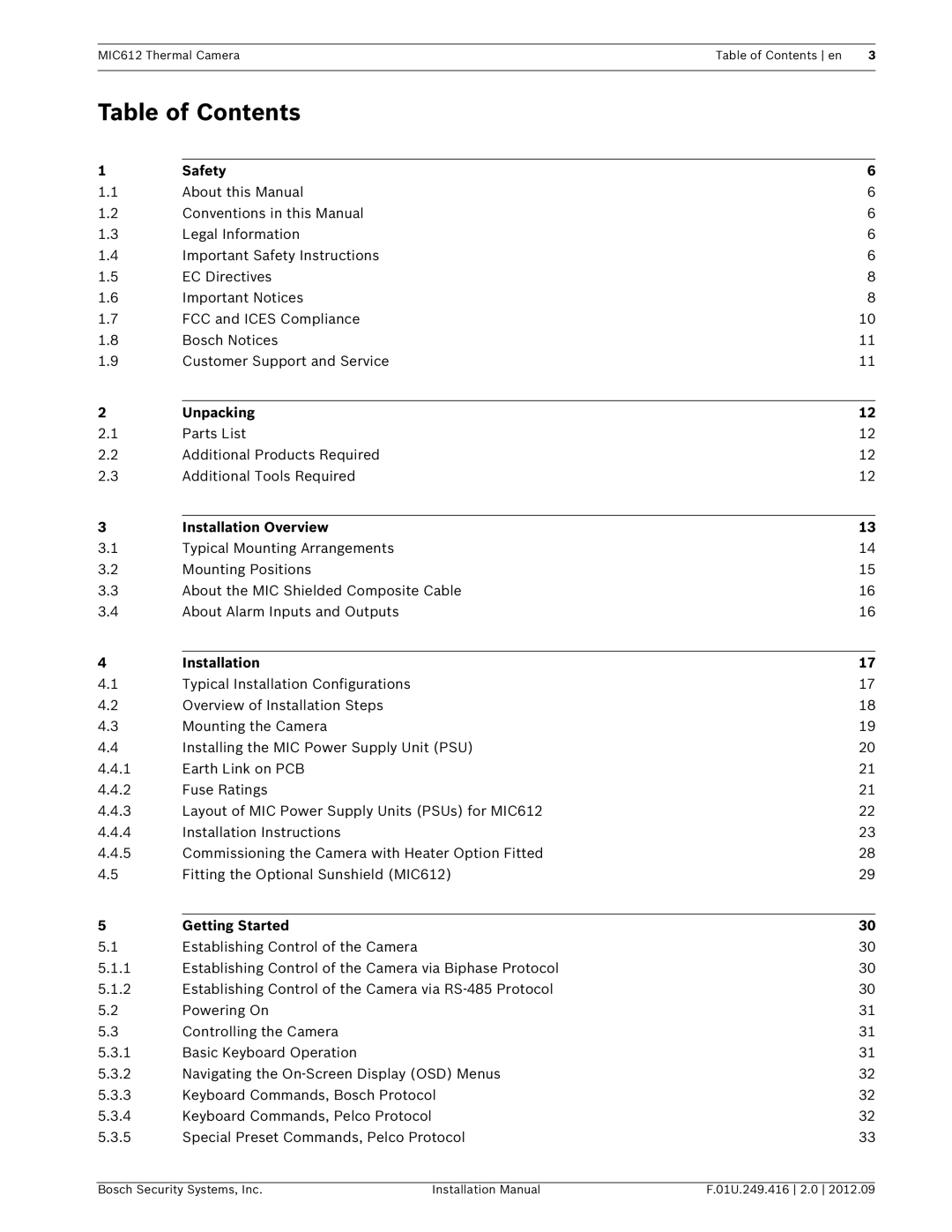MIC612 Thermal Camera
Page
Table of Contents
On-Screen Display OSD Menus Pelco Protocol
Common User Commands
Advanced Features
On-Screen Display OSD Menus Bosch Protocol
Index
Maintenance and Troubleshooting Keyboard Commands By Number
Conventions in this Manual
Safety
Important Safety Instructions
About this Manual
MIC612 Thermal Camera Safety en
Important Notices
EC Directives
Coax grounding
FCC and Ices Compliance
FCC ET Ices Information commercial applications
Informations FCC ET Ices applications commerciales
Customer Support and Service
Bosch Notices
USA
Additional Tools Required
Parts List
2Unpacking
Additional Products Required
MIC camera mounting positions Upright, Inverted
Installation Overview
Number Description
Typical Mounting Arrangements
Mounting Positions
3About the MIC Shielded Composite Cable
About Alarm Inputs and Outputs
An 8-input alarm card installed in the MIC PSU
Alarm Card Number Installed? Alarm Inputs Alarm Outputs
Installation
Typical Installation Configurations
MIC-BP4 sold separately
Overview of Installation Steps
Example 2 Configuration with RS-485 protocol connection
Follow these steps in sequence to install the MIC612 camera
Mounting the Camera
Installing the MIC Power Supply Unit PSU
Fuse Ratings
Earth Link on PCB
3Layout of MIC Power Supply Units PSUs for MIC612
Electrical Shock Hazard
4Installation Instructions
Number Description
PCB Marking Description
Number Description Cable Gland Size
AUX1
AUX2
MIC612 Thermal Camera Installation en
LED Description
Power supply. Follow these steps
Disconnect the power supply from the power source
Commissioning the Camera with Heater Option Fitted
Screwdriver
Fitting the Optional Sunshield MIC612
Bottom half of the sunshield see step
Head is facing up
Establishing Control of the Camera via RS-485 Protocol
Establishing Control of the Camera via Biphase Protocol
Getting Started
Establishing Control of the Camera
LCD
Powering On
Controlling the Camera
Basic Keyboard Operation
Keyboard Commands, Bosch Protocol
4Keyboard Commands, Pelco Protocol
Navigating the On-Screen Display OSD Menus
4Setting the Addresses of the Two Cameras of the MIC612
Special Preset Commands, Pelco Protocol
Preset
FastAddress, Bosch Protocol
Setting the Address of the Optical Camera via FastAddress
To set FastAddress with a Pelco Keyboard
3FastAddress, Pelco Protocols
To set an address for a camera without an address
To change or clear an address for a camera with an address
Special Passwords
Setting Passwords
Configuring the Camera for Inverted Operation
Active Commands in FastAddress
6On-Screen Display OSD Menus Bosch Protocol
Setup Menu
ATW
Camera Setup Menu
WDR
Thermal Camera Setup Menu
Manual
Lens Setup Menu
PTZ Setup Menu
Display Setup Menu
Compass
Display Adjust
Camera OSD
Azimuth
Baud Rate
Communication Setup Menu
Communication Setup
AutoBaud
None
Alarm Setup
OSD
Outputs Setup Submenu
Outputs Setup Submenu Choices
Outputs
Rule # Choices Enabled
Rule Setup Submenu
Rule Setup
Rule Setup Submenu Choices
Language Menu
Input
Output
Bist
Diagnostics Menu
Internal Humidity
Security Access
Ctfid Access
Power Up Events
Total Time On
Alarm Status Submenu
Alarm Input
Alarm Output
On-Screen Display OSD Menus Pelco Protocol
Continuous
Camera Setup
Pelco menu Bosch menu Setup Menu
Bosch Menu
Balance
PTZ Setup
White
Outdoor
OFF
Other Menus
Flat-Field Correction FFC
Switching Video
Displaying Thermal Camera Temperature
Operation of the Thermal Camera
Set the Alarm Rule
Triggering Alarms On Detection of Objects Outside of Set
Thermal Temperature Threshold
Set the Temperature Threshold
Specifying a Shot or a Sector Title
Common User Commands
Setting AutoPan Mode
Setting Preset Shots
Programming the Inactivity Operation
Configuring Preposition Tours
Recording Tours
Using the Wiper/Washer
10.1.2 Alarm Rule Examples
Advanced Features
10.1 Alarm Rules
10.1.1 Controlling Alarm Rules
10.2 Privacy Masking
Example 2 Advanced Alarm Rule
10.5 Azimuth, Elevation, and Compass Directions
10.5.1 Setting the Azimuth Zero Point
10.3 Image Stabilization
10.4 Pre-position Tour
180 / -45 S
10.5.2 Displaying Azimuth, Elevation, and Compass Headings
Problem Explanation Solution
11Maintenance and Troubleshooting
Keyboard Commands By Number
Keyboard Commands Bosch Protocol
Commands, Optical Camera
Refer to .5 Azimuth, Elevation, Compass Directions,
Zone/Sector Title Menu Enters the Zone Title menu. Refer to
Commands, Thermal Camera
70 en MIC612 Thermal Camera
Keyboard User Action Description Command
Keyboard Commands Pelco Protocol
En MIC612 Thermal Camera
Index
#-ENTER
Pre-compensation 39 sharpness 38 shutter White balance
En Index MIC612 Thermal Camera
Constant focus 41 manual focus 41 spot focus
PTZ
Custom tour
Zero pan
Shot
Page
Page
Bosch Security Systems, Inc