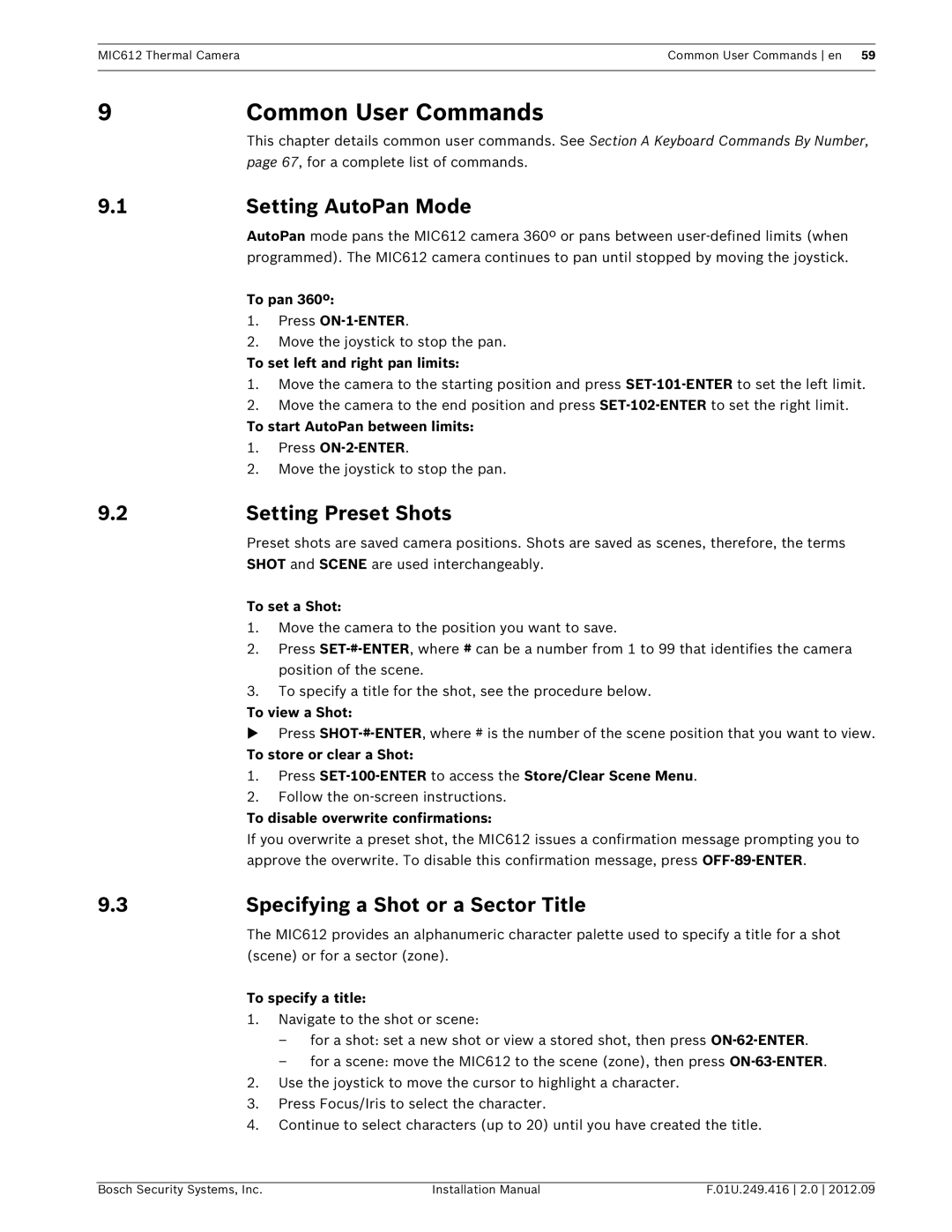MIC612
en Installation Manual
MIC612 Thermal Camera
Page
Table of Contents
On-ScreenDisplay OSD Menus Bosch Protocol
Index
Maintenance and Troubleshooting
Keyboard Commands By Number
Conventions in this Manual
Safety
Important Safety Instructions
About this Manual
Bosch Security Systems, Inc
Safety en
Installation Manual
MIC612 Thermal Camera
Important Notices
EC Directives
Coax grounding
FCC ET ICES INFORMATION commercial applications
FCC and ICES Compliance
U.S.A. and Canadian Models Only, CLASS A
Customer Service
Customer Support and Service
Bosch Notices
Service Centers USA Repair Center
Additional Tools Required
Parts List
2Unpacking
Additional Products Required
Installation Overview
Description
Typical Mounting Arrangements
Number
Mounting Positions
Installed?
About Alarm Inputs and Outputs
3.3About the MIC Shielded Composite Cable
Alarm Card
Typical Installation Configurations
Installation
Overview of Installation Steps
Mounting the Camera
Installing the MIC Power Supply Unit PSU
Fuse Ratings
4.4.1
Earth Link on PCB
4.4.2
Type of Connection
Connection
Description/Function ofConnection
Number
4.4.4Installation Instructions
To install the power supply, follow these steps
Number Description
PCB Marking Description
Number
Connection Description
Signal Name
PCB Marking
Telemetry
LED Description
4.4.5
Fitting the Optional Sunshield MIC612
5.1.2
Getting Started
Establishing Control of the Camera
5.1.1
Basic Keyboard Operation
Powering On
Controlling the Camera
5.3.1
Navigating the On-ScreenDisplay OSD Menus
Keyboard Commands, Bosch Protocol
5.3.4Keyboard Commands, Pelco Protocol
5.3.2
5.3.5
Special Preset Commands, Pelco Protocol
FastAddress, Bosch Protocol
5.4.1
5.4.2
To set an address for a camera without an address
5.4.3FastAddress, Pelco Protocols
Nochange of address
Default Address, Optical
Special Passwords
Setting Passwords
Configuring the Camera for Inverted Operation
Active Commands in FastAddress
6On-Screen Display OSD Menus Bosch Protocol
Option
Camera Setup Menu
Camera Setup
White Bal
Backlight Comp
Thermal Camera Setup Menu
Lens Setup Menu
Tour 1 Period
PTZ Setup Menu
PTZ Setup
AutoPan
Display Setup Menu
Camera OSD
Baud Rate
Communication Setup Menu
Communication Setup
AutoBaud
Alarm Setup
Outputs
Outputs Setup Submenu Outputs Setup
Outputs Setup Submenu Choices Outputs Setup
Outputs
Rule # Choices Enabled
Rule Setup Submenu NOTICE
Rule Setup
Rule Setup Submenu Choices Rule Setup
Language
Language Menu
Input
Output
BIST
Diagnostics Menu
Diagnostics
Alarm Status
Internal Humidity
Alarm Output
Alarm Status Submenu
Alarm Status
Alarm Input
On-ScreenDisplay OSD Menus Pelco Protocol
Setup Menu
Camera Setup
Bosch Menu
Setup Menu
PTZ Setup
Other Menus
Passwords, page
Flat-FieldCorrection FFC
Switching Video
Displaying Thermal Camera Temperature
Operation of the Thermal Camera
Set the Alarm Rule
Thermal Temperature Threshold
Set the Temperature Threshold
Specifying a Shot or a Sector Title
Common User Commands
Setting AutoPan Mode
Setting Preset Shots
Programming the Inactivity Operation
Configuring Preposition Tours
To playback Recorded Tour A
Using the Wiper/Washer
Recording Tours
To Record Tour A
Alarm Rule Examples
Advanced Features
Alarm Rules
Controlling Alarm Rules
Example 2 Advanced Alarm Rule
10.2
Privacy Masking
10.4
Setting the Azimuth Zero Point
10.3
Image Stabilization
180 / -45S
10.5.2
Explanation
11Maintenance and Troubleshooting
Problem
Solution
A.1.1
Keyboard Commands By Number
Keyboard Commands Bosch Protocol
Commands, Optical Camera
Compass Directions, page
Section 9.3 Specifying a Shot or a Sector Title
page
Refer to Section 10.5 Azimuth, Elevation, and
A.1.2
Commands, Thermal Camera
On/Off
User Action
Keyboard Commands Pelco Protocol
Command
Keyboard
Press and hold 2 seconds
color 39 threshold
Symbols
Index
Numerics
Page
Azimuth Zero
constant focus 41 manual focus 41 spot focus
constant iris 41 manual iris
previous Aux 42 scene
alarm relay 49 Aux Off 49 Aux On 49 enabled
custom tour
copper braid 27 RG-11U 27 RG-59 27 RG-6/U
Shot
F.01U.249.416
Installation Manual
78 en Index
MIC612 Thermal Camera
Page
Bosch Security Systems, Inc
Bosch Security Systems, Inc
850 Greenfield Road Lancaster, PA U.S.A