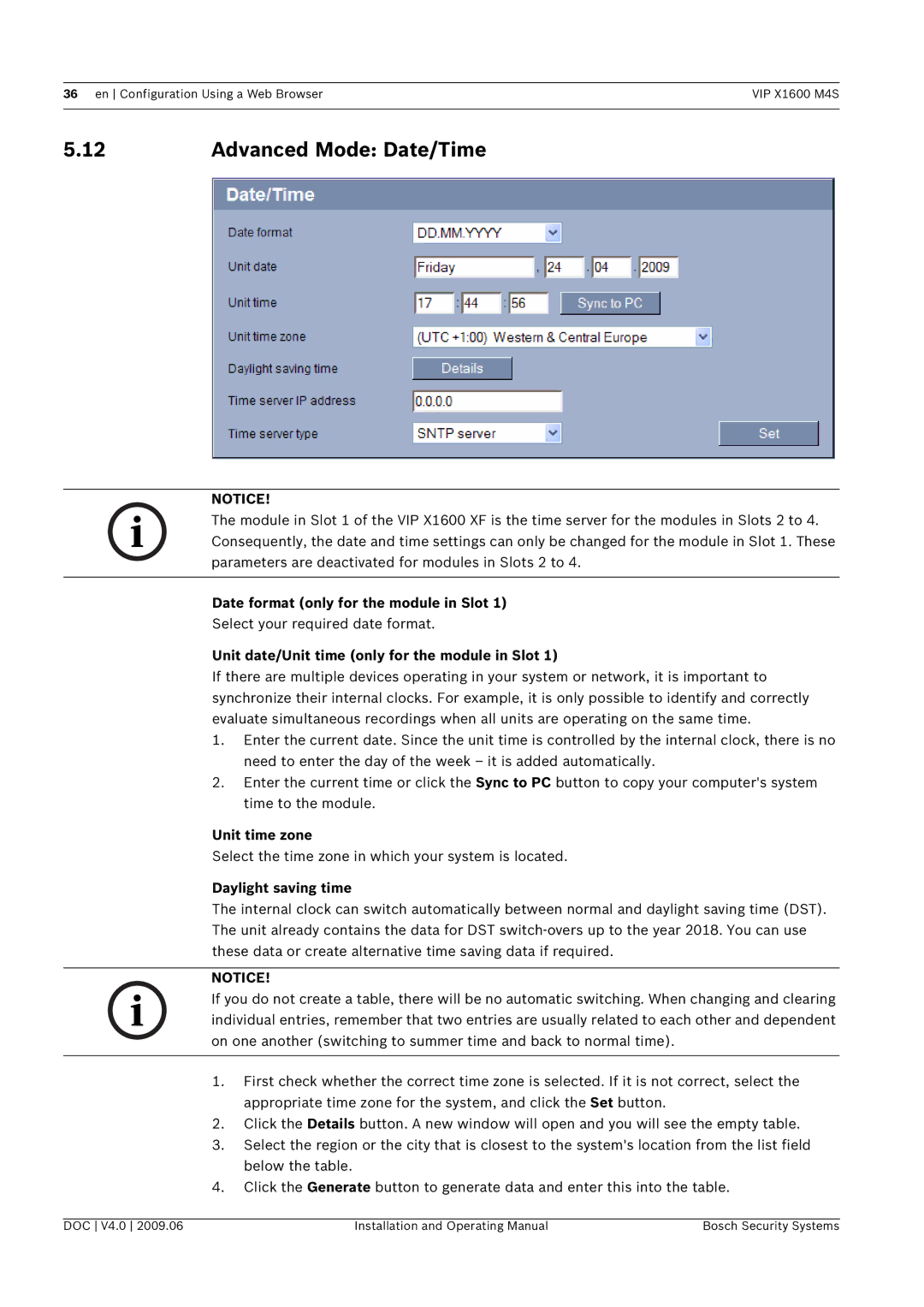36 en Configuration Using a Web BrowserVIP X1600 M4S
5.12 | Advanced Mode: Date/Time |
NOTICE!
i | The module in Slot 1 of the VIP X1600 XF is the time server for the modules in Slots 2 to 4. |
| |
| Consequently, the date and time settings can only be changed for the module in Slot 1. These |
| parameters are deactivated for modules in Slots 2 to 4. |
|
|
Date format (only for the module in Slot 1)
Select your required date format.
Unit date/Unit time (only for the module in Slot 1)
If there are multiple devices operating in your system or network, it is important to synchronize their internal clocks. For example, it is only possible to identify and correctly evaluate simultaneous recordings when all units are operating on the same time.
1.Enter the current date. Since the unit time is controlled by the internal clock, there is no need to enter the day of the week – it is added automatically.
2.Enter the current time or click the Sync to PC button to copy your computer's system time to the module.
Unit time zone
Select the time zone in which your system is located.
Daylight saving time
The internal clock can switch automatically between normal and daylight saving time (DST). The unit already contains the data for DST
NOTICE!
i | If you do not create a table, there will be no automatic switching. When changing and clearing |
| |
| individual entries, remember that two entries are usually related to each other and dependent |
| on one another (switching to summer time and back to normal time). |
|
|
1.First check whether the correct time zone is selected. If it is not correct, select the appropriate time zone for the system, and click the Set button.
2.Click the Details button. A new window will open and you will see the empty table.
3.Select the region or the city that is closest to the system's location from the list field below the table.
4.Click the Generate button to generate data and enter this into the table.
DOC V4.0 2009.06 | Installation and Operating Manual | Bosch Security Systems |