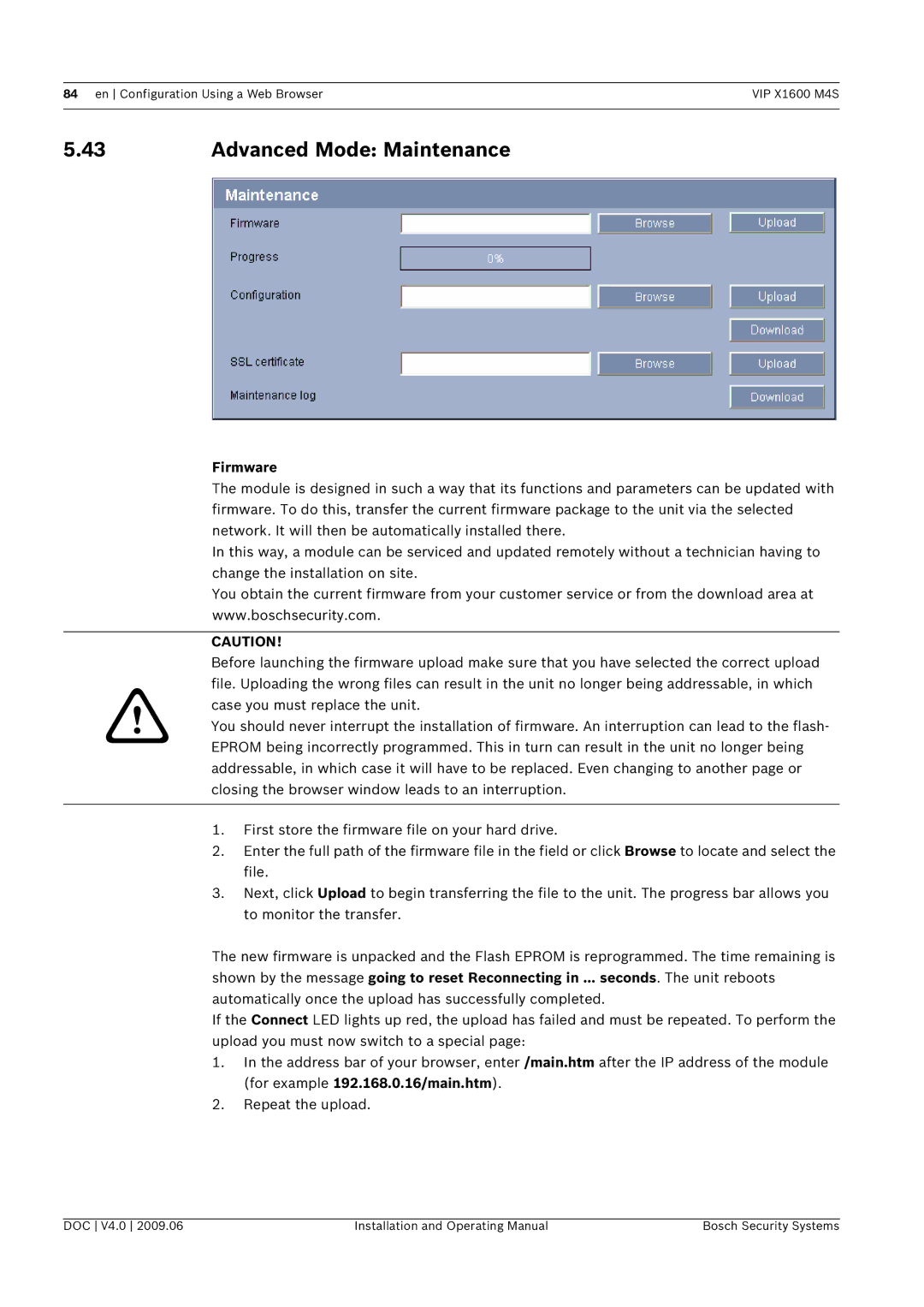84 en Configuration Using a Web BrowserVIP X1600 M4S
5.43 | Advanced Mode: Maintenance |
Firmware
The module is designed in such a way that its functions and parameters can be updated with firmware. To do this, transfer the current firmware package to the unit via the selected network. It will then be automatically installed there.
In this way, a module can be serviced and updated remotely without a technician having to change the installation on site.
You obtain the current firmware from your customer service or from the download area at www.boschsecurity.com.
CAUTION!
Before launching the firmware upload make sure that you have selected the correct upload file. Uploading the wrong files can result in the unit no longer being addressable, in which
!case you must replace the unit.
You should never interrupt the installation of firmware. An interruption can lead to the flash- EPROM being incorrectly programmed. This in turn can result in the unit no longer being addressable, in which case it will have to be replaced. Even changing to another page or closing the browser window leads to an interruption.
1.First store the firmware file on your hard drive.
2.Enter the full path of the firmware file in the field or click Browse to locate and select the file.
3.Next, click Upload to begin transferring the file to the unit. The progress bar allows you to monitor the transfer.
The new firmware is unpacked and the Flash EPROM is reprogrammed. The time remaining is shown by the message going to reset Reconnecting in ... seconds. The unit reboots automatically once the upload has successfully completed.
If the Connect LED lights up red, the upload has failed and must be repeated. To perform the upload you must now switch to a special page:
1.In the address bar of your browser, enter /main.htm after the IP address of the module (for example 192.168.0.16/main.htm).
2.Repeat the upload.
DOC V4.0 2009.06 | Installation and Operating Manual | Bosch Security Systems |